Browse by Solutions
Browse by Solutions
How do I search for receivables?
Updated on September 4, 2017 12:09AM by Admin
Customer Payments App allows you to perform Simple Search and advance search.
Simple Search
Simple search allows you to search using a single search field located in the header bar.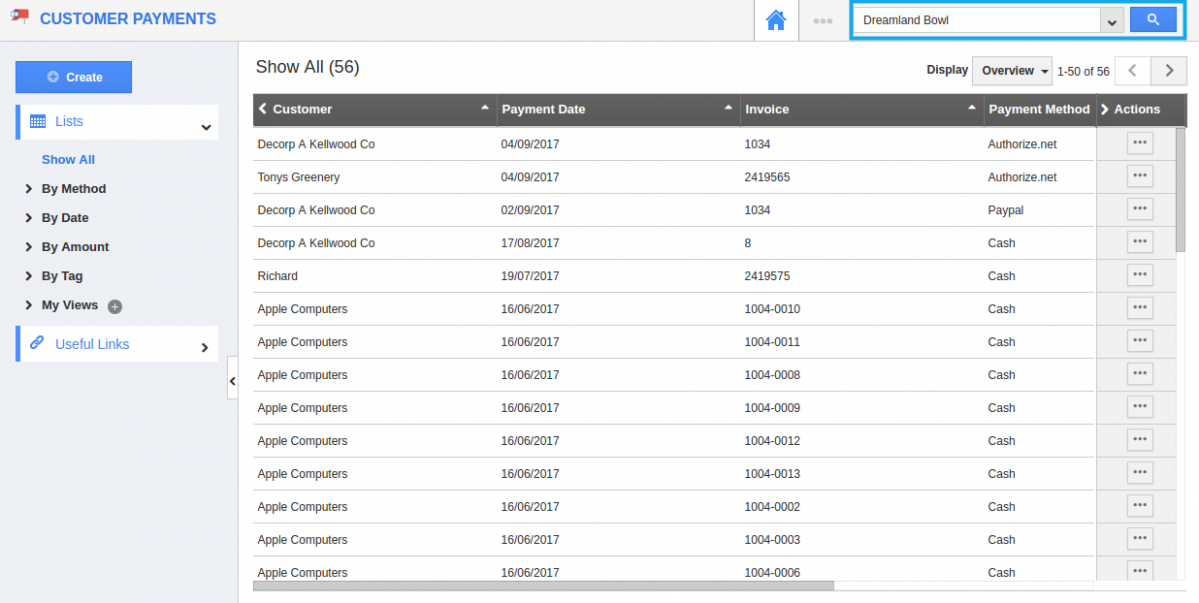
Simple search takes one search string as an input and searches across several fields including:
- Name - Search by customer name
- Invoice # - Search by invoice number
Results will be displayed as shown in the image below: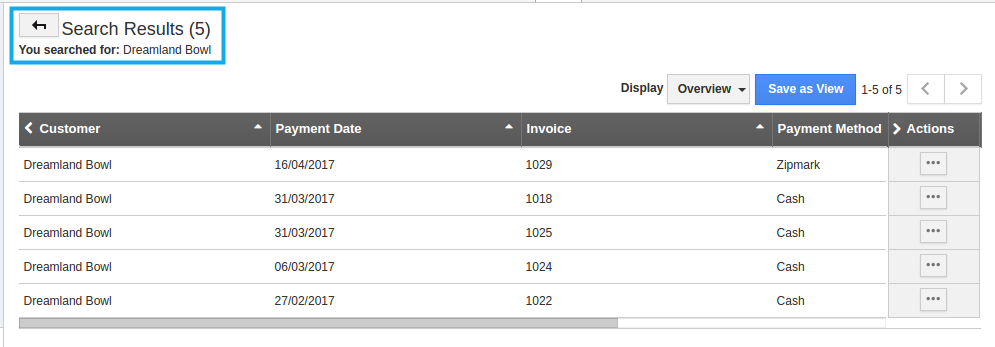
Advanced Search
Advanced search allows you to search using multiple search fields. You access advanced search by clicking the down arrow in the simple search field in the header bar.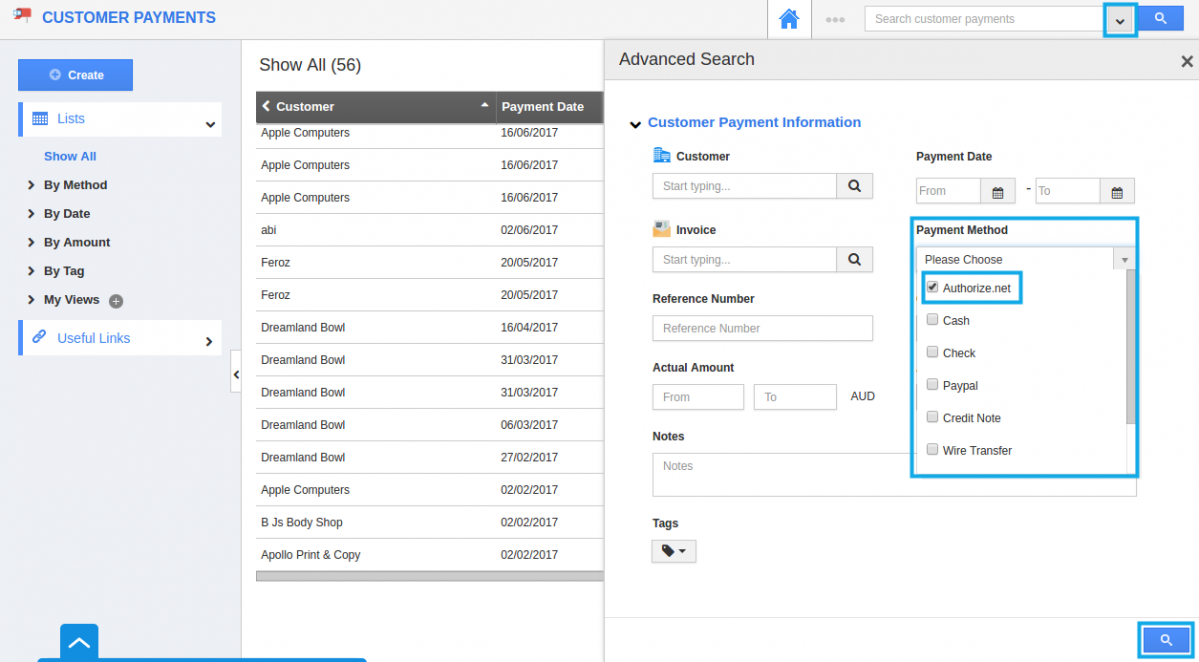
Advanced Search in Receivables app allows you to search using the fields shown below:
- Customer Name - Search by customer name
- Invoice #- Search by invoice number
- Payment Method - Search by payment method
- Amount Range From and To - Search by amount range from and to
- Payment Start date and End date - Search by payment start and end date.
- Reference # - Reference number of the receivable.
Results will be displayed as shown in the image below: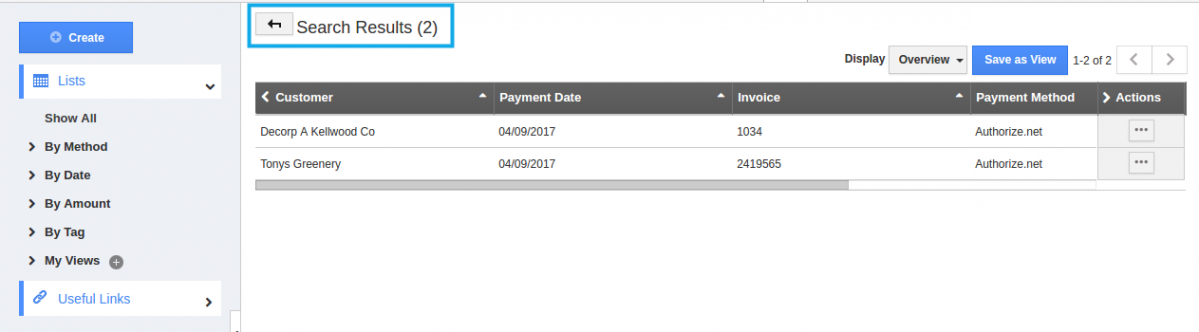
You can “Edit” or “Delete” the created Customer Payments by clicking on the More details(...) icon.
Related Links:

