Browse by Solutions
Browse by Solutions
How do I Create Master Layout in Supplier Payments App?
Updated on August 20, 2017 11:11PM by Admin
Master Layout
Master Layout is the common features for all apps. These are like business attributes which supports you to customize your business with the custom fields. They can be quickly and easily added for customization. Supplier Payments App allows you to add any custom fields that aren't provided on the creation page by default. You can load your creation page with new sections and fill them up with your own text fields, radio buttons, drop downs, etc.
For instance: Consider an employee (Katie Dustin), who wants to add a custom section “Detailed Information” with the custom fields “Description” and “Category”. In that case, he can add these additional attributes by customizing the master layout.
Steps to Create Master Layout
- Log in and access Supplier Payments App from your Universal Navigation menu bar.
- Click on “More(...) -> Settings” icon located at the App header bar.

- Click on "Customize App -> Master layout" from the Left navigation panel.
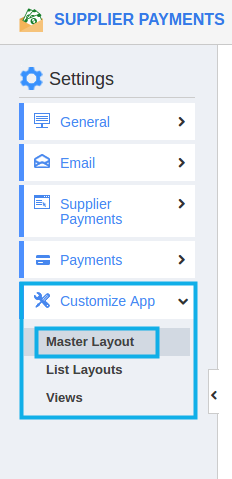
- If you are standard plan user, then you need to upgrade your account to use this feature. It would be notified as below:
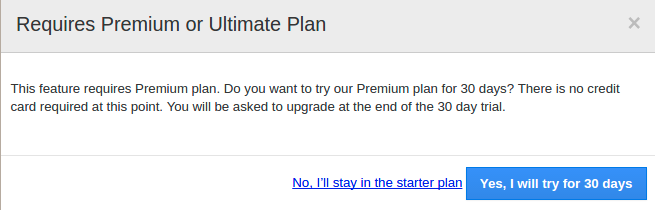
- Drag “Two Column” section from the “Palette” and drop it on the specified location.
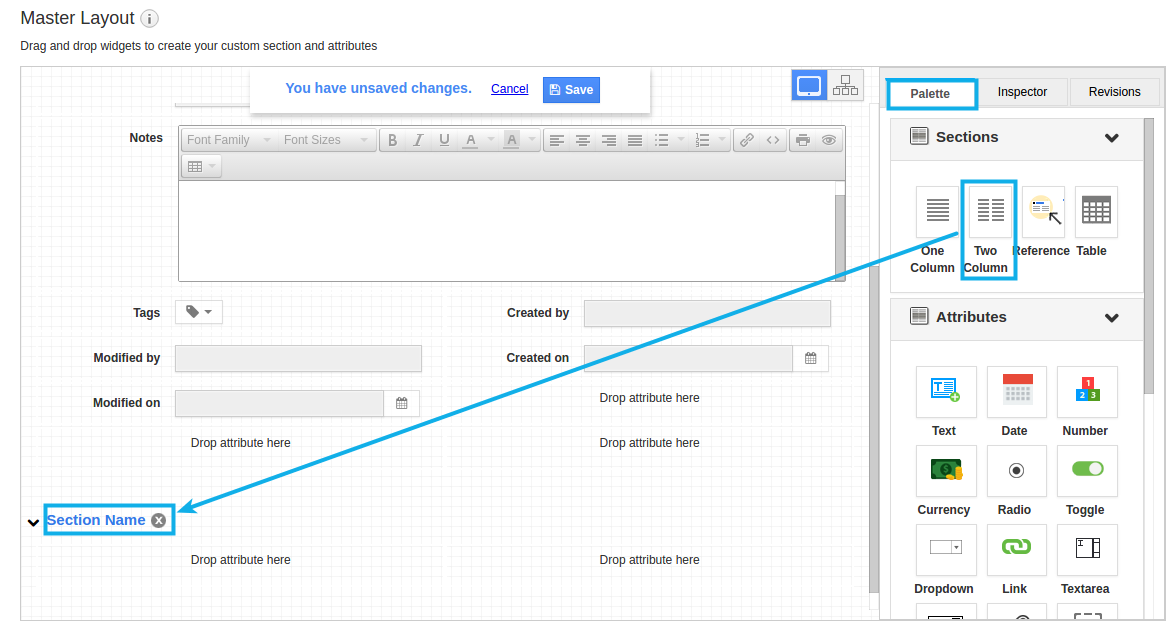
- Click on the section name and rename it as “Detailed Information” in the “Inspector” tab.
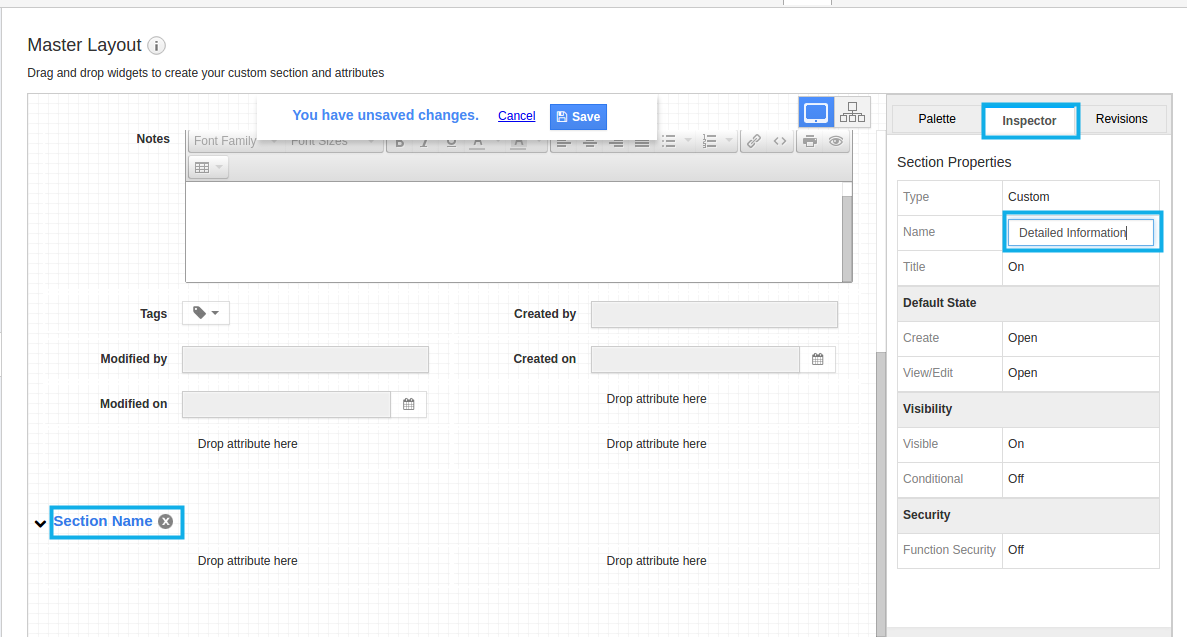
- Now, to insert attributes, drag and drop the attributes from the “Attributes” section under “Palette”.
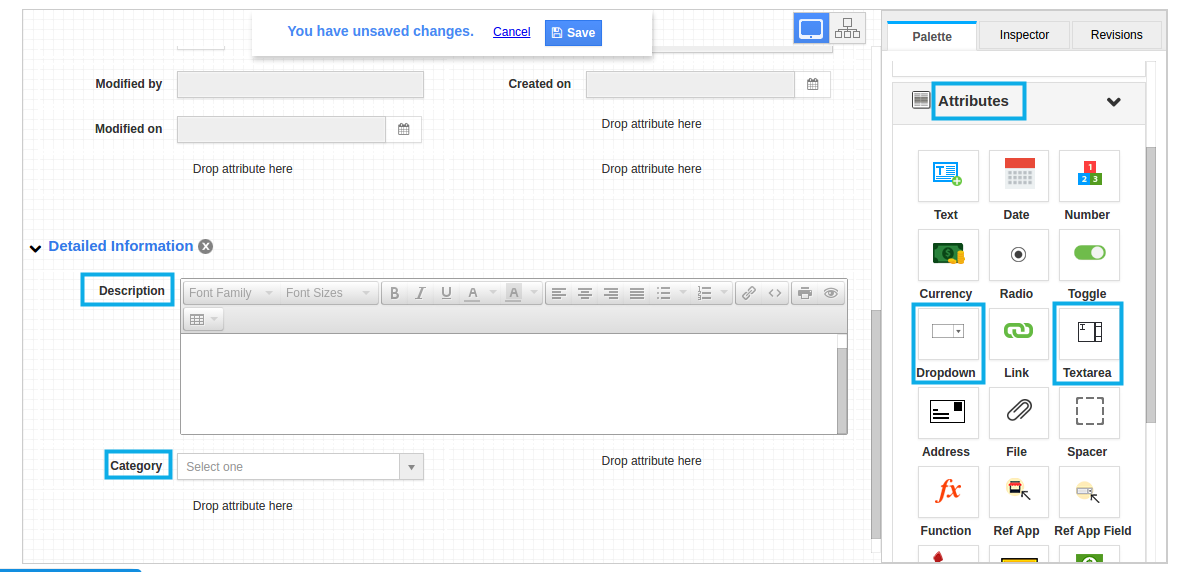
- Click on “Save” to save the changes made.
- Thus, you have created master layout in the Supplier Payments App.
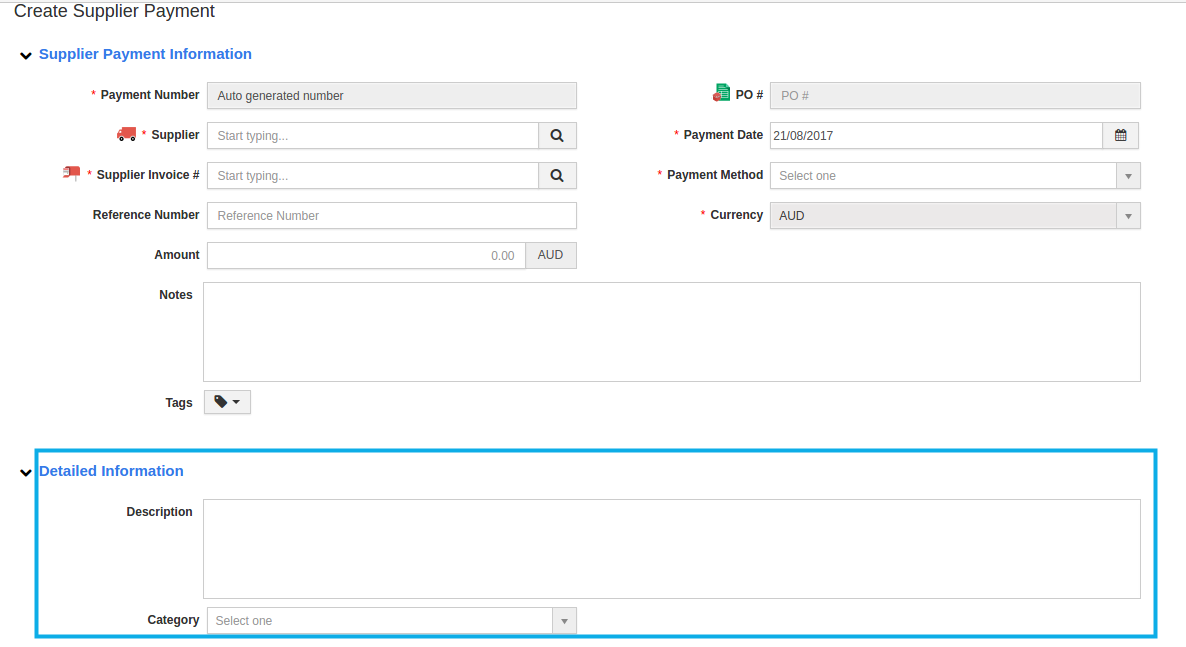
Related Links
Read more about:

