Browse by Solutions
Browse by Solutions
How do I Customize Inventory Transaction Number Generation?
Updated on April 12, 2017 11:52PM by Admin
In the Inventory App for every transaction created a transaction number will be generated for reference purpose. This payment numbers can be manually recorded or automatically generated. You can also generate warehouse code by configuring the Inventory App.
Steps to Customize Inventory General Settings
- Log in and access Inventory App from your universal navigation menu bar.

- Click on "Settings" icon located at the app header bar.

- Click on "Number Generation" from "App Behavior" which is located on the left navigation panel.
- You can view "Number Generation" as shown in the image below:
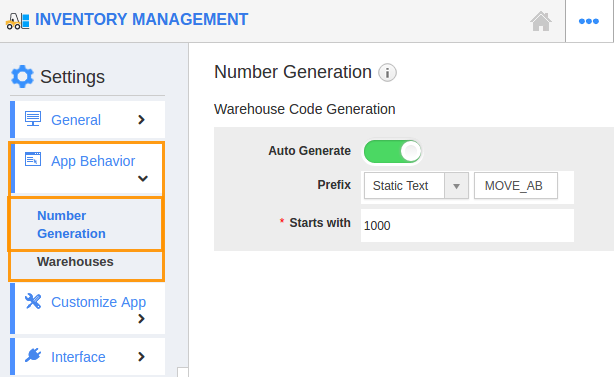
- Enable "Auto Generate" by clicking on "Yes" option and specify:
- Prefix - Prefix should be added to Move Transaction Number
- Starts with - Starting number of Move Transaction Number
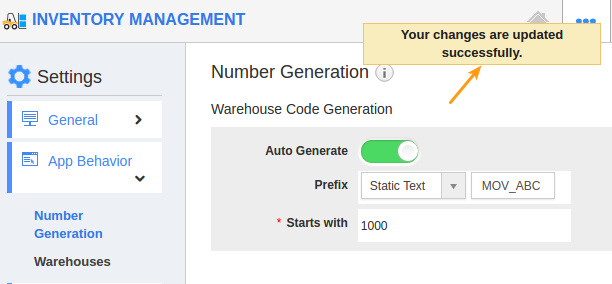
- For instance:
- You can choose either “Static Text” or “Year Of Transaction Date”.
- If you choose static text, Prefix - MOV_ABC and Starts with - 1000
- If you choose Year Of Transaction Date , Prefix would be current year and Starts with 1000.
- So your Transaction Number starts from "Move_ABC1000".
- You can also manually provide custom numbers by opting "No" for "Auto Generate".
- It will be "Auto Updated".
Note:
- Number Generation - It provides numbers for shipment transaction created within your firm.
How do I Create Move Transaction?
You can create a transaction with either auto generated number or manually entered number, Inventory App -> Create -> Create Move Transaction
Related Links
Flag Question
Please explain why you are flagging this content (spam, duplicate question, inappropriate language, etc):

