Browse by Solutions
Browse by Solutions
How do I customize supplier invoice number generation?
Updated on April 5, 2018 12:04AM by Admin
In Supplier invoices app, for every supplier invoice created, a payment number has to be generated for reference purpose. The payment numbers can be either manually recorded or automatically generated.
Steps to Customize General Settings in Supplier Invoices
- Log in and access Supplier Invoices app from your universal navigation menu bar.
- Click on "More" icon and select "Settings" located at the app header bar.
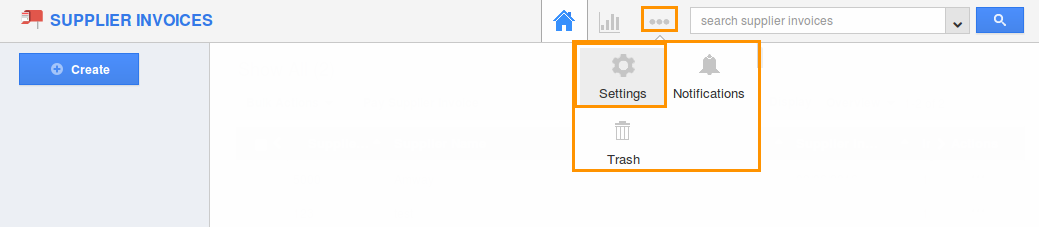
- Click on "Supplier Invoice" drop down and select "Numbering" from left navigation panel.
- Indicate whether you want to manually specify or automatically generate the number while creating supplier invoices. By default, this auto generate will be toggled off.

- In case you choose to generate the number automatically, you can specify:
- Starts with – Supplier invoice starts with number.
- Prefix – Prefix to be added with supplier invoice number.
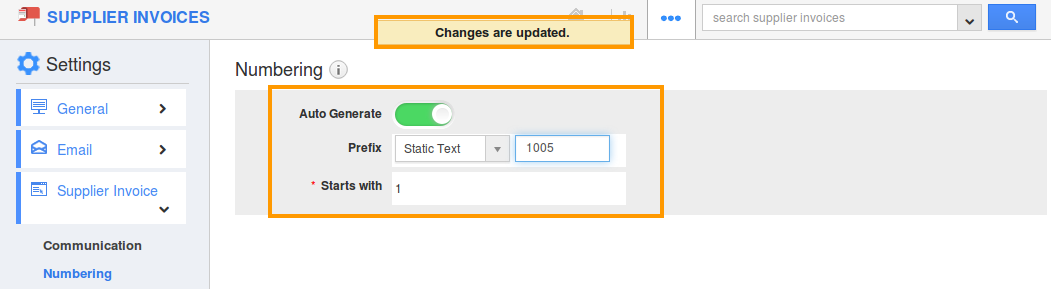
- Numbers will be generated using this prefix and the starting number and will be automatically incremented once a number has been provided.
Related Links
Read more about:
Flag Question
Please explain why you are flagging this content (spam, duplicate question, inappropriate language, etc):

