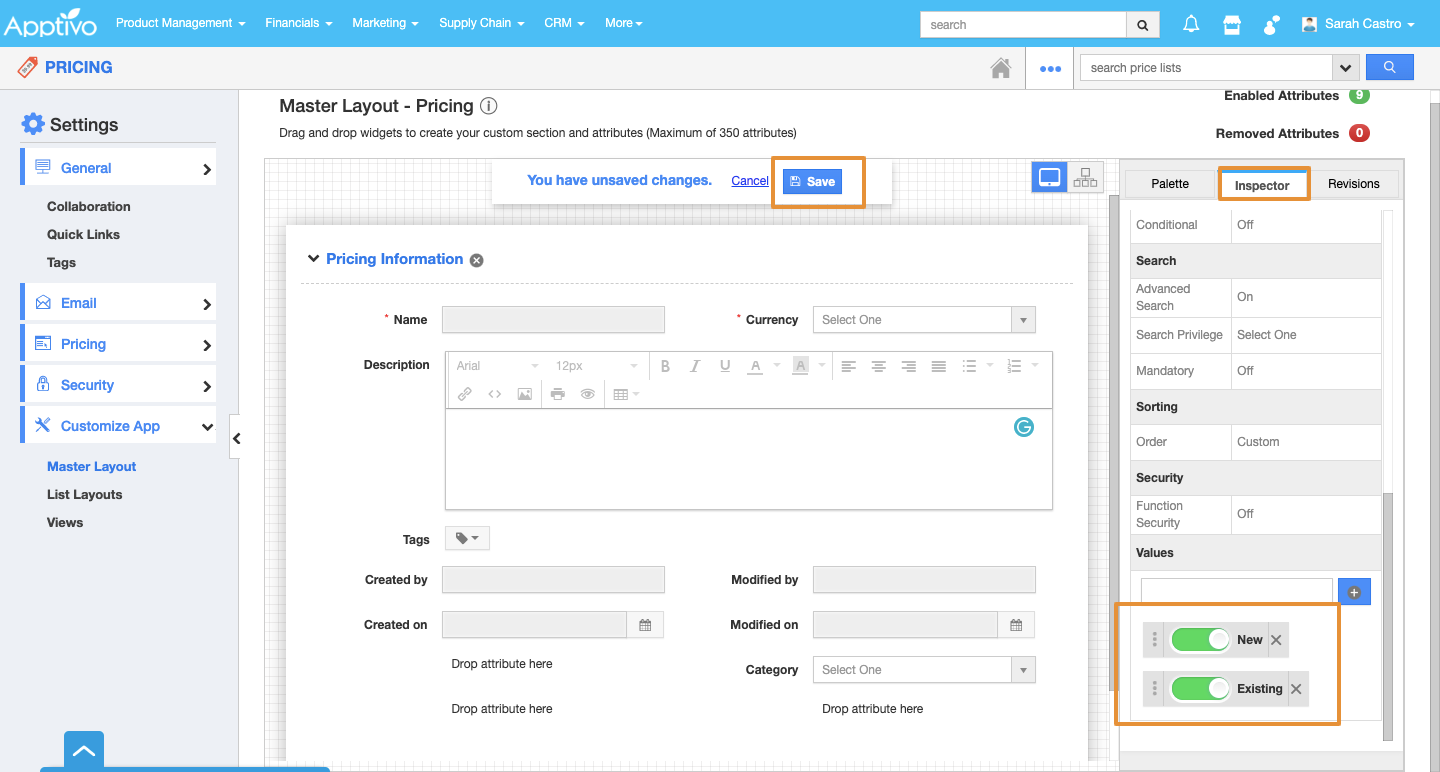By default, Apptivo Pricing App provides you with a number of fields and attributes, where you can enter the item price list details. There may be certain cases when you would want to add or create a new field or a section. Apptivo gives you the ability to customize the settings, to create custom fields and custom attributes. This configuration of the custom fields and attributes can be done from the Master Layout of the Pricing App.
For instance: Consider an employee, who has created many price lists, and is confused as to which price list should be applied for which customers ("New" and "Existing"). In that case, he can create a field called "Category", which will get reflected in the create page.
Steps to Customize Master Layout
- Go to the Pricing App.
- Click on the “More (...)” icon and select “Settings”.
- On the Settings page, click on the “Customize App” and select the “Master Layout”.
- Note: If you are a standard plan user, then you need to upgrade your account to use this master layout feature. You will be notified with a popup as below:
- Drag and drop the "Dropdown" attribute from the "Attributes" section under the “Palette” on the required location.
- Click on the attribute, and rename it as "Category" from the "Inspector" tab.
- Scroll down to add the required values to the dropdown (New, Existing).
- Click on “Save” to save the changes made.
- Thus, you have created custom attributes in the Pricing app.
Related Links