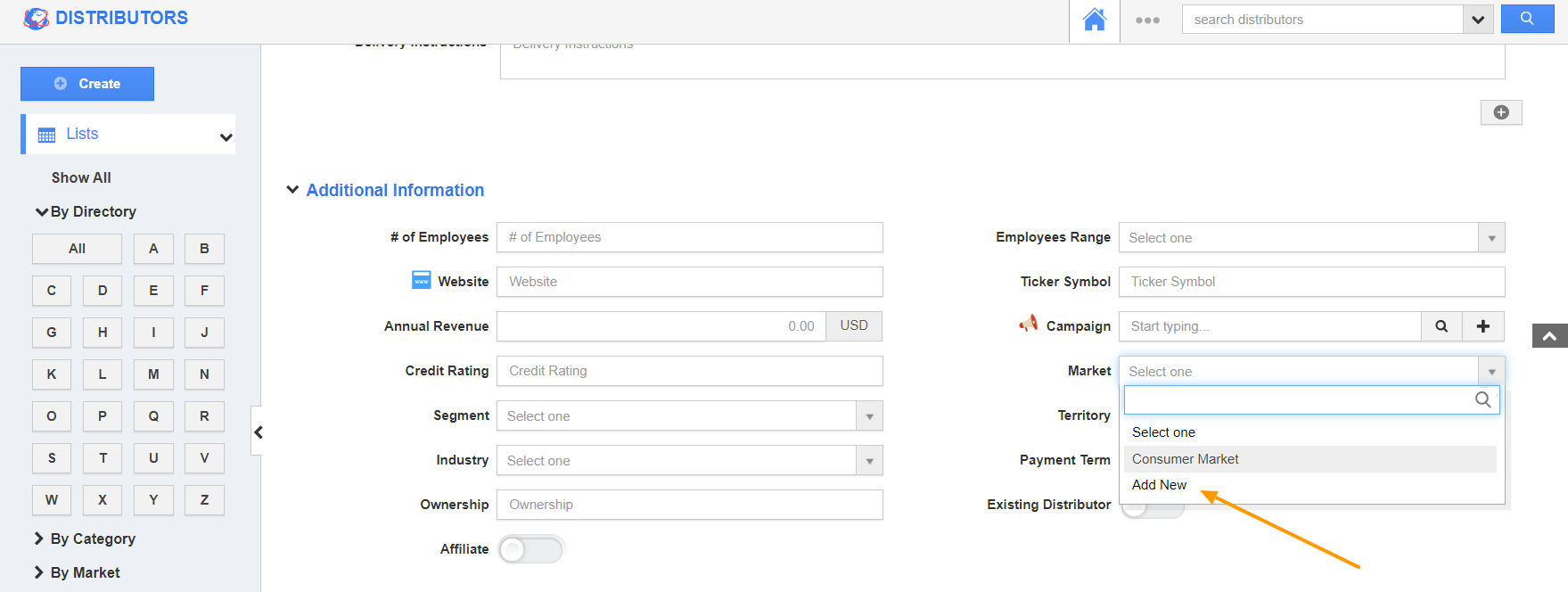You can create Markets by two different means in the Distributors App:
- Creating from the Settings page
- Creating from the Overview page
Creating from the Settings Page
- Log in and access the Distributors app from your universal navigation menu bar. Click on the Settings icon located in the App header bar.
- Select "Distributors → “Market & Segments" from the left navigation panel of the Settings page.
- Click on the "Create" button to create a new market.
- In the Create Market popup, specify the following information,
- Name - Name of the market.
- Description - Description of the market.
- Select the "Create" button to complete.
- You will be notified that a new market is created. By default, the created market will be in enabled mode.
- This market will be listed in the Market dropdown while creating or editing a distributor.
Creating from the Overview Page
- You can also create a new market from the Overview page by selecting the Add New option in the Market’s dropdown menu.
- In Create Market popup, add the name and description of the market.
- This market will be added to the Market dropdown on the Overview page.
- Additionally, it gets updated on the Settings page.
Related Links
Read more about: