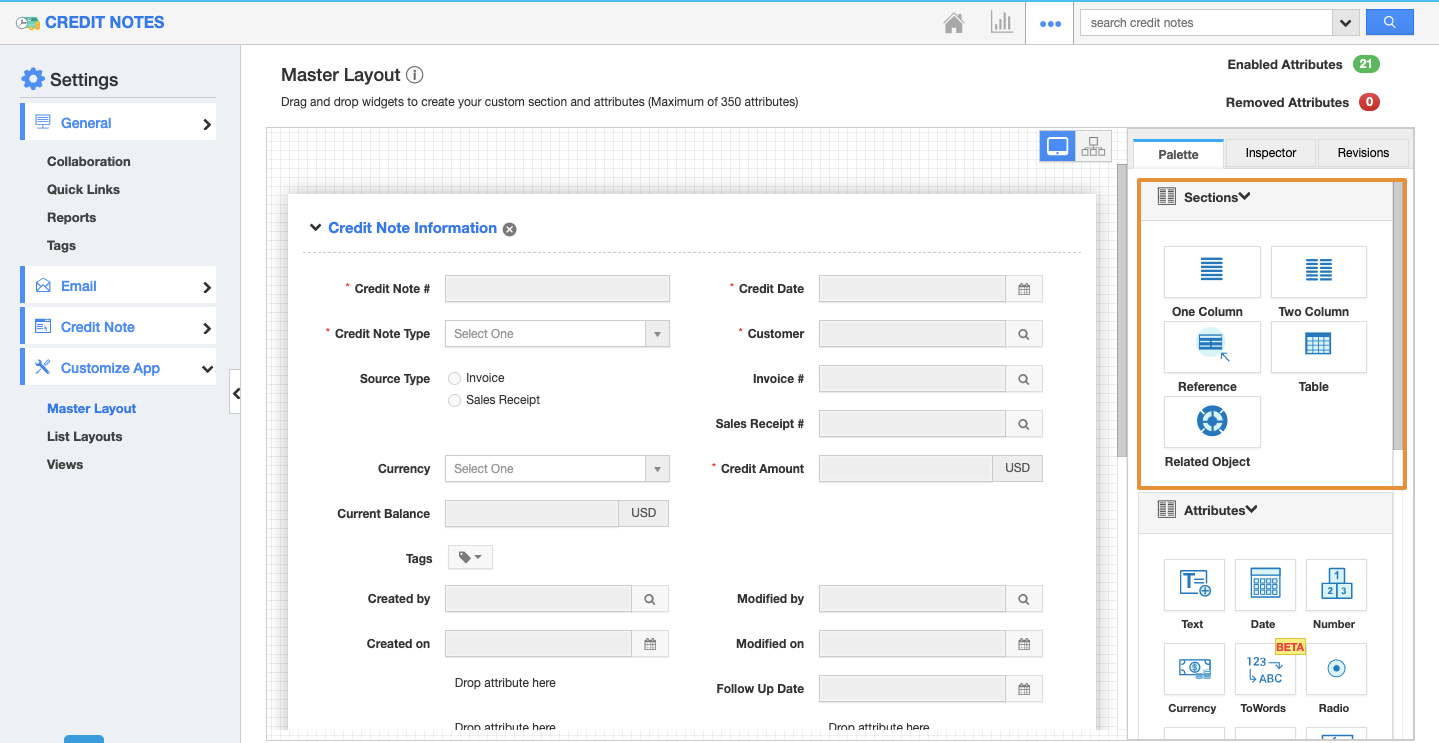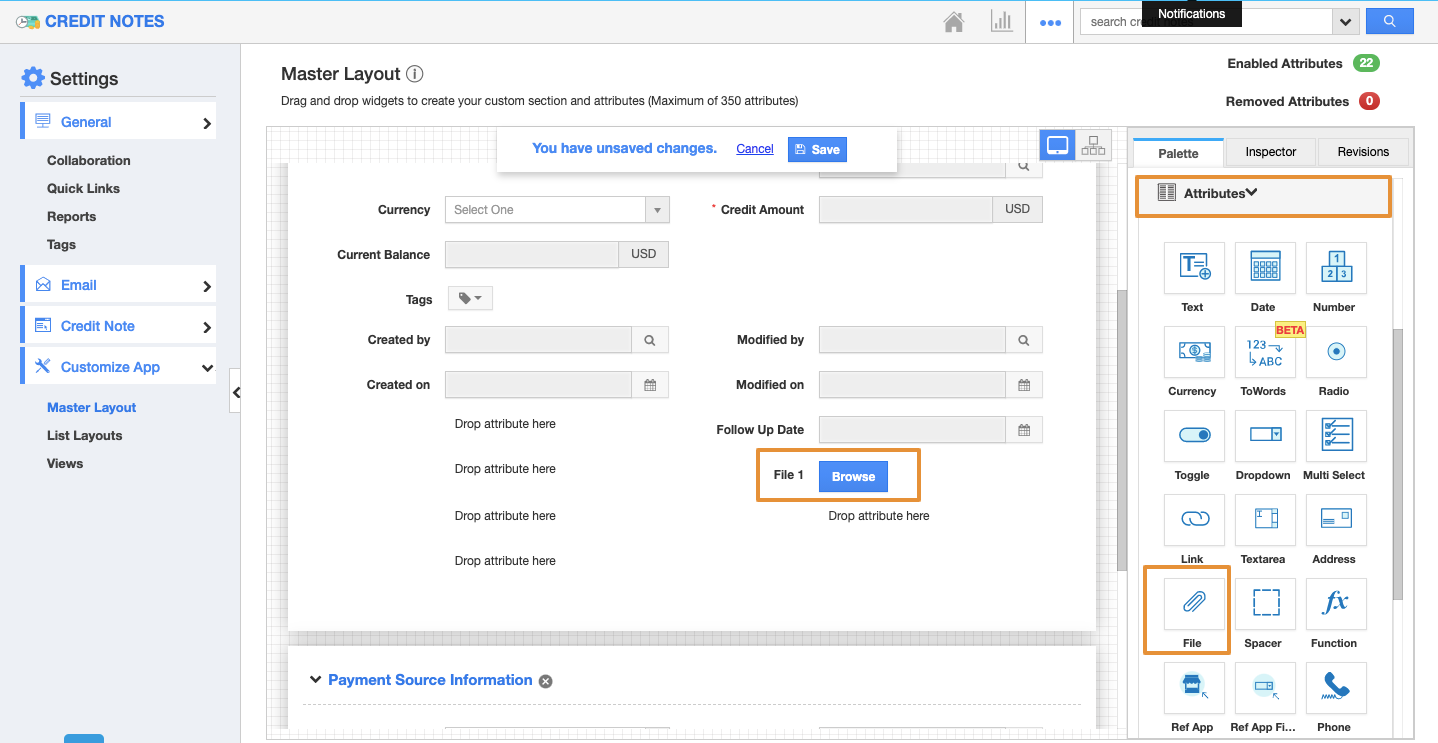Credit Notes App allows you to add any custom fields by using the Master Layout that is provided on the Settings page by default. You can add new sections and fill them up with your own text fields, radio buttons, dropdowns, etc. These are like business attributes which support you to customize your business with the custom fields. They can be quickly and easily added for customization.
Steps to Create Custom Attributes
- Log in and access the Credit Notes App from your Universal Navigation menu bar.
- Click on the “More → Settings” button at the App header bar.
- You will be redirected to the Settings page. Click on "Customize App → Master layout" from the left navigation panel.
- If you are a standard plan user, then you need to upgrade your account to use this feature.
- You can view the Master layout dashboard with the following fields:
- Sections: Click on the “One Column” or “Two Column” section to create custom sections.
- Reference Section to create a reference or share sections with other Apptivo Apps.
- Table Section to create a section in table format.
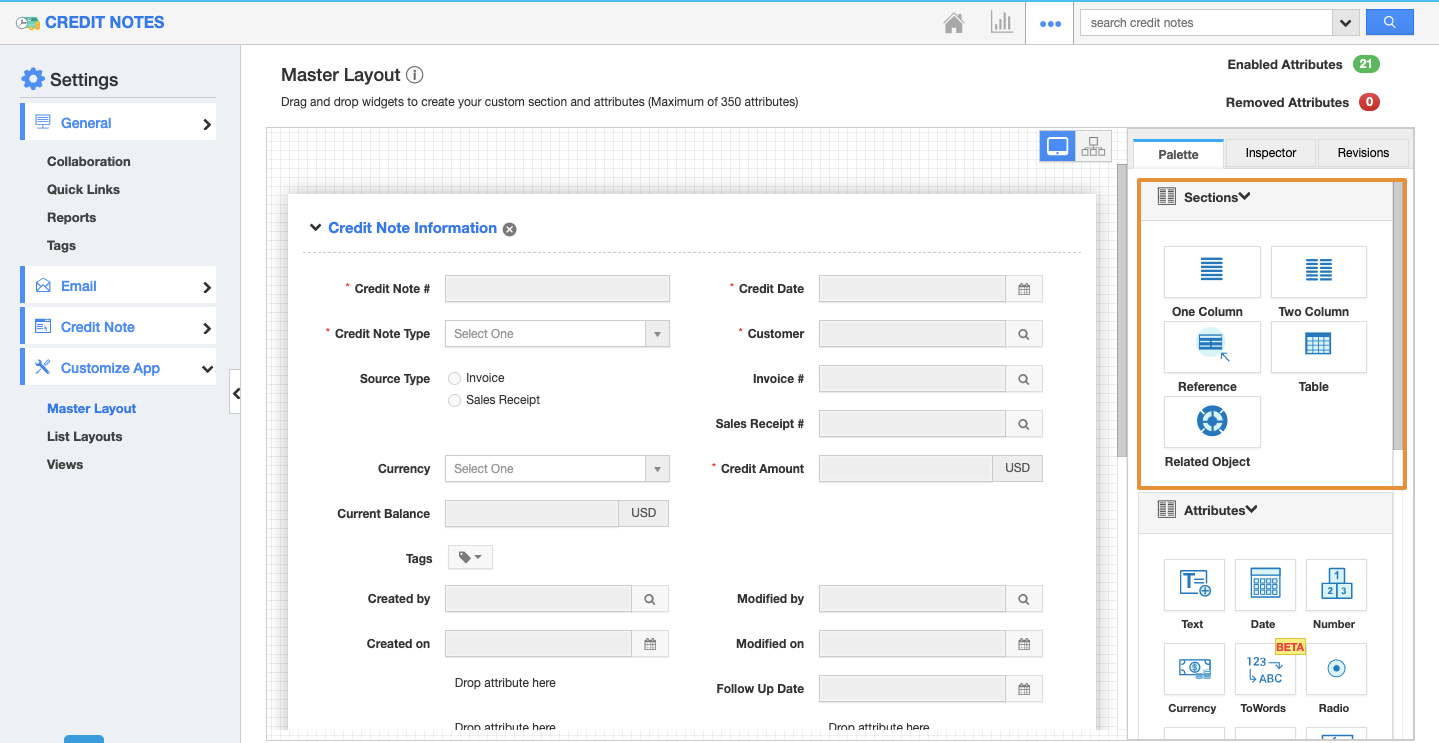 |
- Attributes: Drag and drop attributes in sections.
- Text - Text field for entering text values.
- Date - Date field for choosing a date.
- Number - Number field for entering the number.
- Currency - Currency field for entering currency values.
- Radio - Radio fields for opting for the values.
- Check box - Check box field for choosing multiple values.
- Dropdown - Dropdown field for choosing a specific value from a list.
- Link - Link field for entering URLs.
- Text area - The text area field provides a description field for entering text.
- Address - Address field for providing an address. Spacer - Spacer field for providing space.
- Function - Function field provides with various functions.
- Ref App - Ref app provides references for various apps.
- Ref App field - The ref app field provides a drop-down of various reference fields.
- Phone - Phone field for entering a phone number.
- Email - Email field for entering an email.
- Finkey - Finkey field helps in financial accounting.
- Account - The account field helps in providing an account.
- Conkey - Conkey field helps in financial accounting.
- Drag and drop the necessary attributes in the sections.
- Here, drag and drop the File attribute.
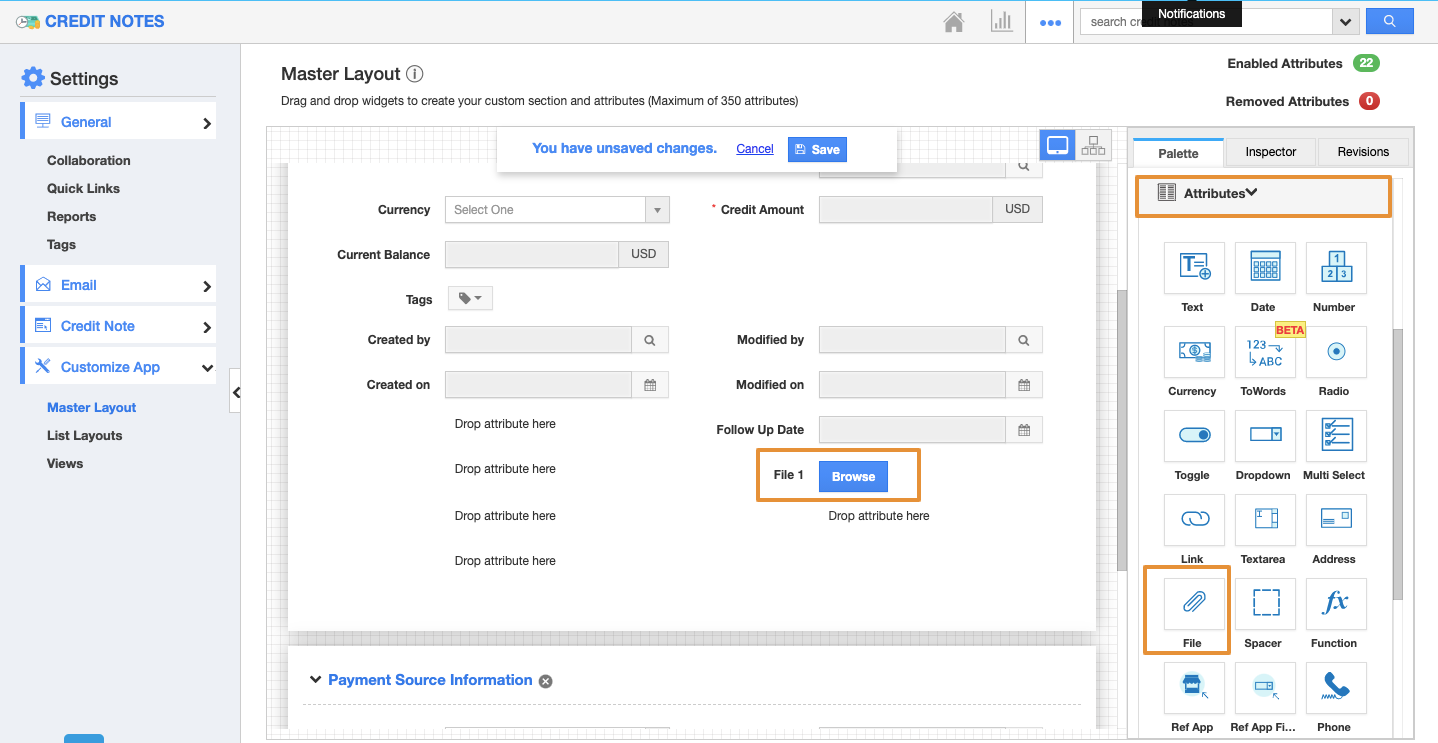 |
- Click on the attribute, you will be redirected to the Inspector tab.
- Rename the attribute as the Additional Document.
- Click on the Save button to make changes in the Master layout.
- Now, you can view the added File attribute on the Create and Overview page.
Related Links