Browse by Solutions
Browse by Solutions
How do I create an estimate only for items?
Updated on February 6, 2018 10:09PM by Admin
You can create an estimate only for items by customizing the general settings in Estimates App. Lets follow the steps to create estimates for a few items.
Here we go!
Steps to Create Estimates for Items
- Log in and access Estimates App from your universal navigation menu bar.
- Click on “Settings” icon located at the app header bar.

- Click on "Default Estimates Lines" under "Estimates" dropdown from the left navigation panel.
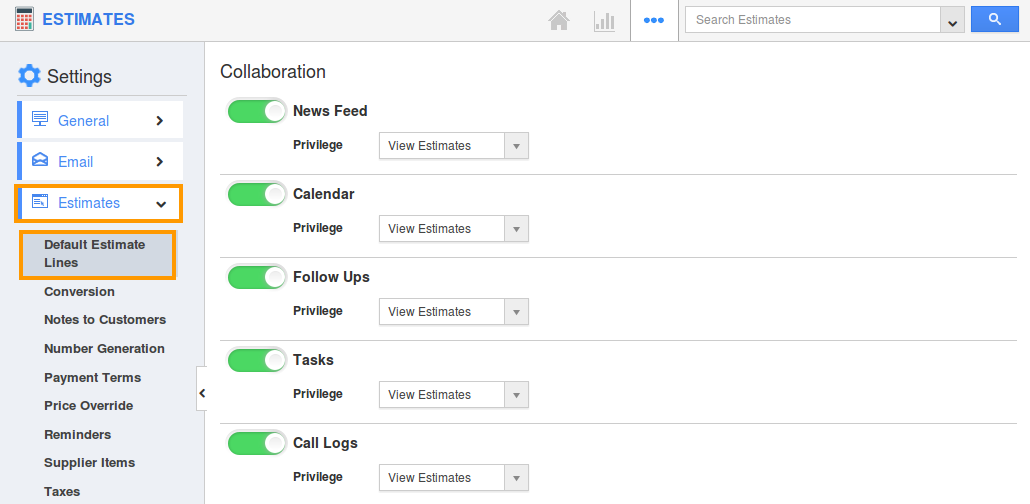
- You can enable "Allow users to select the lines they want, while creating an Estimate" check box to choose your preferred estimate line at the time of creating an estimate.
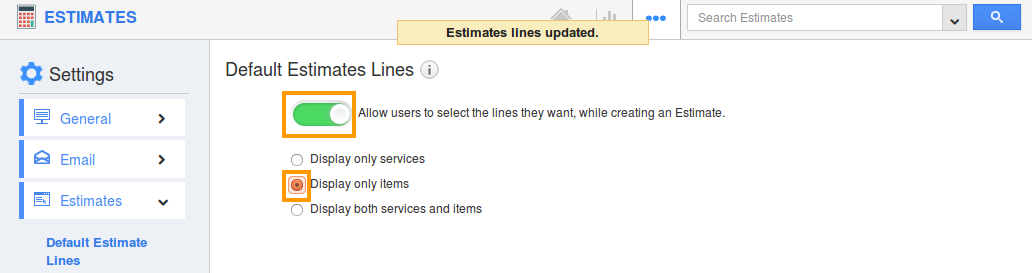
- Enable “Display only items” to create an estimate with items alone. The changes will be auto-updated.
- Now, click on “Create Estimate” button from estimate home page.
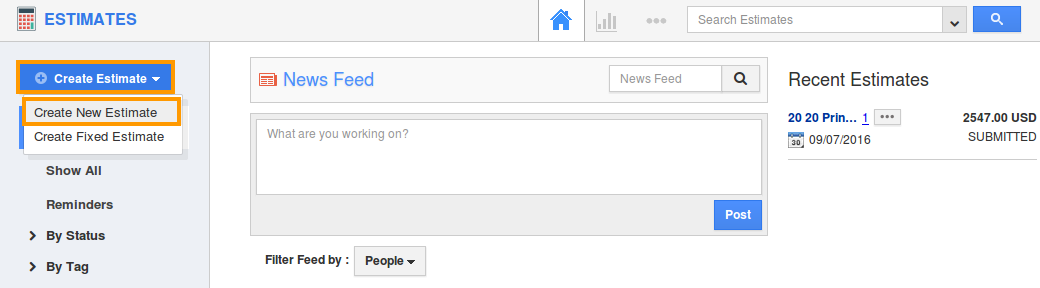
- You can view “Create Estimate” pop up as shown in the image below:
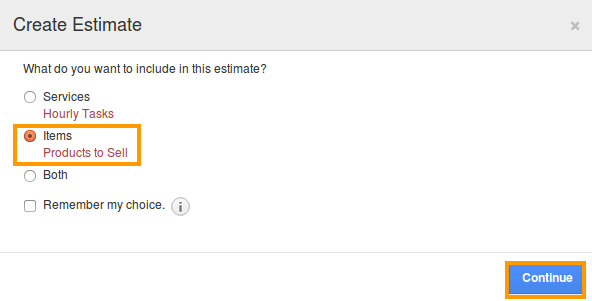
- Click on “Continue” button to continue creating an estimate.
- You can view the estimate creation page with Products/Items as shown in the image below:
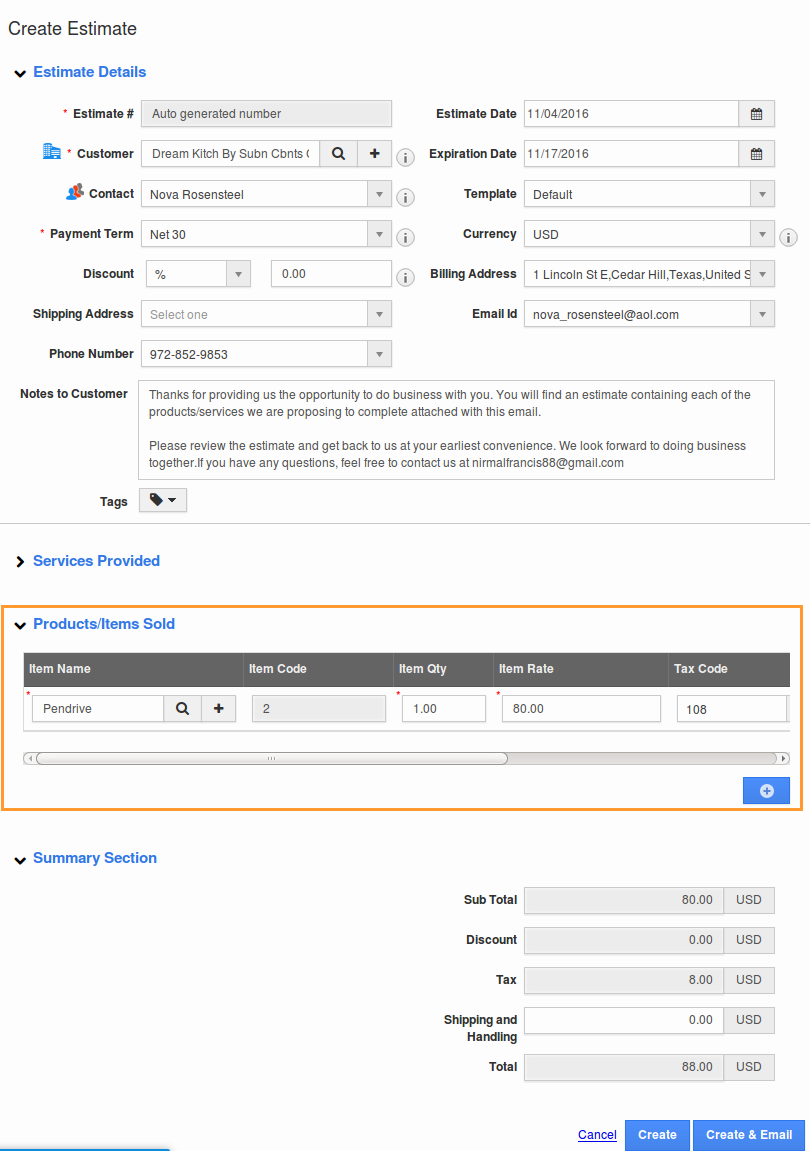
Related Links
Flag Question
Please explain why you are flagging this content (spam, duplicate question, inappropriate language, etc):

