Browse by Solutions
Browse by Solutions
How do I setup projects with quick actions?
Updated on September 12, 2016 10:44PM by Admin
Quick Actions – Project Setup: This enhanced feature allows you to set up your project with new milestones, cases and requirements quickly.
Steps to quick project setup
- Log in and access Projects app from your universal navigation menu bar.
- Create a new project or select an existing project.
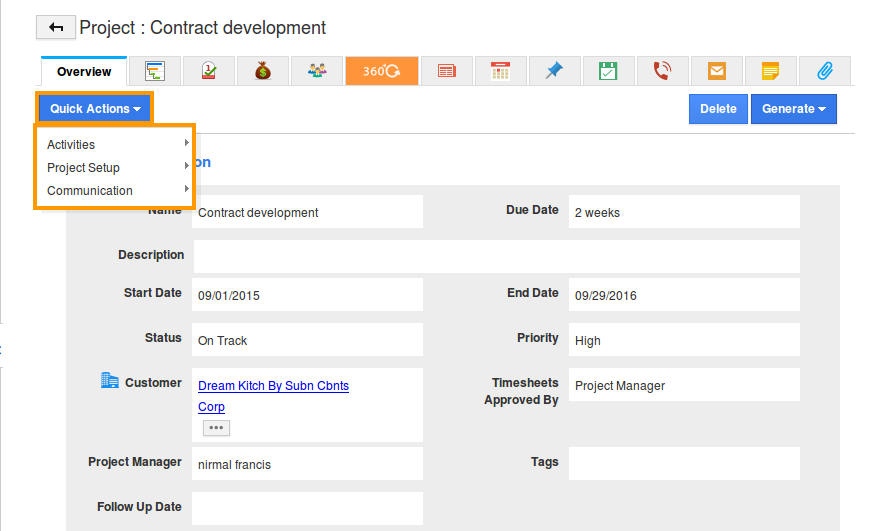
- Click on “Quick Actions”button, you can view the following:
- Activities
- New task
- Schedule Followup
- Project setup
- New milestone
- New requirement
- New case
- Communication
- Email employee team
- Email entire team
- Activities
In order to set up your project quickly, select "Project Setup" and follow the below sections:
New Milestone
- Select “Project Setup”, choose “New Milestone” to create a new milestone.
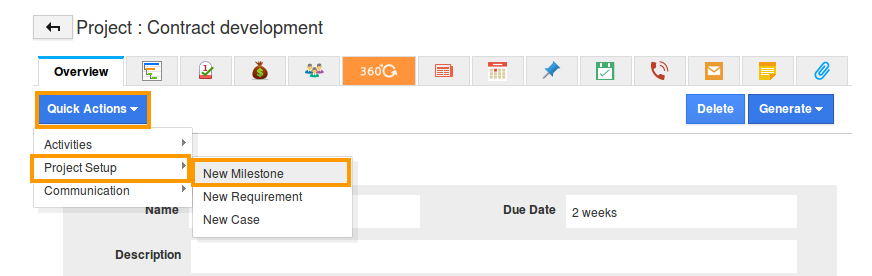
- You can view "Create Milestone" pop up as shown in the image below:
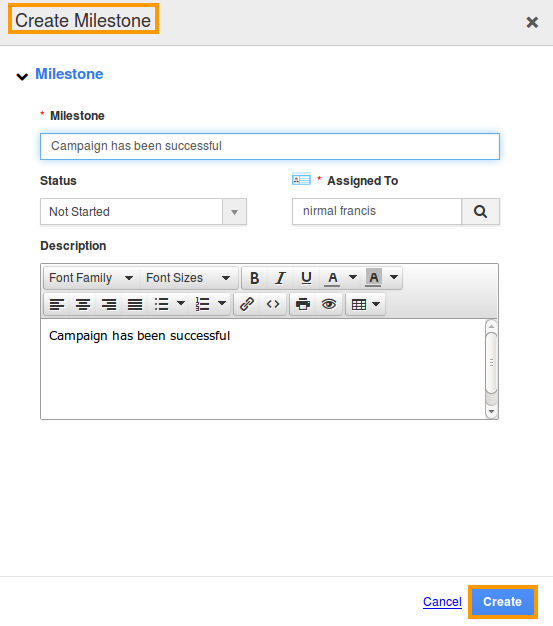
New Requirement
- Select “Project Setup”, choose “New Requirement” to create a new requirement.
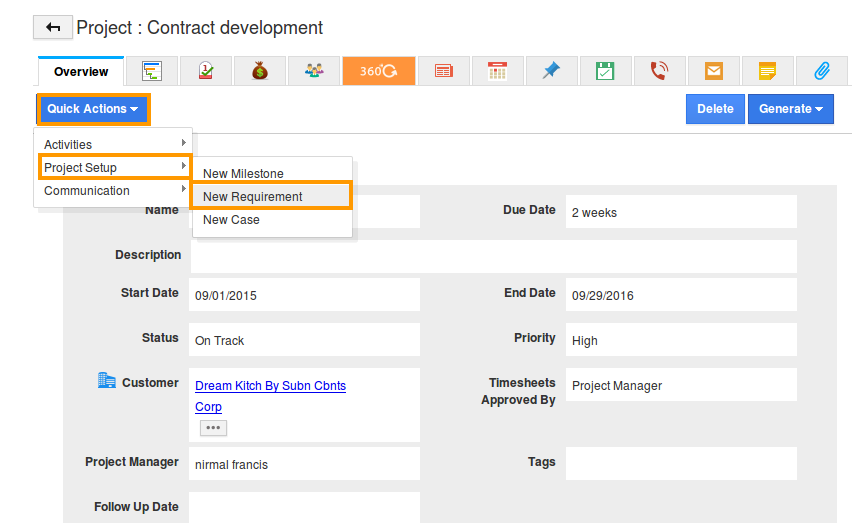
- You can view "Create Requirement" pop up as shown in the image below:
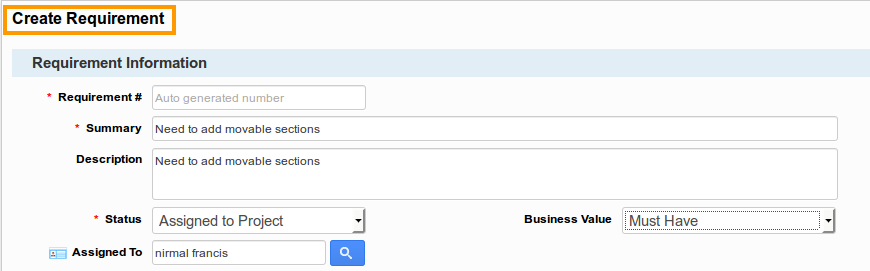
New case
- Select “Project Setup”, choose “New Case” to create a new case.
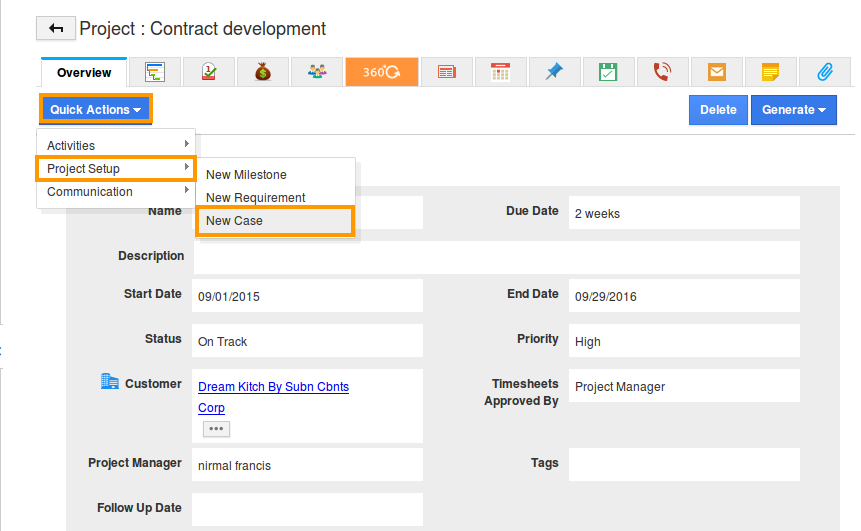
- You can view "Create Case" pop up as shown in the image below:
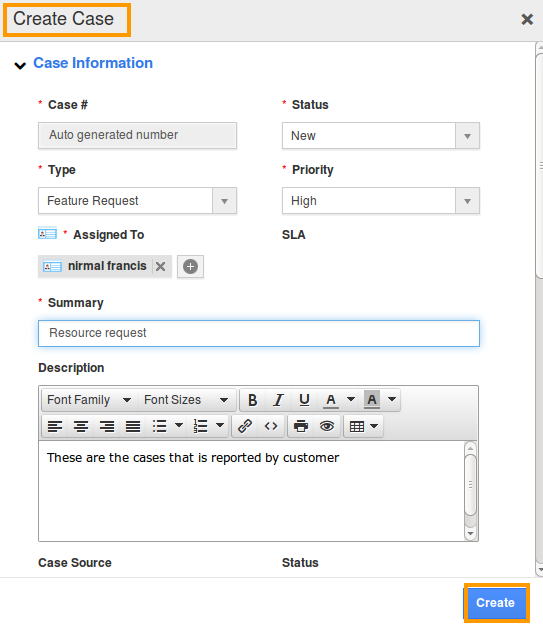
Related Links
Read more about:
Flag Question
Please explain why you are flagging this content (spam, duplicate question, inappropriate language, etc):

