Browse by Solutions
Browse by Solutions
How do I Add Contacts to a Lead?
Updated on September 25, 2020 03:43AM by Admin
There are two ways to associate Contacts to a Lead:
- Manually add Contacts into a Lead record.
- When a Lead is converted into Contact.
Here we look at how to add Contacts manually. Leads App allows you to add your "Contacts" to Leads by using the "Add" option which will be given as default option in all Leads page.
Steps to Add Contacts to a Lead
- Log in and access the Leads App from your universal navigation menu bar.
- Create a new lead or select an existing lead.
- You can view the “Contacts” section on the lead’s overview page.
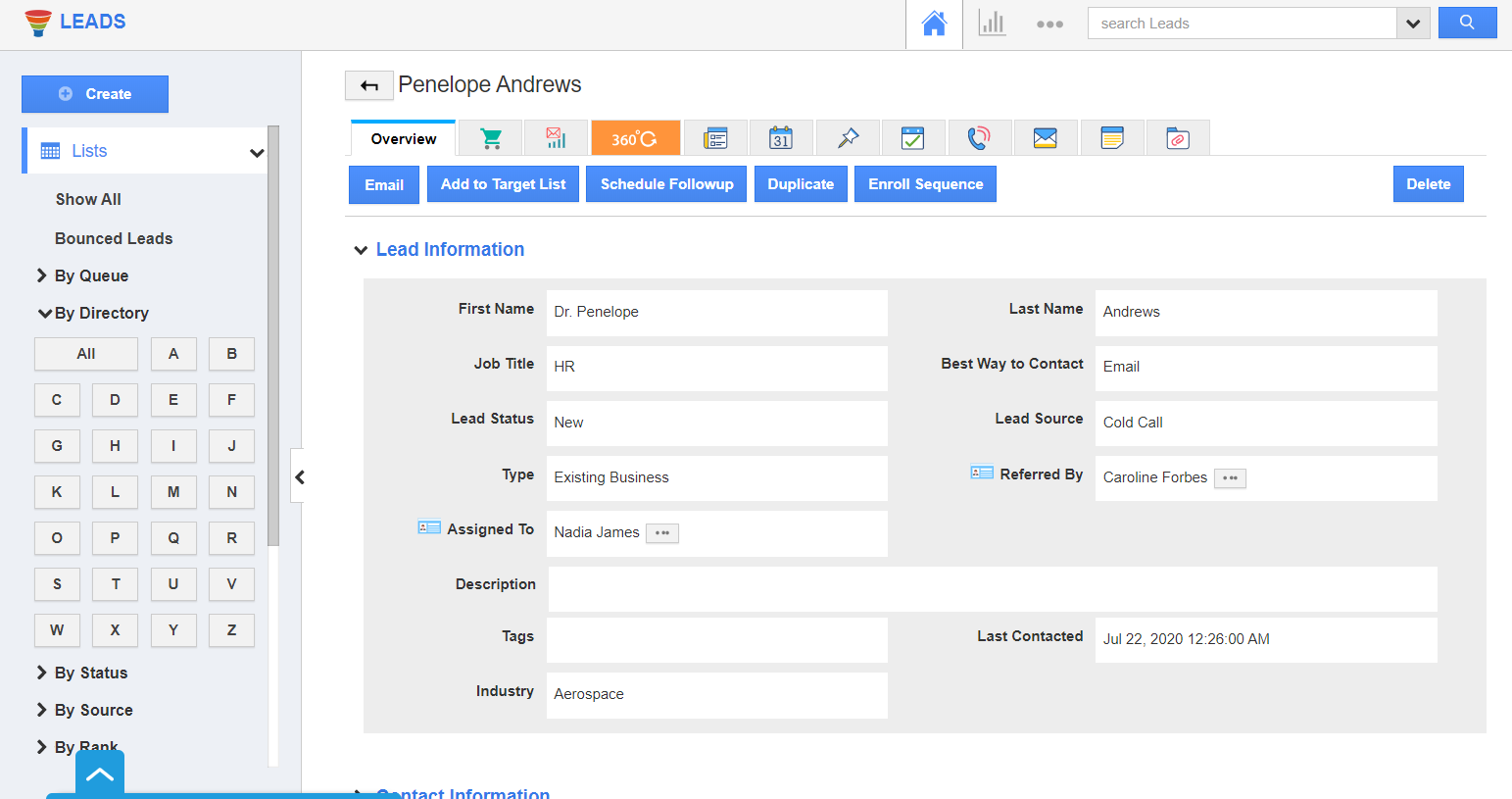 |
- On scrolling down, you can see the Contacts Association table. Click on the “Add” button to add existing contacts.
 |
- Select contacts you would like to add for the lead.
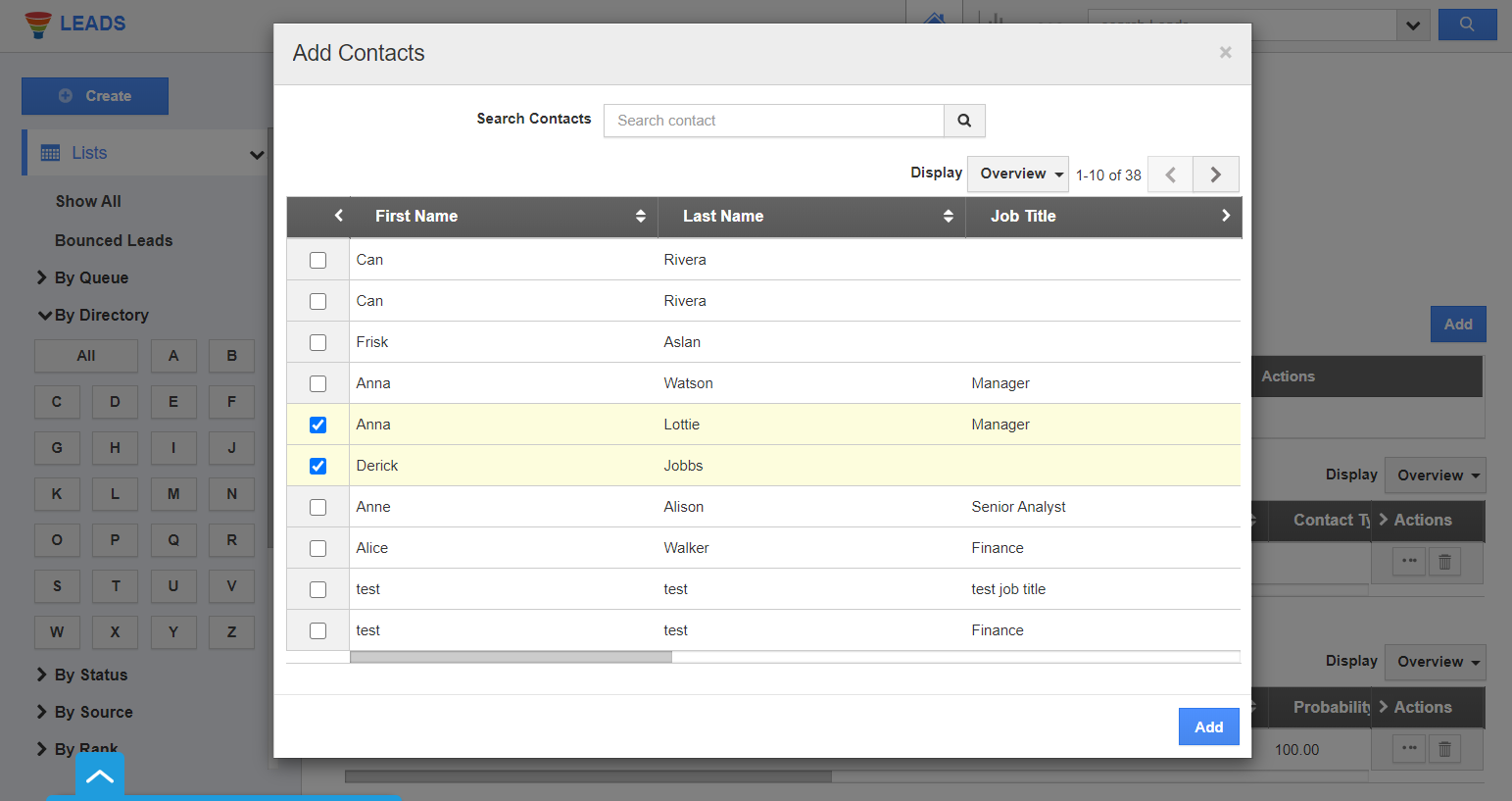 |
- The selected contacts are added. You can also create new contacts and associate them into a lead by clicking on the “Create” button.
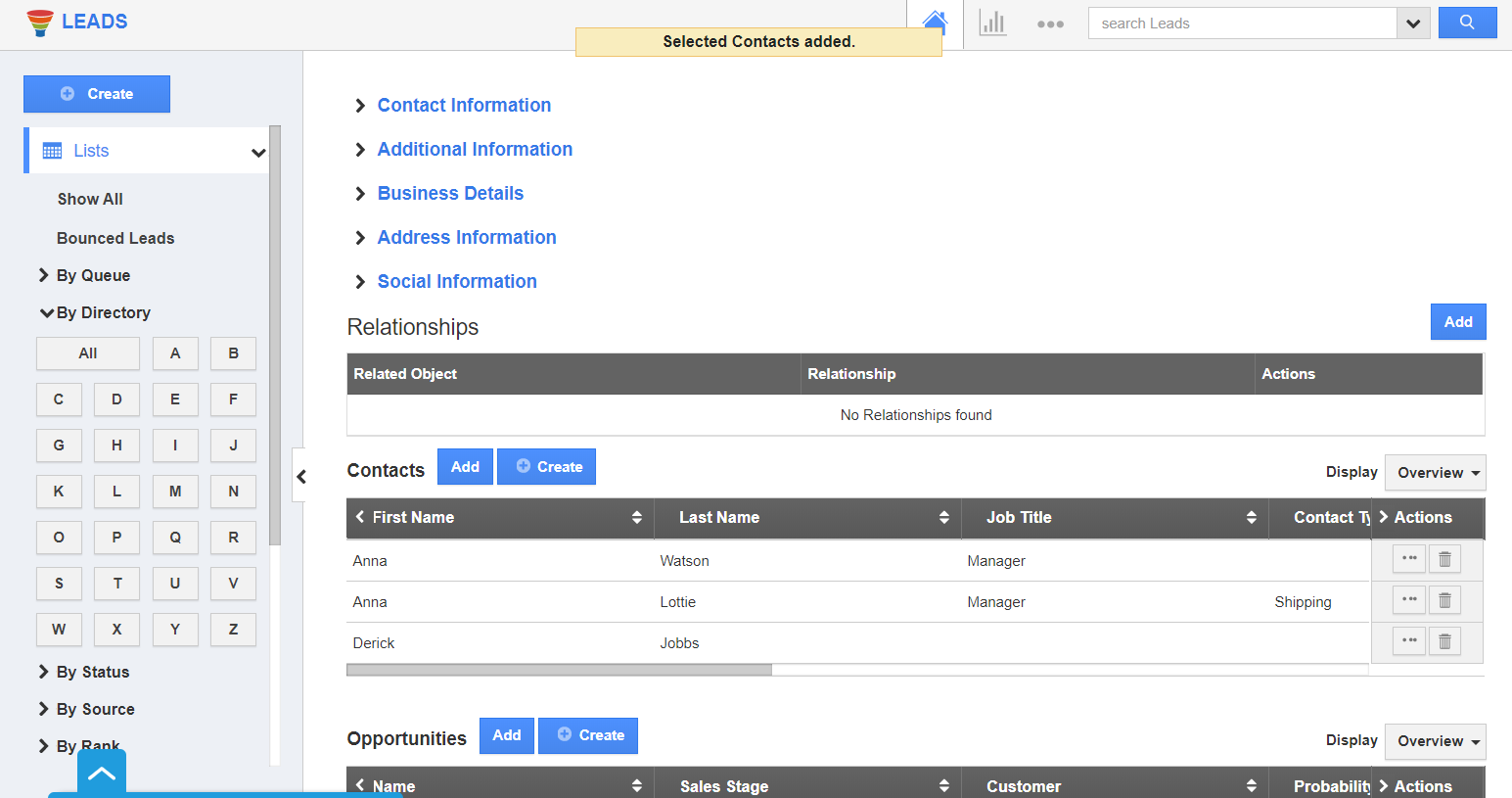 |
To convert a Lead into Contact:
- Please follow the link https://answers.apptivo.com/questions/10258/how-do-i-convert-lead-into-a-contact
Related Links
Read more about:
Flag Question
Please explain why you are flagging this content (spam, duplicate question, inappropriate language, etc):

