Browse by Solutions
Browse by Solutions
How do I Customize Work Orders General Settings?
Updated on January 11, 2018 04:10AM by Admin
Work Orders settings are provided with meaningful defaults. You can customize them according to your requirements by configuring the application. Lets configure your application as per your requirements by following the steps below.
Steps to Customize General Settings
- Log in and access Work orders app from your universal navigation menu bar.
- Click on "More(...)" icon and select "Settings" located in the app header bar.
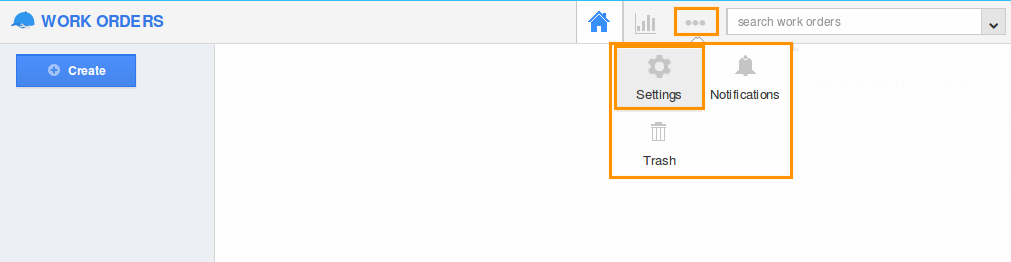
- Now, click on "General" drop down present in the left navigation panel.
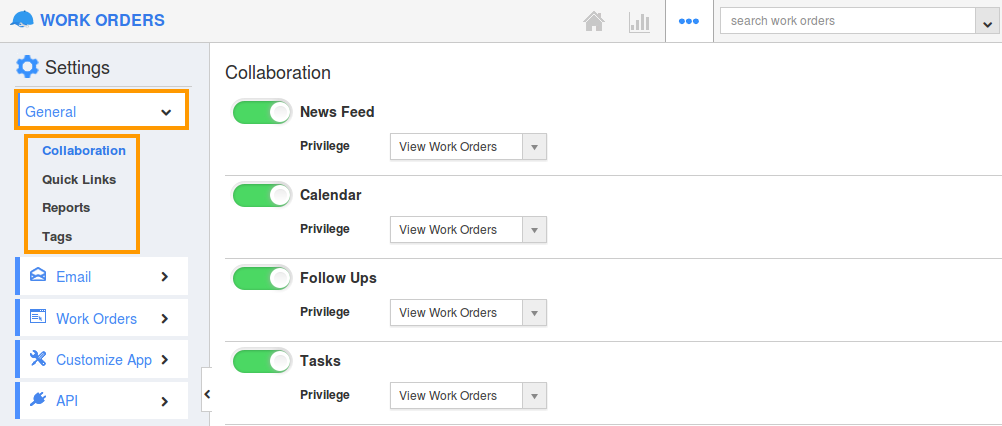
- In General Configuration option, you can view:
- Collaboration - This setting allows you to customize the visibility of various tabs present in the overview page of the Work Orders app.
- Quick Links - This contains several links that are frequently used by a person, enabling him to directly get to the page. By customizing the Quick Links, you can add your own links.
- Reports - You can customize the Reports Settings in order to hide or show the various kinds of reports. This also allows you to provide access privileges to your employees.
- Tags - You can create tags which allows the user to group records from various category by a common use.
Related Links
Flag Question
Please explain why you are flagging this content (spam, duplicate question, inappropriate language, etc):

