Browse by Solutions
Browse by Solutions
How do I Create Mandatory Custom Field in Customers App?
Updated on July 13, 2017 10:19PM by Admin
As a user of Apptivo CRM, there are times you may have to create custom field in your customer table. You can also make these mandatory. That is its necessary that a customer gives the information for that field. Here we look at the steps to create mandate custom fields. Lets go!
Steps to Create Mandatory Custom Field
- Log in and access Customers App from your universal navigation menu bar.
- Click on “More” icon and select "Settings" located at the app header bar.

- Select “Customize App” drop down. Click on "Master Layout" and select "Customers" from the left navigation panel.
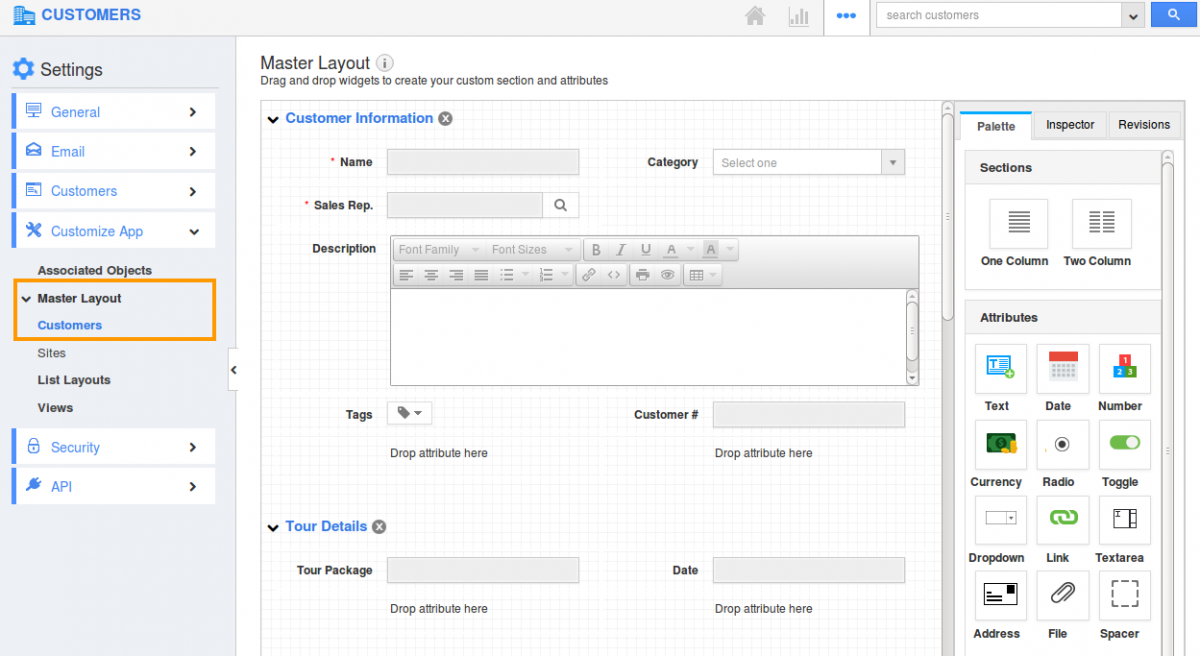
- Drag and drop the attributes you would like to add.
- You can view “Delete” icon
 once you mouse over on attributes.
once you mouse over on attributes.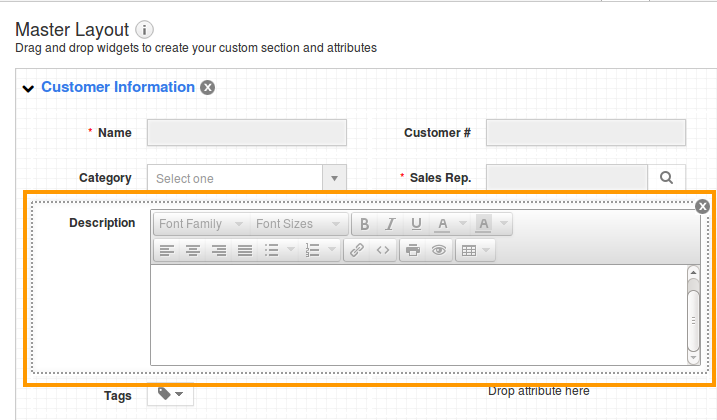
- Click on “Inspector" icon. You can change “Mandatory” Field by sliding the toggle icon
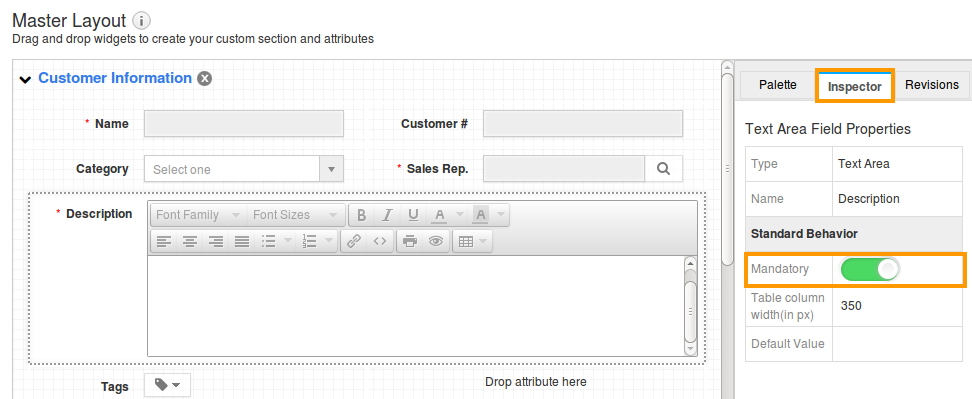
- You can view the red "*" symbol in front of the field as shown in the image below:
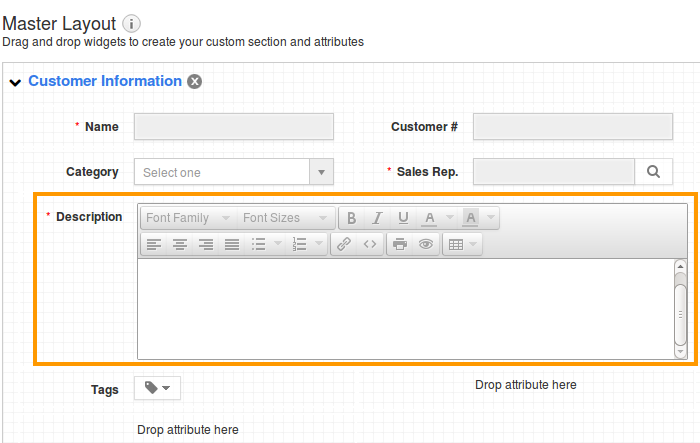
Default Custom Field
You can also make attribute as default attribute which allows you to view your default field in all table views.
- Click on "More" button and select "Settings" from the app menu header bar and select the "Overview" option.
- Check the tick box which is found against "Description".
- The changes you made will be updated automatically. You can view the default field as shown in the image below:
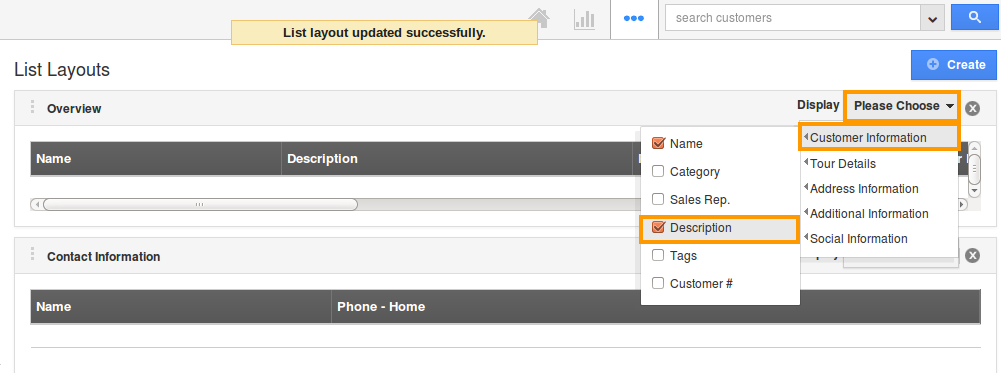
Related Links
Flag Question
Please explain why you are flagging this content (spam, duplicate question, inappropriate language, etc):

