Browse by Solutions
Browse by Solutions
How do I generate Cases by Type Reports?
Updated on January 12, 2017 03:44AM by Admin
Cases app has many default standard reports. It allows you to view the cases by its type using a report option called "Cases by Type".
Steps to Generate Cases by Type
- Log in and access Cases App from your universal navigation menu bar.
- Click on “Reports”
 icon located at the app header bar.
icon located at the app header bar.
- Click on “General Reports” drop down. Select “Cases by Type” from the left navigation panel.
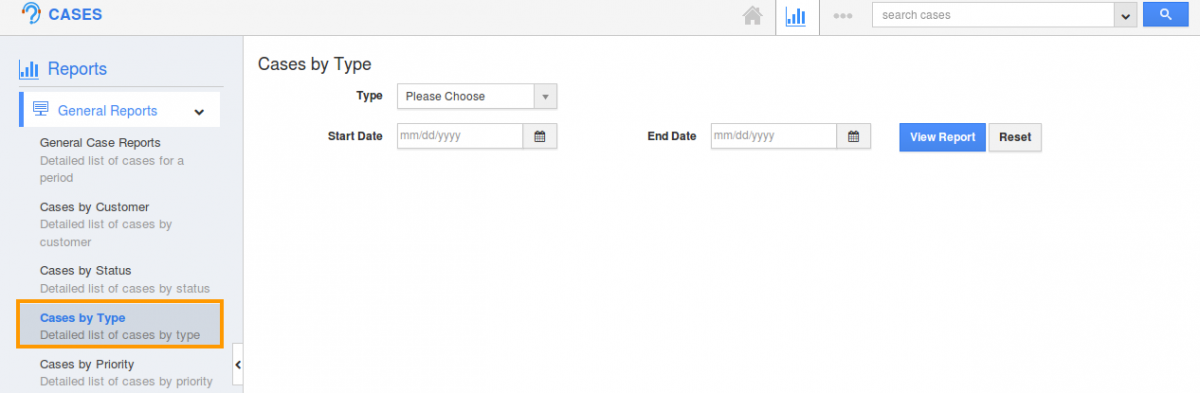
- Provide the following information:
- Type – Choose a Type to generate report.
- Start Date – Set start date to generate report.
- End Date - Set end date to generate report.
- Click on “View Report” button to view report in the dashboard.
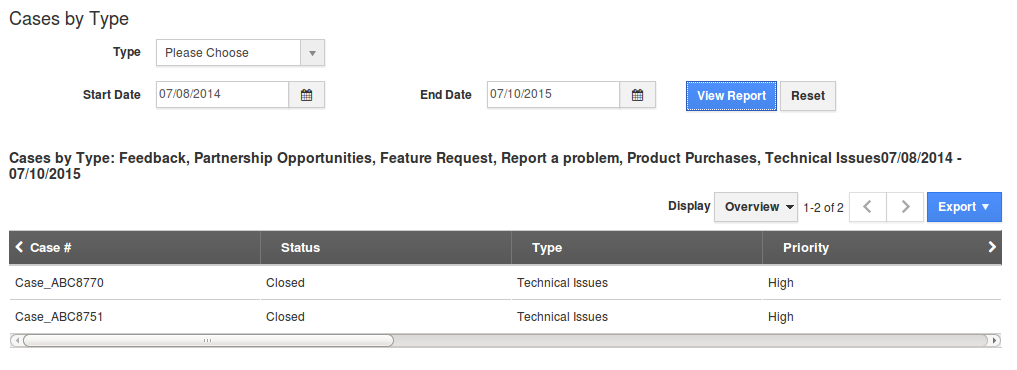
- Click on “Export” button to view report in spreadsheet format.

Related Links
Flag Question
Please explain why you are flagging this content (spam, duplicate question, inappropriate language, etc):

