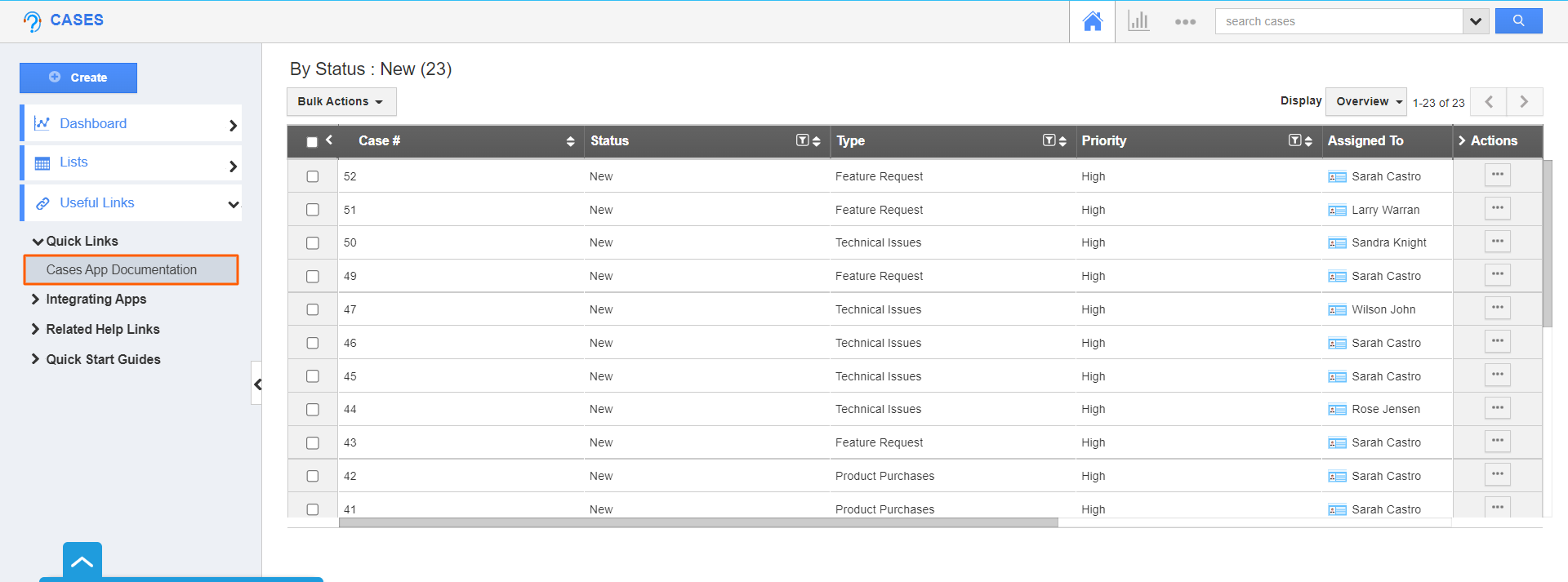Quick Links are collections of essential links that occupy a prominent place on your homepage. These are the links to the frequently used application pages. Each link will take you directly to the respective application or page.
The Quick Links consist of two types as listed below:
- Link - The created Quick Link will redirect you to the mentioned URL.
- Popup - The created Quick Link will display a pop-up.
Steps to Add Quick Links:
- Log in and access the Cases App from your universal navigation menu bar.
- Click on the More(...) icon and select Settings from the app header.
- Select General → Quick Links from the left navigation panel of the Settings page.
- Click the Add button located at the top right corner of the Quick Links Page.
- In the Create Quick Link popup, add a Name, and select the Type and URL for the Quick Link.
- Select Create to add a new Quick Link.
- Now go to Useful Links → Quick Links will be present in the left navigation panel of the Home Page of the Cases App.
- Click on the Quick Link to redirect to the configured URL.
Related Links