Browse by Solutions
Browse by Solutions
How do I Create Mandatory Custom Field in Cases App?
Updated on January 12, 2017 04:48AM by Admin
You are allowed to create custom mandatory fields while customizing app. This supports you to have your mandatory business fields based on your preference.
Steps to Create Mandatory Custom Field
- Log in and access Cases app from your universal navigation menu bar.
- Click on "More" icon and select "Settings" located at the app header bar.

- Select "Customize App" drop down and then click on "Master layout" from the left navigation panel.
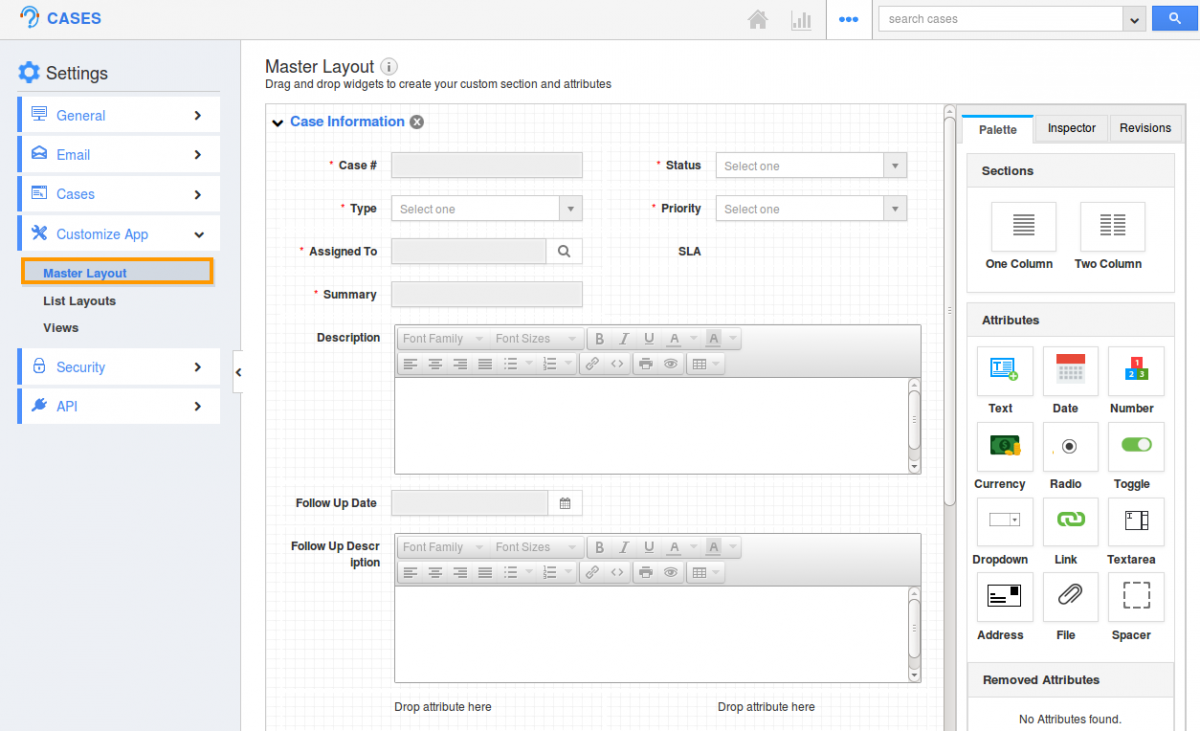
- Drag and drop the attributes you would like to add.
- You can view "Delete" icons once you mouse over on attributes.
- Click on "Inspector" option. You can change field name by editing in "Name" text box.
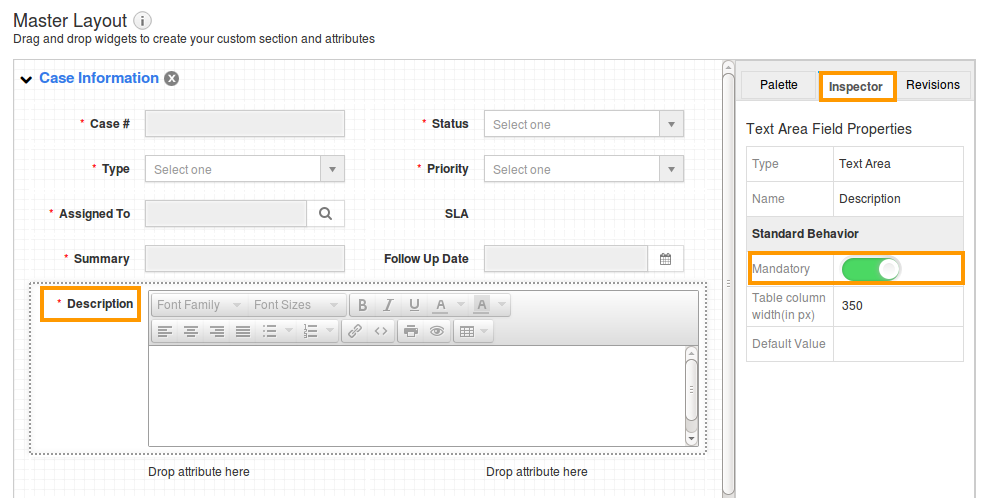
- Click on “Toggle ON” button to enable “Mandatory”.
- You can view the red "*" symbol in front of the field as shown in the image above.
Related Links
Flag Question
Please explain why you are flagging this content (spam, duplicate question, inappropriate language, etc):

