Browse by Solutions
Browse by Solutions
How do I Schedule Follow Up for Cases in CRM?
Updated on January 19, 2017 05:14AM by Admin
Cases app allows you to schedule followup the cases. This features will make you to remember about those particular cases which are scheduled for follow up.
Steps to Schedule Follow up
- Log in and access Cases App from your universal navigation menu bar.
- Select an existing case to schedule follow up.
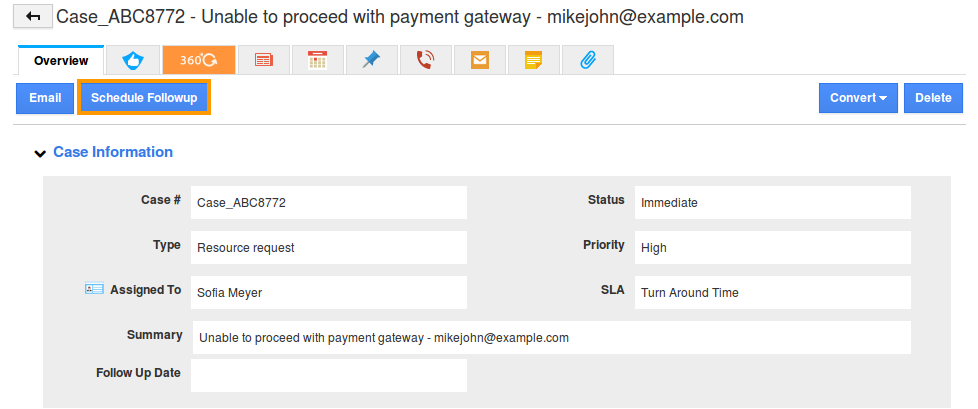
- If you are standard plan user, need to upgrade your account in order to use this feature.
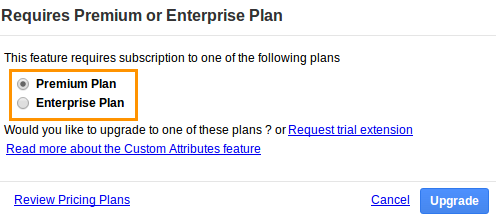
- You can view "Schedule Follow Up" popup page, as shown in the image below:
- Follow Up Date
- Description
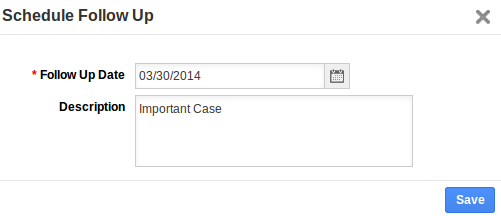
- Click on “Save” button to finish.
- As scheduled case followed up successfully, then you click “Tick” mark indicating the follow up schedule marked as completed.
Where can I find the Cases Follow up schedules?
- Follow ups schedules made in cases gets displayed in the “To Follow Up” queue in the left navigation of the Cases App dashboard.
- Also it’s shown in the home dashboard under “My follow ups” tab.
- Calendar view
All the scheduled cases are shown in a calendar view. If click on the date, the customer details popup emerges with the “view” button. Once you've click this view, it redirects to the customers overview page.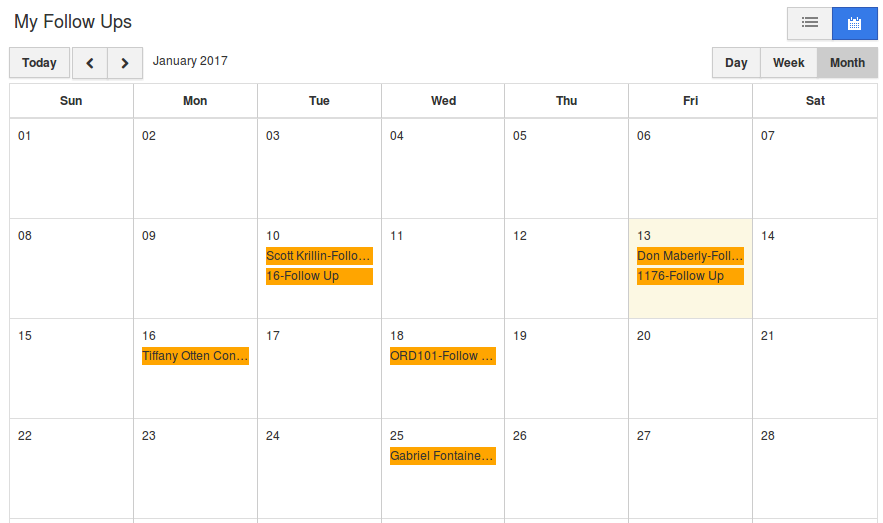
- List view
All the scheduled follow up cases details are available with the following lists: - Today’s follow ups - shows the follow up scheduled for the current date.
- Overdue follow ups- shows follow ups schedules which passed its due date.
- Upcoming follow ups - shows future dated follow ups.
- Completed follow ups - Shows recently completed follow ups.
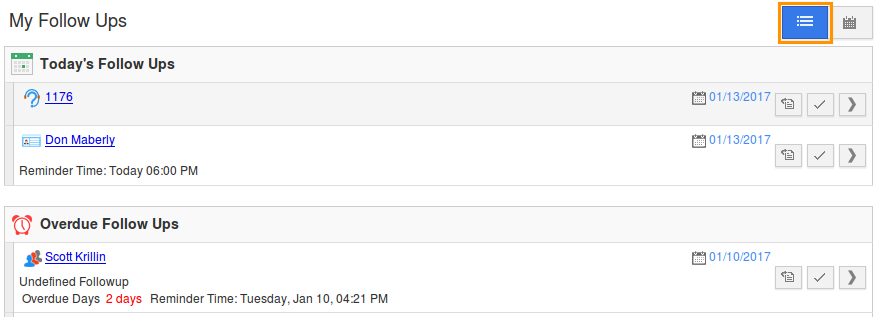
What other apps allows follow up scheduling?
Follow ups scheduling can be done in CRM Categories app like Contacts, Leads , Opportunities and Customers App.
Related Links
Flag Question
Please explain why you are flagging this content (spam, duplicate question, inappropriate language, etc):

