Browse by Solutions
Browse by Solutions
How to add more users without purchasing a new license?
Updated on April 22, 2014 06:08AM by Admin
Steps to add more users without purchasing new license
- Log in to your account.
- Navigate to your account name and select “Manage Your Account”.
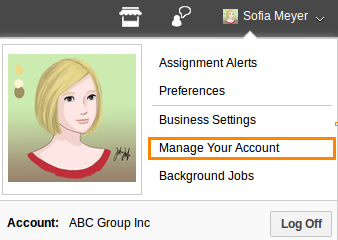
- You can view "Manage your account" dashboard, click on “User Directory” and select “All”.
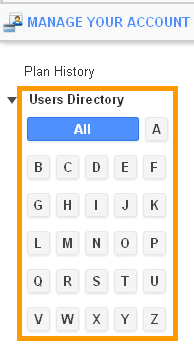
- You can view all active users (“ON” status), who are provided with licenses. For instance: You have purchased “Four” licenses for your account.
- If you try to add more users, you will receive warning popup, which instruct you to get more user licenses.
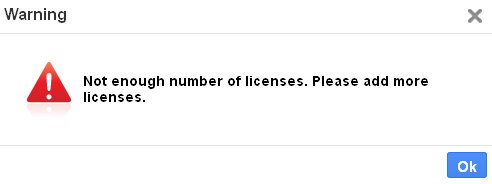
- Now, you need to switch “OFF” existing users, to add new users without buying new licenses. For instance: Jimmy Wales and John Mc’kenzie.
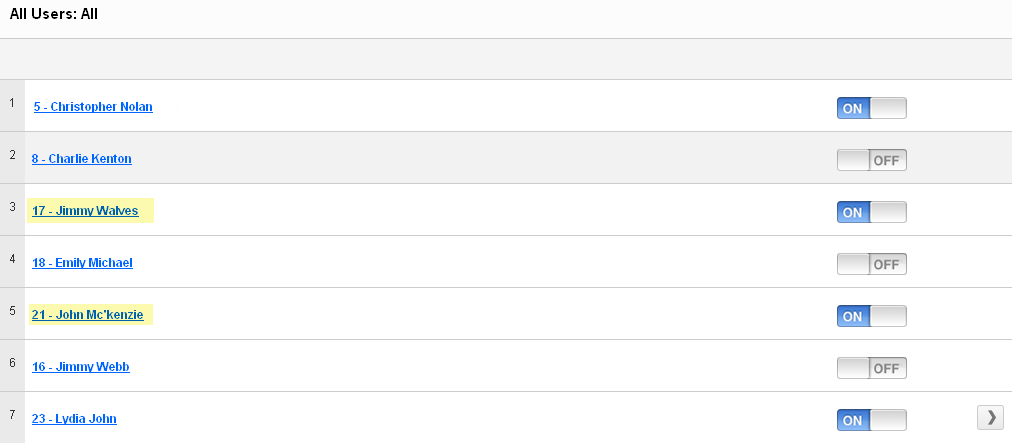
- If you switch "OFF" existing users, disabled popup notifies you as shown below:

- In Employees App, you can create new employees and add roles to them.
- Now provide these licenses for new users by Clicking “ON” button. For instance: Emily Michael and Charlie Kenton.
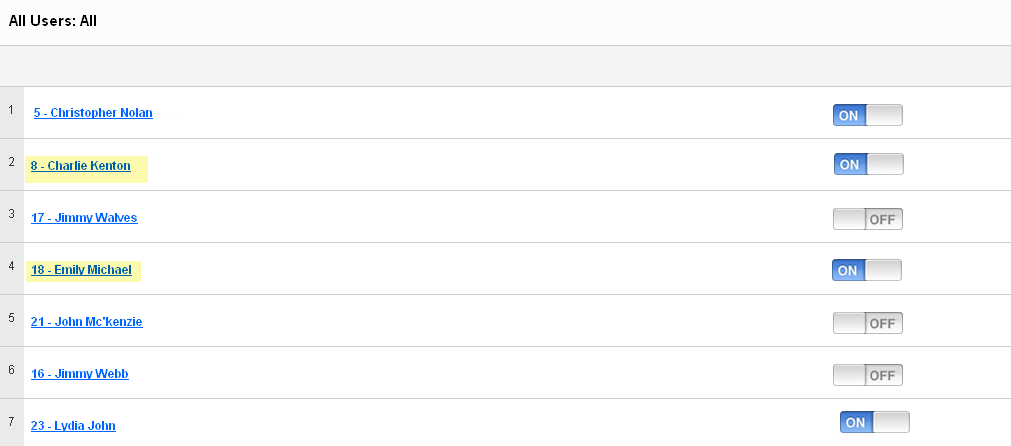
- Users will be enabled successfully.
Flag Question
Please explain why you are flagging this content (spam, duplicate question, inappropriate language, etc):

