Browse by Solutions
Browse by Solutions
How do I Customize Reports in Cases App?
Updated on December 28, 2017 06:55AM by Admin
Cases App allows you to generate the reports as per your needs. You can configure the report setting in order to hide or show your reports. Lets go through the following steps to generate reports.
Steps to Customize Reports in Cases App
- Log in and access Cases app from your universal navigation menu bar.
- Click on “More” icon
 and select Settings
and select Settings located at the app header bar.
located at the app header bar.
- Select "General" drop down.Click on “Reports” from the left navigation panel.
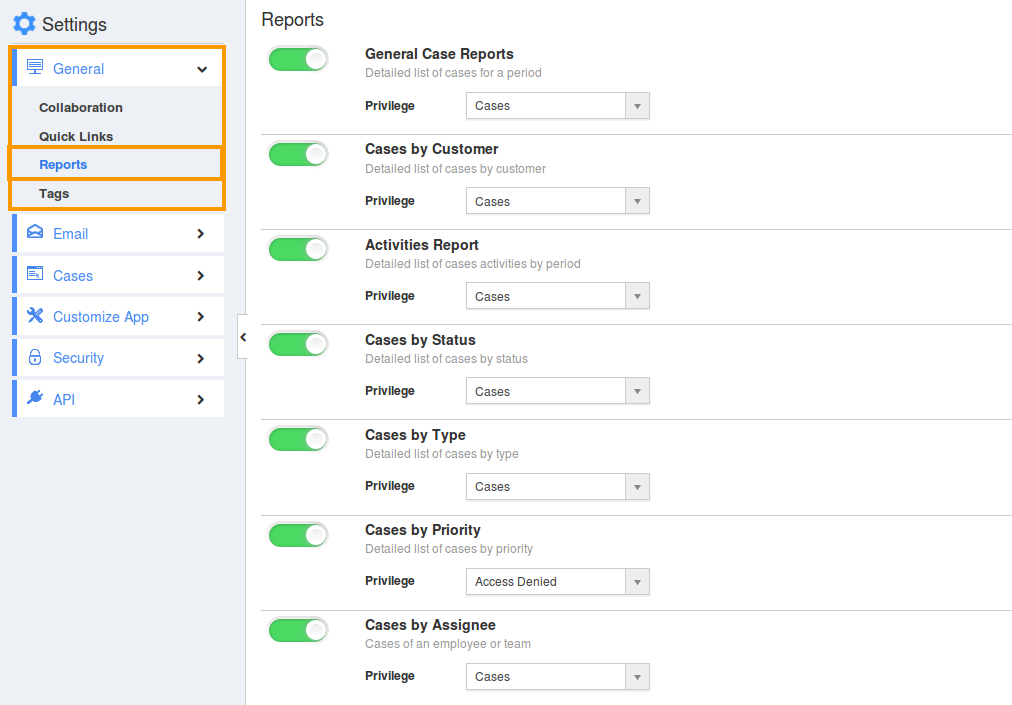
- In Reports dashboard, you can view “General Reports”. This includes:
- General Case Reports
- Cases by Customer
- Activities Report
- Cases by Status
- Cases by Type
- Cases by Priority
- By default, all general reports will be in “Enable” status.
- You can “Hide” general reports by sliding the “Toggle” button. For Instance: Activities Report
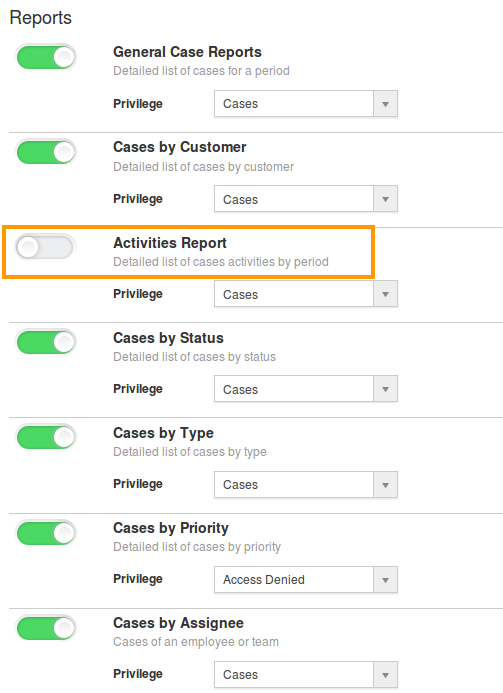
- In Reports section, you cannot view “Activities Report” tab (Due to Hide) as shown below:
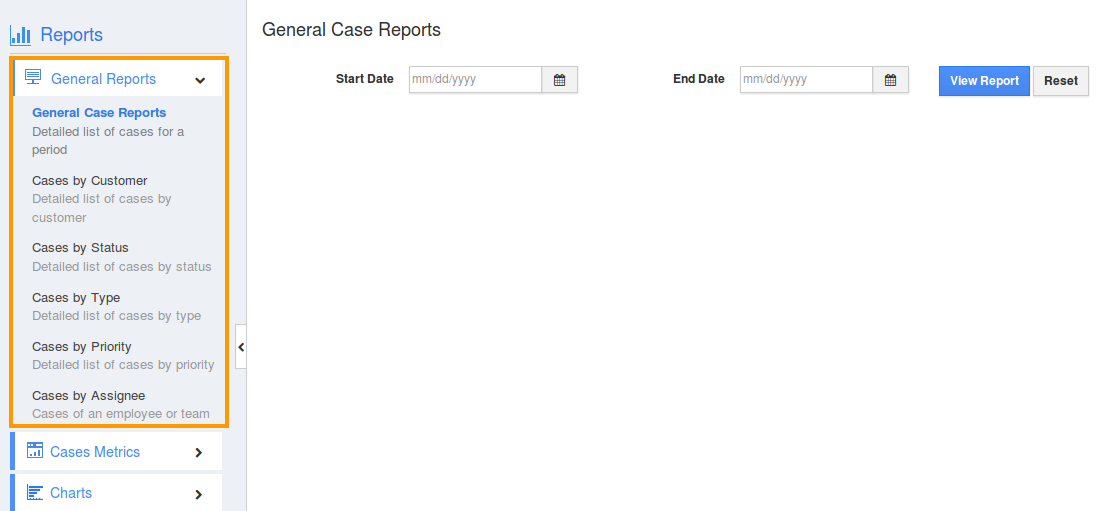
Related Links
Flag Question
Please explain why you are flagging this content (spam, duplicate question, inappropriate language, etc):

