Browse by Solutions
Browse by Solutions
Where do I find Views Shared by Others in Cases App?
Updated on December 28, 2017 06:51AM by Admin
Cases App allows you to view Shared Views. For that you need to first configure “Views” settings in order to display “Shared Views” in Cases App home dashboard. The custom views shared by other users of your business can be viewed in "Shared Views" menu. You can also edit or delete the views shared by others. Follow the steps below to understand better.
Steps to View Shared Views in Cases App
- Log in and access Cases app from your universal navigation menu bar.
- Select "Lists" drop down and then Click on “Shared Views” from left navigation panel.
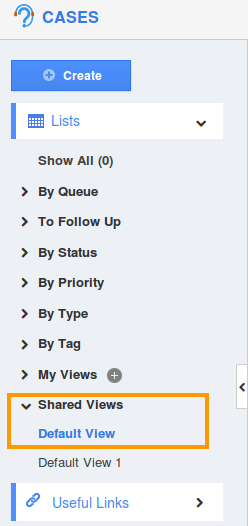
- The menu will expand to show a list of all shared views (of your Employees).
- Click a shared view to view shared cases.

- You can also “Edit” or “Delete” shared views, if needed.
Related Links
Flag Question
Please explain why you are flagging this content (spam, duplicate question, inappropriate language, etc):

