Browse by Solutions
Browse by Solutions
How do I Add Leads to a Customer?
Updated on July 6, 2017 05:01AM by Admin
When leads become customer, you need to move the record or add the records to the Customer Apps. Apptivo Customers app allows you to add leads to customer using add option in customer overview page. Lets go through the steps.
Steps to Add Leads to a Customer
- Log in and access Customers App from your universal navigation menu bar.
- Click on "Lists" drop down and select “Show All” from the left navigation panel.
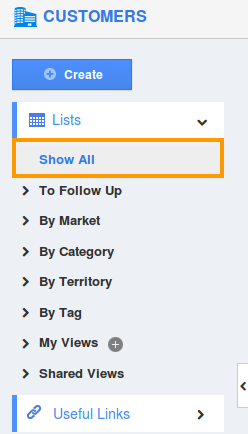
- Click on “More Details” icon to overview customer information.
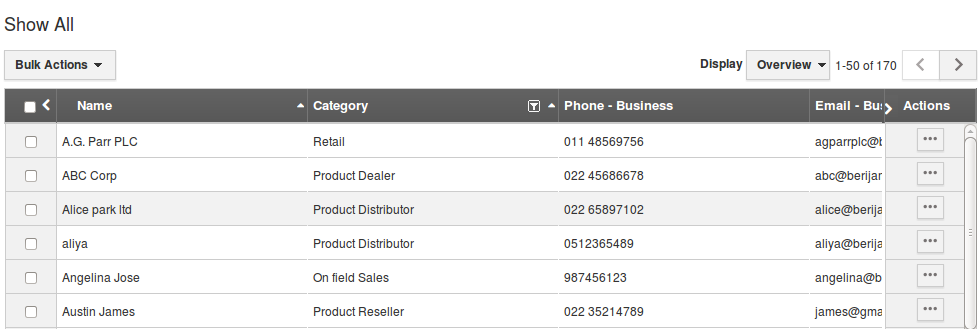
- In customer overview page, navigate down to "Leads" column, Click on “Add” button.
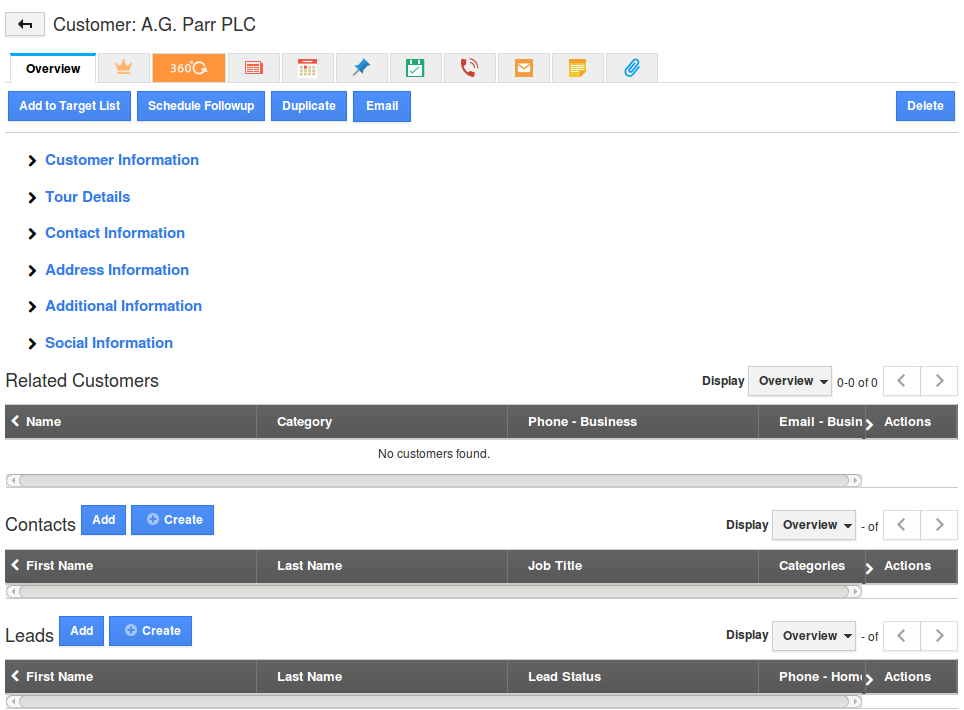
- You can view “Add Leads” popup page, as shown in the image below.
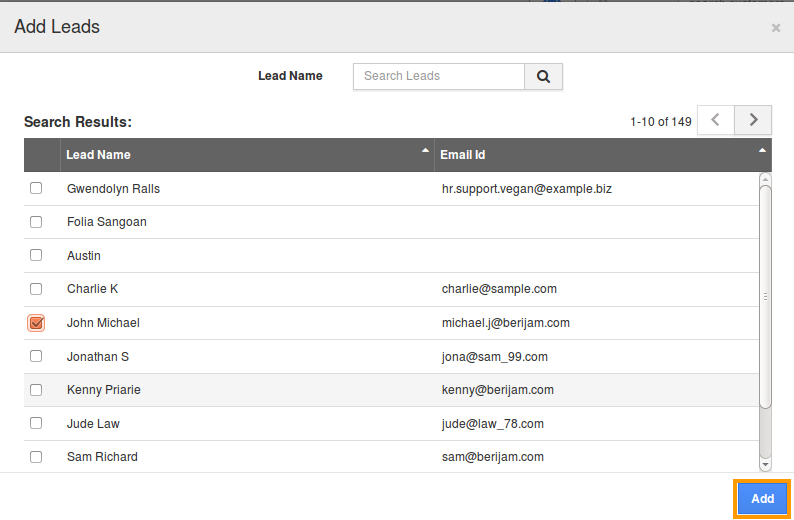
- Click on “Search” button.
- Now select leads by enabling check boxes.
- Click on “Add” button to complete.
Related Links
Flag Question
Please explain why you are flagging this content (spam, duplicate question, inappropriate language, etc):

