Browse by Solutions
Browse by Solutions
How do I Create New Transaction Template?
Updated on November 16, 2016 05:13AM by Admin
Transaction Templates
You can create templates for transactions to load your entries to create a journal. You can use these templates on the journal creation page.
Steps to Create a New Transaction Template
- Log in and access Ledger App from your universal navigation menu bar.

- Click on “Settings” located in the app header bar.

- Click on "Templates" from "Journal" drop down found at the left navigation panel.
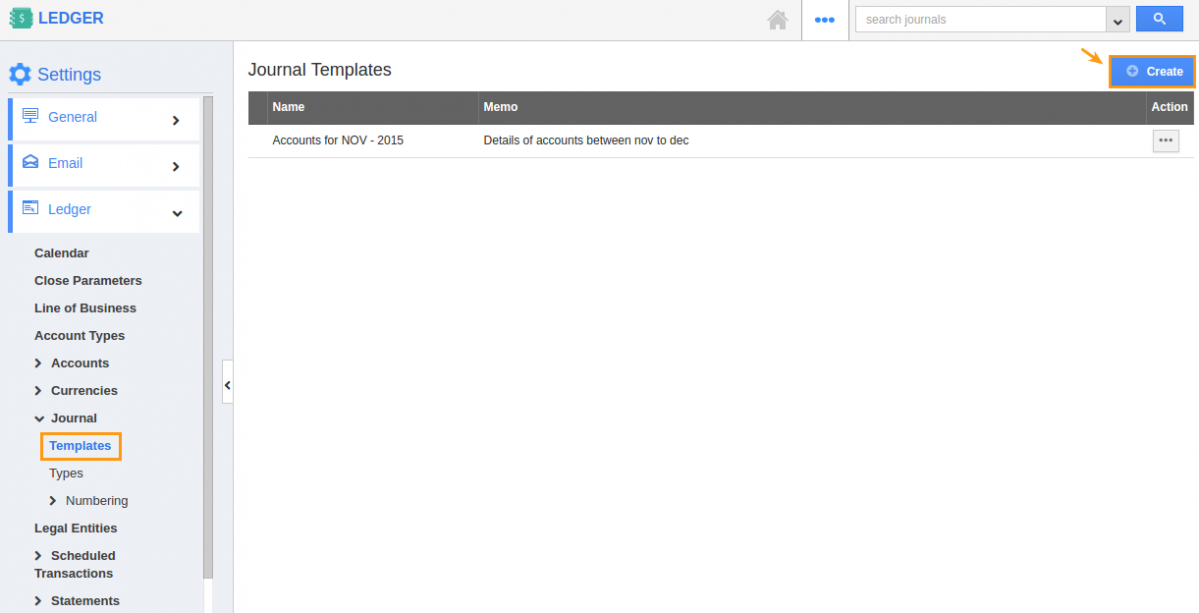
- Click on “Create” button. Fill in the following details:
- Transaction Name – Name of transaction.
- Memo – A short description about transaction.
- Account – Search and select account number and account name from an existing list.
- Account Type – It is auto populated from the account.
- Dr./Cr. – Select option from drop down.
- Actions:
- Add note – you can add notes to account.
- Delete – you can delete the added account.
- Click on “New Entry” button to create a new entry.
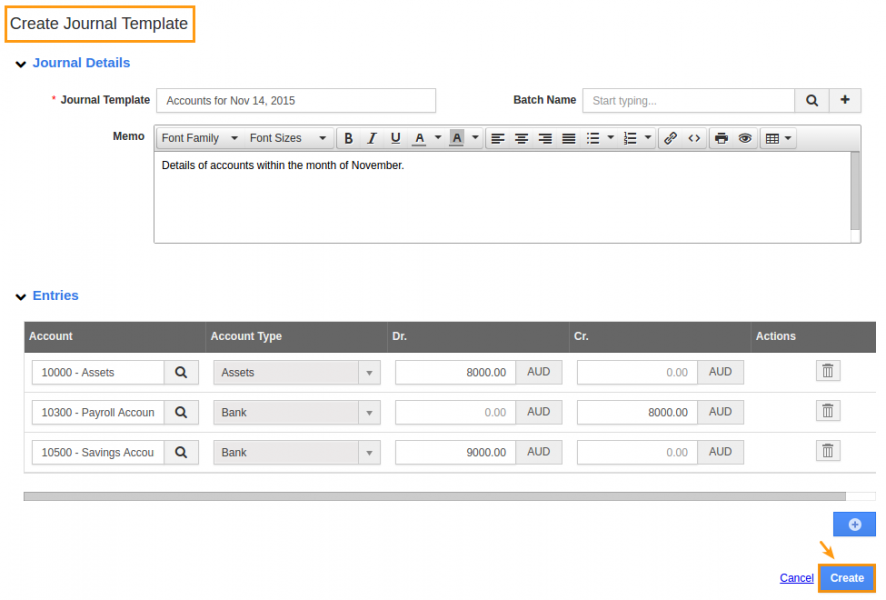
- Click on “Create” button to Complete.
- Now, the template has been created.
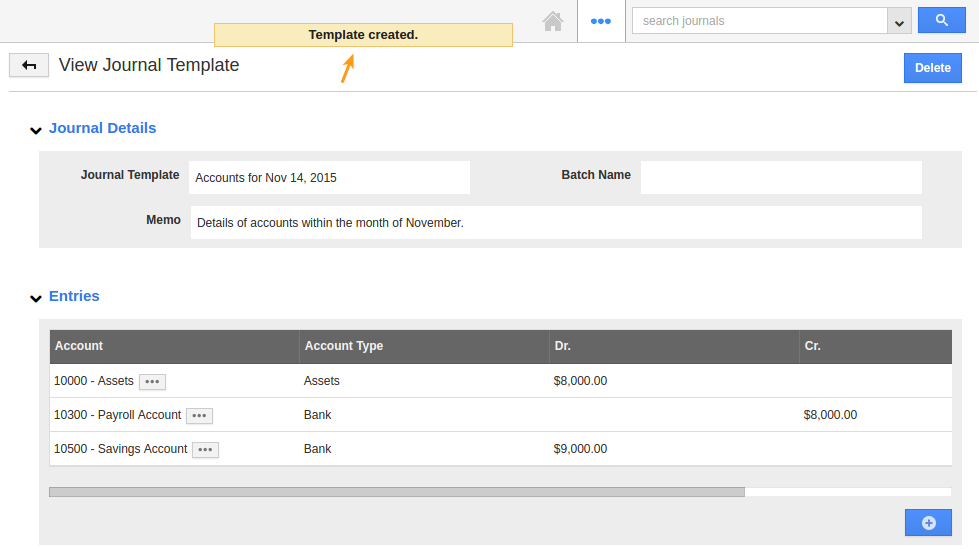
Related Links
Flag Question
Please explain why you are flagging this content (spam, duplicate question, inappropriate language, etc):

