Browse by Solutions
Browse by Solutions
How do I Customize Default 360 App in Opportunities?
Updated on November 21, 2017 11:31PM by Admin
This setting allows you to select an app you would like to show when viewing 360 tabs on your opportunities applications. This is an important feature of Apptivo CRM that allows the user to customize the 360 degree tool bar with frequently used commands.
Steps to Customize Default 360
- Log in and access Opportunities app from your universal navigation menu bar.
- Click on "More" icon and select “Settings” located at the app header bar.

- Select "Customize App" drop down. Click on “Views” from left navigation panel.
- You can view "Default 360 App” as shown in the image below:
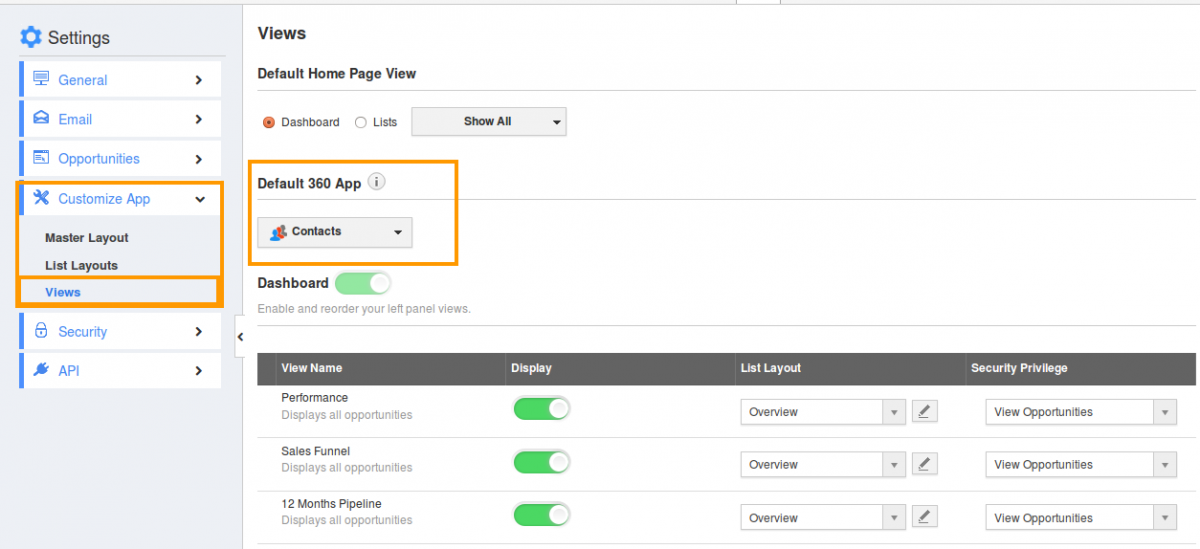
- Click on “App” drop down and select your preferred App.
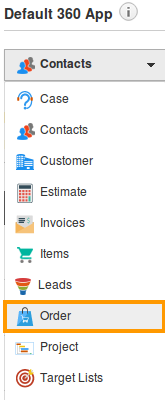
- You can view your preferred app in 360 tab as shown in the image below:
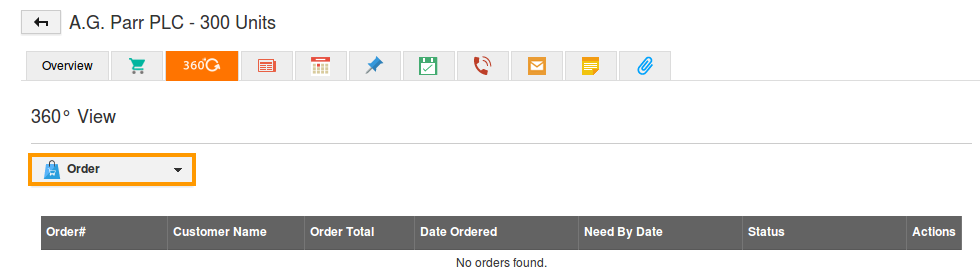
Related Links
Flag Question
Please explain why you are flagging this content (spam, duplicate question, inappropriate language, etc):

