Browse by Solutions
Browse by Solutions
How do I add Quick links in the Leads app?
Updated on June 10, 2020 08:17AM by Admin
- In the Leads App of Apptivo, select the Settings icon from the App Header.
 |
- Select Quick Links from the General section in the left panel of the Settings Page. To create a new Quick Link, select Add in the Quick Link page.
 |
- The Create Quick Link popup will come into view. Here, you can create two types of Quick Links.
- Link
- Popup
Creating Links
- On selecting the Link radio button, you can add the name and URL of the link to which you want to redirect.
 |
- Select Create. A new Quick Link is created.
 |
- Navigate to the Home Page of the Leads App. Select Quick Links → Link Name from the left navigation panel.
 |
- You will be redirected to the configured URL.
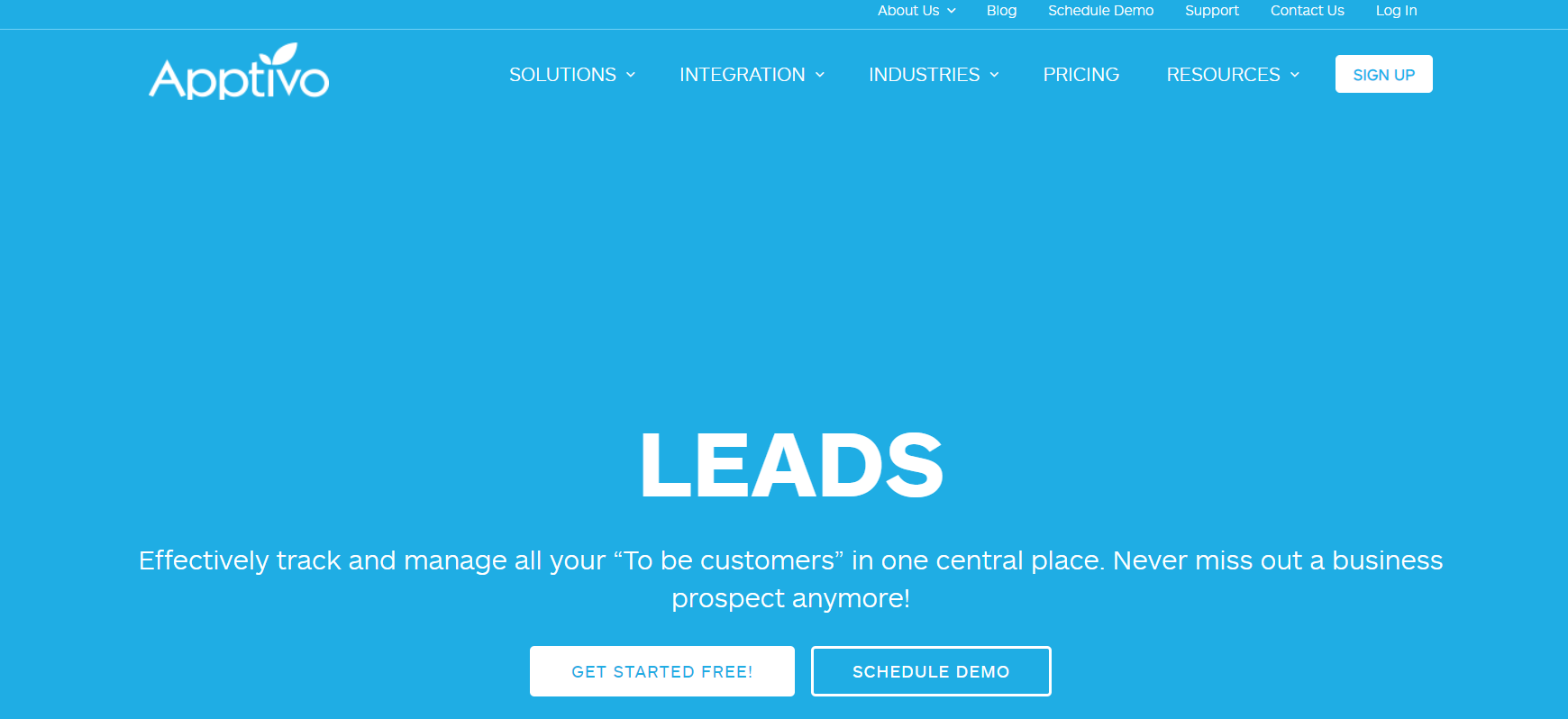 |
Creating Popups
- On selecting the Popup radio button, you can add the name and message that you want to appear as a popup.
 |
- Select Create. A new Quick Link is created.
 |
- Navigate to the Home Page of the Leads App. Select Quick Links → Link Name from the left navigation panel. The configured popup will come into view.
- Select Ok to close the popup window.
 |
Steps to Add Quick Links
Flag Question
Please explain why you are flagging this content (spam, duplicate question, inappropriate language, etc):

