Browse by Solutions
Browse by Solutions
How do I secure my custom fields in opportunities app?
Updated on June 4, 2018 05:22AM by Admin
Opportunities App allows the user to not only create custom fields but also protect or hide them. once you hide them it cannot be viewed until you give access to your team members. You can enable the custom fields and provide privileges.
Steps to secure custom fields
- Log in and access Opportunities App from your universal navigation menu bar.
- Click on “More”
 icon and select “Settings”
icon and select “Settings”  located at the app header bar.
located at the app header bar.
- Select “Customize App” drop down. Click on "Master Layout" from the left navigation panel.
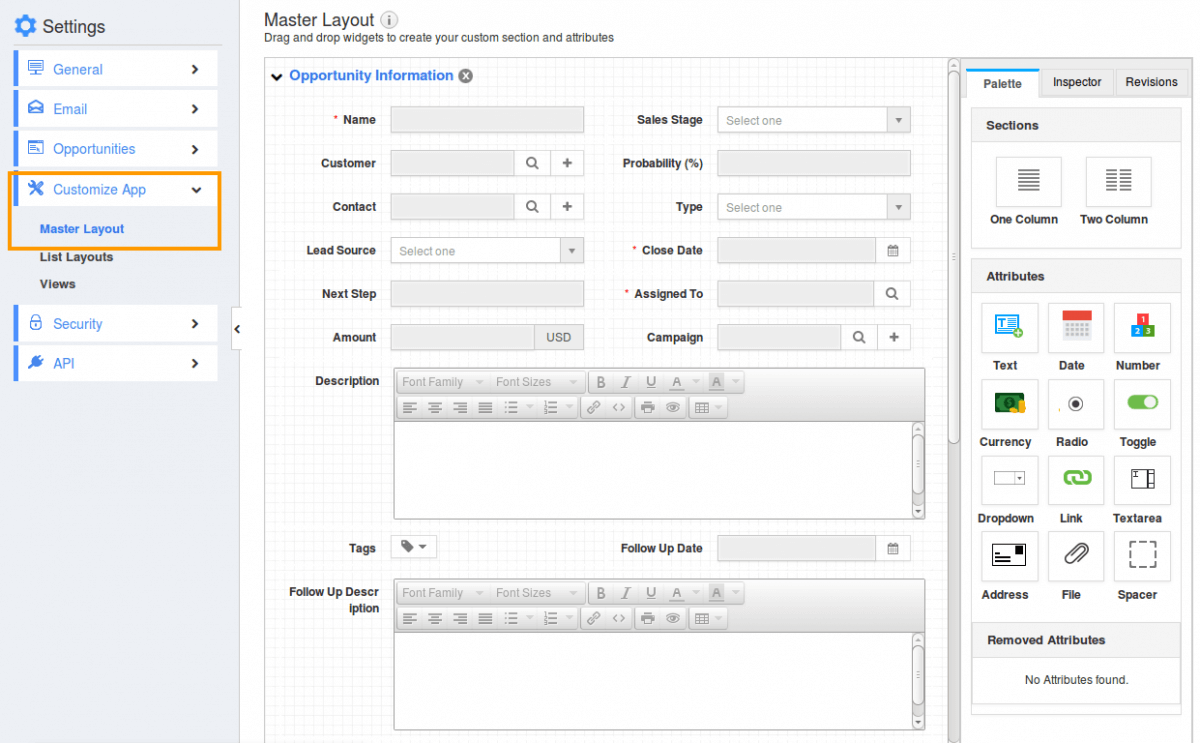
- You can view drop-down button with a lock symbol in custom fields section as shown in the image below:
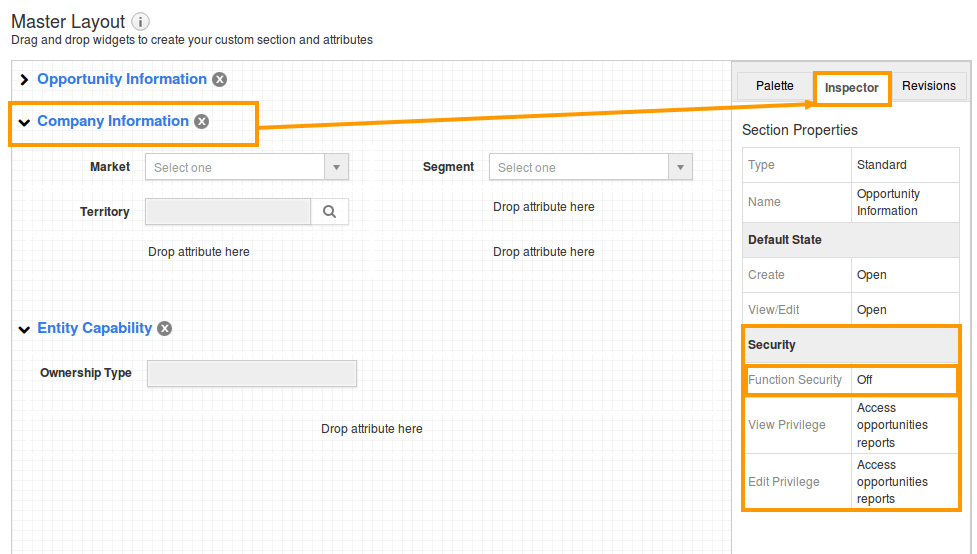
- Slide the "Toggle" button to "Green Color" to enable the Functionality.
- Give the privilege to view and edit access.
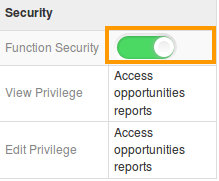
- You can also create new privileges by selecting the drop down option.
Related Links
Read more about:
Flag Question
Please explain why you are flagging this content (spam, duplicate question, inappropriate language, etc):

