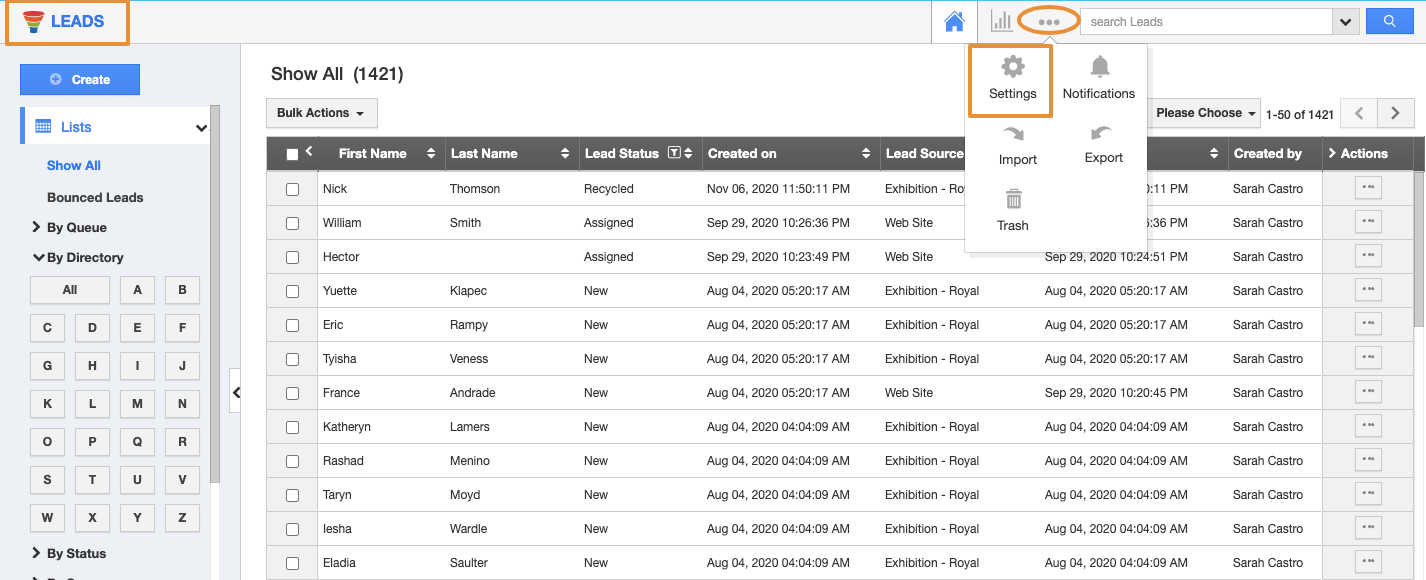Apptivo Leads app allows you to customize your default home page view using the Views option. This will help you to view your records as per your requirement.
Steps to Customize Default Home Page View
- Log in and access Leads App from your universal navigation menu bar.
- Click on the “More(...)” icon and select “Settings” settings located at the app header bar.
- Click on the “Customize App” drop-down from the left navigation panel and select the "Views" menu.
- You can view “Default Home Page View”.
- Click on the “Dropdown” panel to select a default home page view, which includes:
- Leads Home – Displays default Leads home page with news feed and recent Leads.
- Show All – Displays all Leads.
- By Queue – Displays the Leads assigned to you.
- To Follow Up – Displays the Leads need to follow.
- By Status – Displays Leads with all statuses.
- By Type – Displays Leads with all types.
- By Priority – Displays Leads with all priorities.
- You can set your own custom home page. For instance: Leads Home.
- You can view the default home page as "Leads Home".
- By selecting the Kanban View, you can view the selected view on Kanban Layout.
Related Links