Browse by Solutions
Browse by Solutions
How do I Add Projects into Cases?
Updated on December 27, 2017 06:24PM by Admin
Every business should have some sort of method to plan as well as organize their company initiatives into projects to achieve specific goals. Apptivo Cases app, allows you to add those projects to Cases. The following steps will give you a better picture on how to add projects.
Steps to Add Projects into Cases
- Log in and access Cases App from your universal navigation menu bar.
- Click on “Create” button from the left navigation panel.
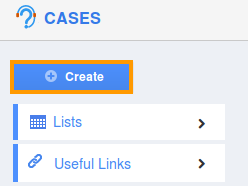
- You can view "Create Case" page, in which click on “Project Search” icon.
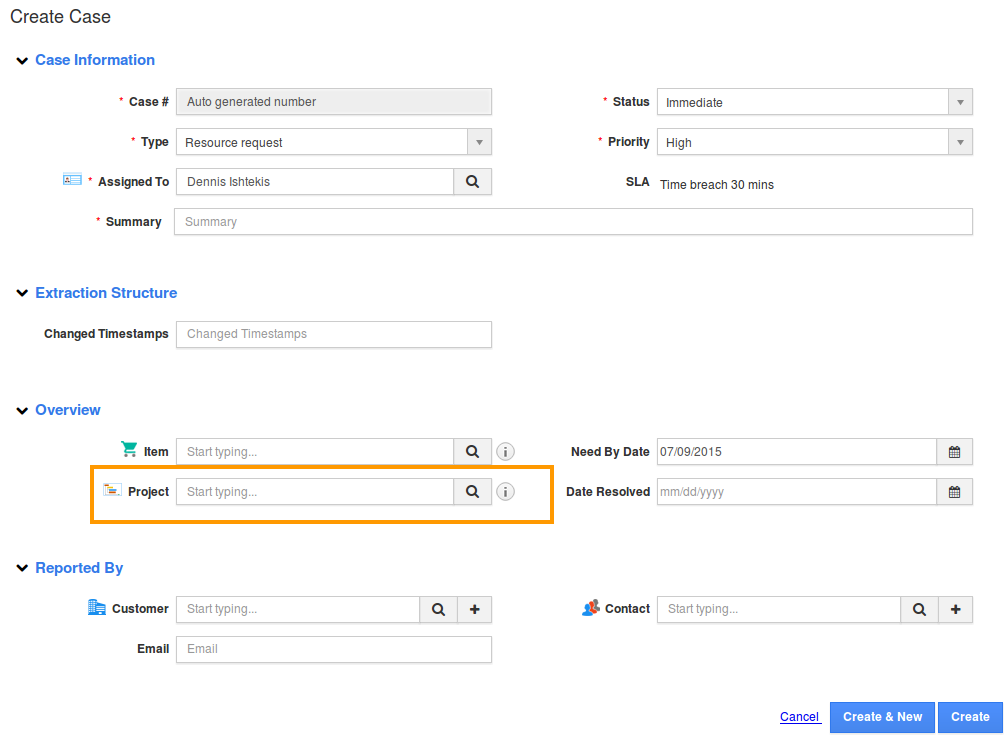
- You can view “Project: Search and Select” popup page to “Select” an item, as shown in the image below.
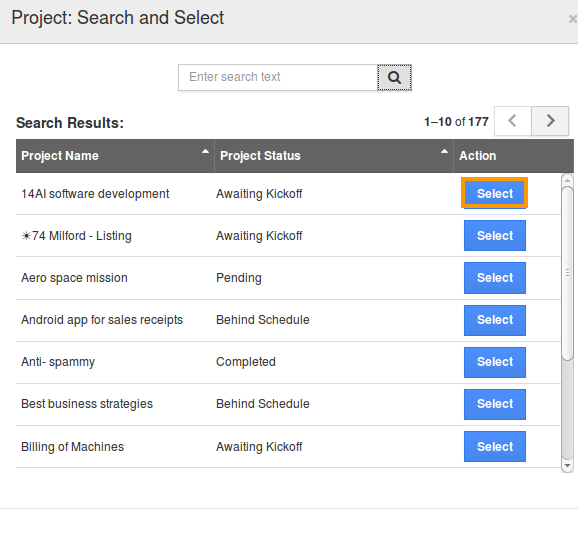
- The selected project has been added to case successfully.
How do I Add and Update Cases in Projects?
Cases are the problems or queries that you deals with your application. Here, Projects App allows you to add Cases which are related to those projects by using Projects App -> Scope -> Related Cases
Related Links
Flag Question
Please explain why you are flagging this content (spam, duplicate question, inappropriate language, etc):

