Browse by Solutions
Browse by Solutions
How do I Customize Item Images?
Updated on November 22, 2016 09:04PM by Admin
Item images allow you to capture “Standard” and “Derived “images which you can add with your items.
Steps to Customize Item Images
- Log in and access Items App from your universal navigation menu bar.
- Click on "More" icon and select “Settings” icon located at the app header bar.

- Click on "Items" and select “Images” from left navigation panel.
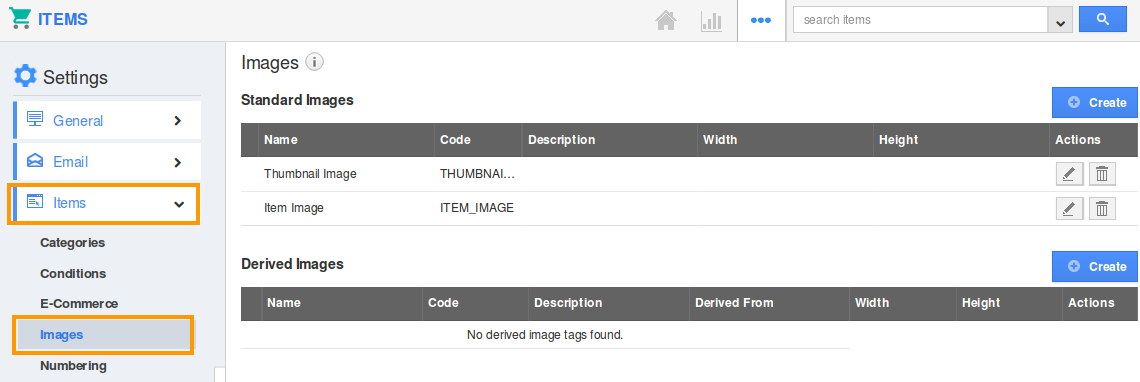
- In Item images dashboard, you can view:
- Standard Images
- Click on “Create” button.
- You can view “Create Image Tag” popup, in which provide:
- Tag Name
- Tag Code
- Bubble Text
- Height
- Width
- Description
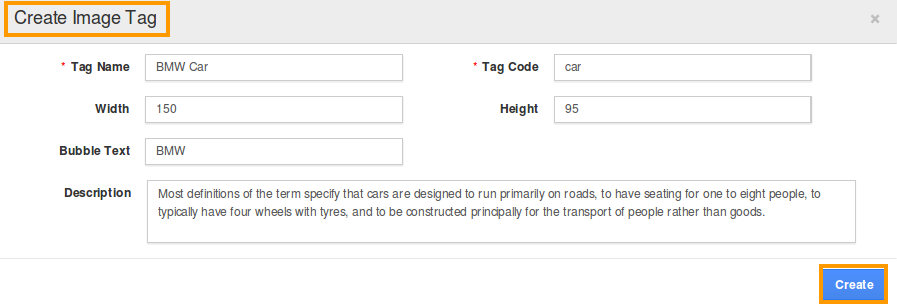
- Click on “Create” button to complete.
- Derived Images
- Click on Create button.
- You can view Create Image Tag pop up, in which provide:
- Tag Name
- Tag Code
- Bubble Text
- Derived From
- Height
- Width
- Description
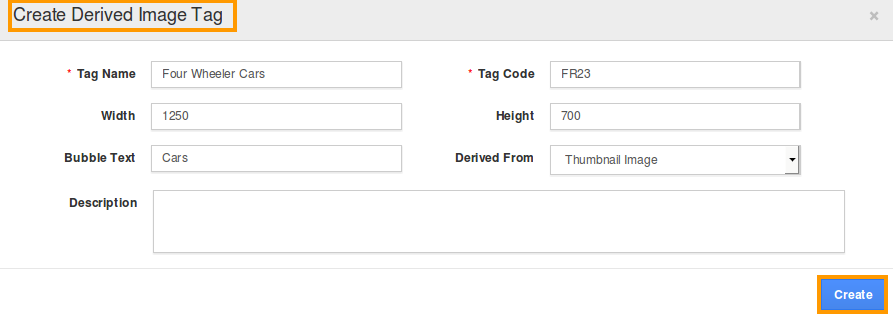
- Click on “Create” button to complete.
Related Links
Flag Question
Please explain why you are flagging this content (spam, duplicate question, inappropriate language, etc):

