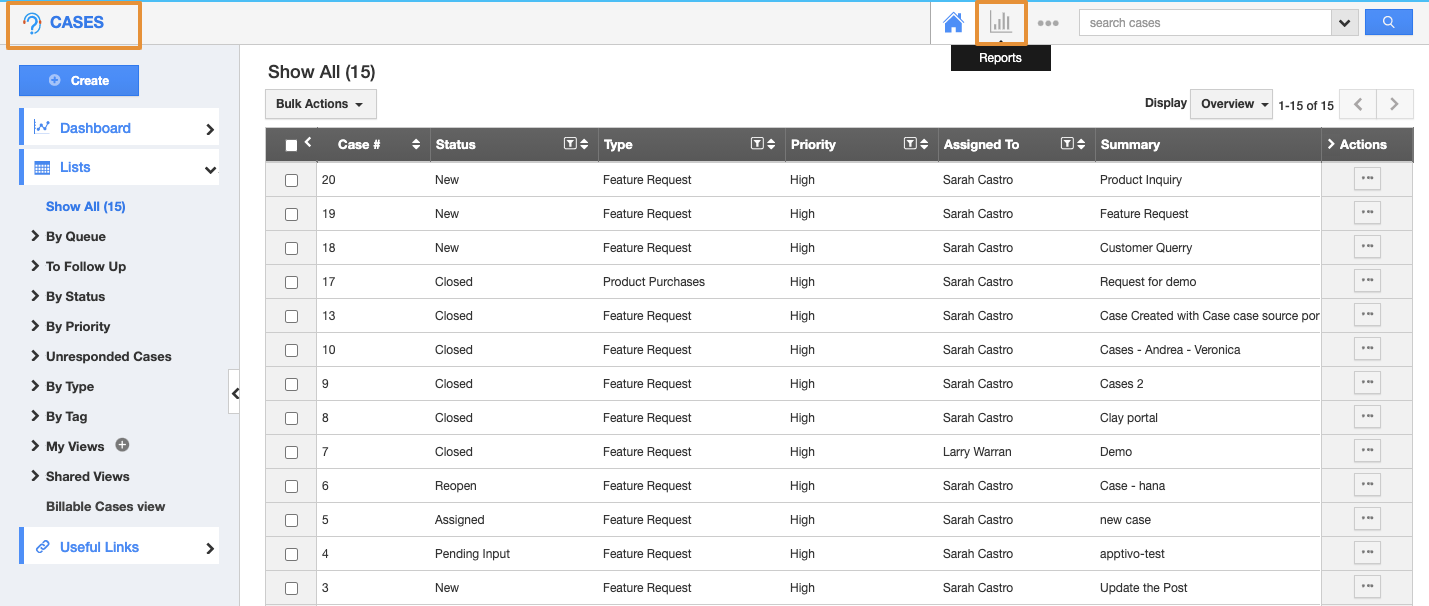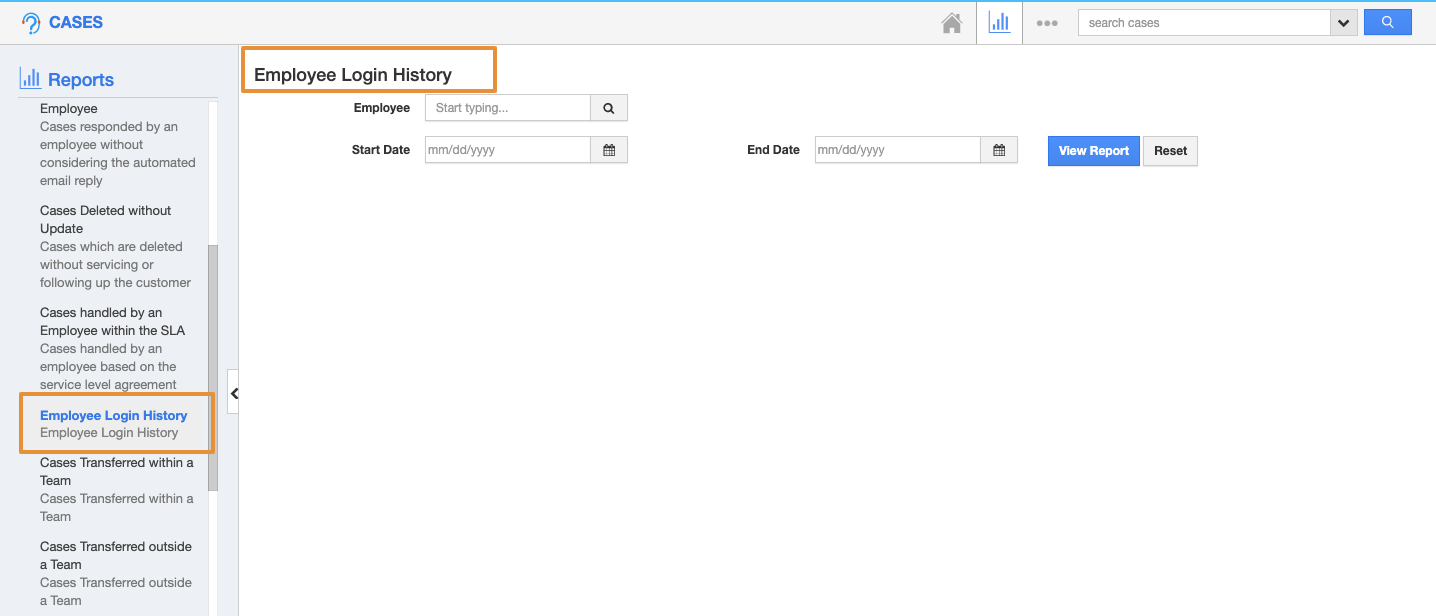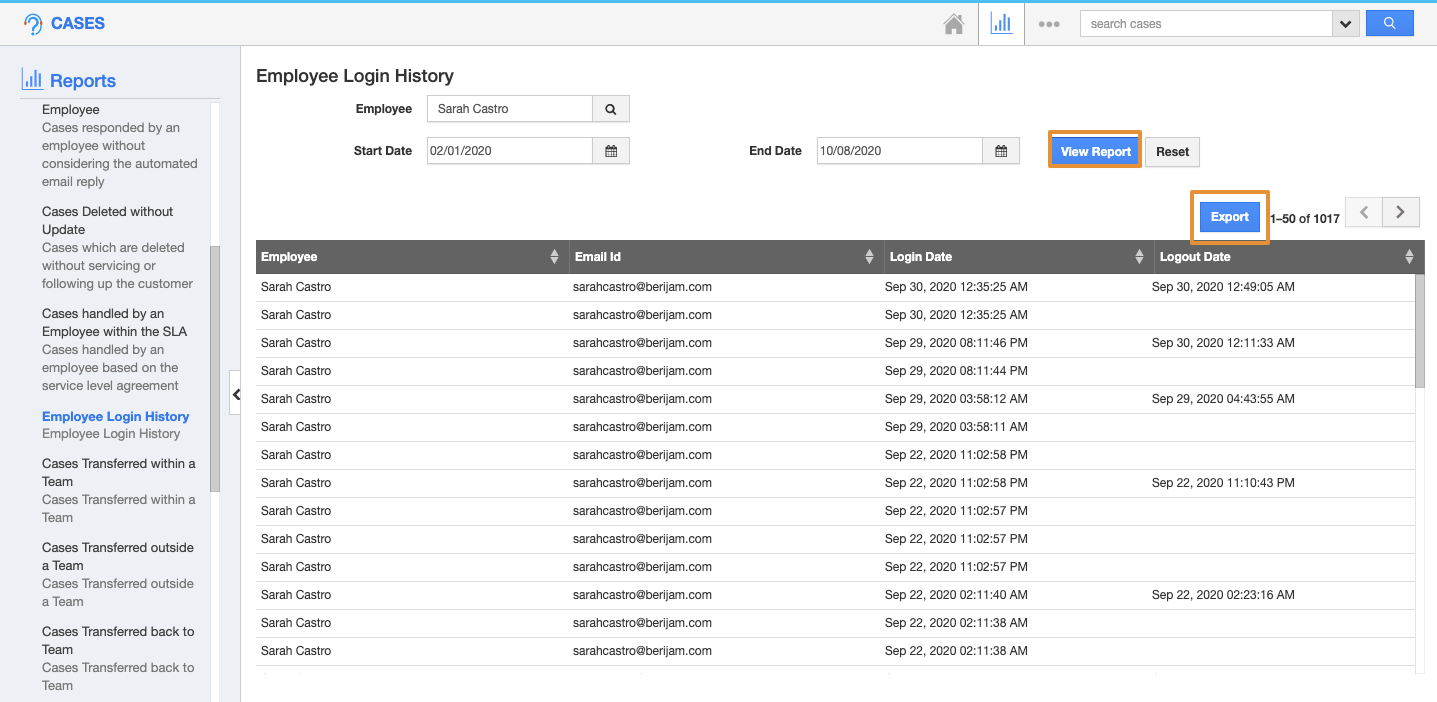You can view the login hours which is the exact login time of a particular employee using an option called "Employee Log-in History" in the Cases App. Cases app has many default standard reports using which you can generate the report.
Steps to Get Employee Login History
- Log in and access the Cases app from your Universal Navigation menu bar.
- Click on the “Reports” icon located at the app header bar.
- Select "Cases Metrics" drop-down and then click on “Employee Login History” from the left navigation panel.
- Provide the following information:
- Receiving Email id – Email address (authenticated email address) from which the cases are created.
- Start Date – Start date.
- End Date – End date.
- Click on the "View Report" button to view case reports on the dashboard.
- By clicking on the View Report, you can view the selected Employee Login History.
- You can also download the report by clicking on the Export button.
- The report will get downloaded in the excel file in .csv format.
Related Links