Browse by Solutions
Browse by Solutions
How do I add more address details while creating a lead?
Updated on May 22, 2017 12:44AM by Admin
When you are creating a lead, you would be entering the address details in the address section. There are times when you may have not got the entire address while creating the record.
Later when you get the details you would want to update the address of the lead. Or if the lead has moved to a new address, you would have to update the latest address information.
Apptivo Leads App, by Default will provided you with an option to Add more Addresses details while creating a new lead or editing a lead.
Steps to add more addresses
- Log in and access Leads App from your universal navigation menu bar.
- Click on "Create" button from left navigation panel.
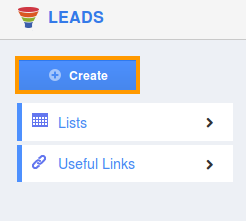
- You can view “Add More Address” field in “Location Information” as shown in the image below:
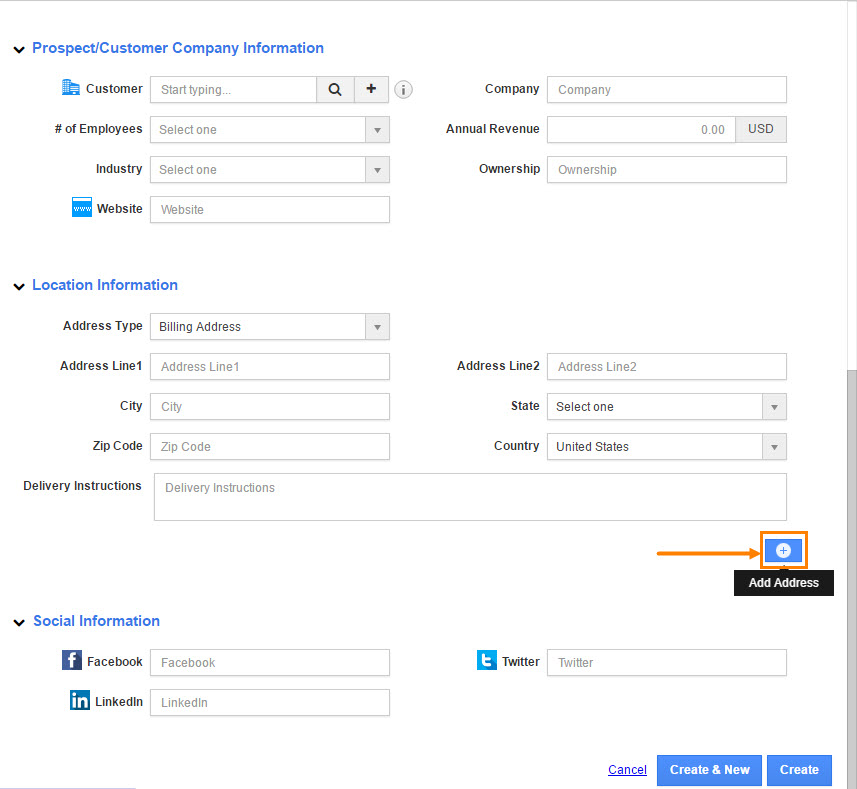
- You can click “Add More Address “ to add more information for the customer.
- Enter the following fields to create addresses:
- Address Type – Select type of the address.
- Address Line1 – Enter primary address of the customer.
- Address Line2 – Enter secondary address of the customer.
- City – Enter City of the customer.
- Zip code – Enter zipcode of the customer.
- State & Country – Select state & Country from predefined list.
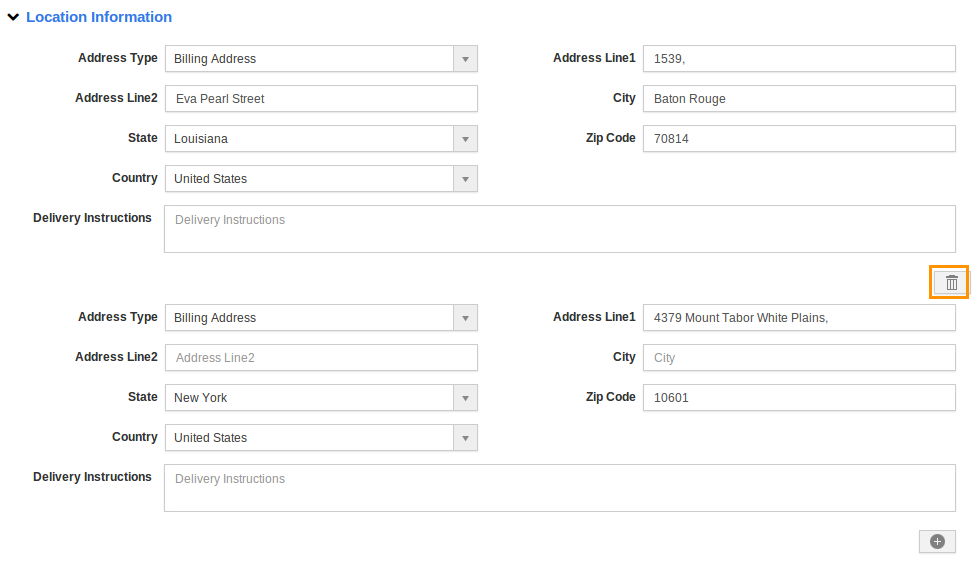
- Click on “Create” button to Complete.
- You can click "Delete" icon
 to delete.
to delete.
Related Links
Read more about:
Flag Question
Please explain why you are flagging this content (spam, duplicate question, inappropriate language, etc):

