Browse by Solutions
Browse by Solutions
How do I Hide my Particular Status of Case?
Updated on December 21, 2017 06:33AM by Admin
Cases App allows you to view all your cases along with their statuses, if you want to hide a particular case status, you need to customize the settings.
For Instance: You can view your closed status cases in "By Status" drop down.
Lets go through the following steps.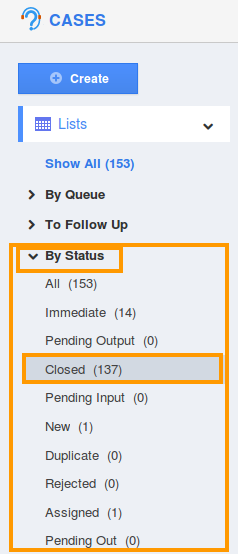
Steps to Hide a Status
- Log in and access Cases App from your universal navigation menu bar.
- Click on "More" icon and select "Settings" icon located at the app header bar.

- Select "cases" drop down and then Click on “Statuses” from the left navigation panel.
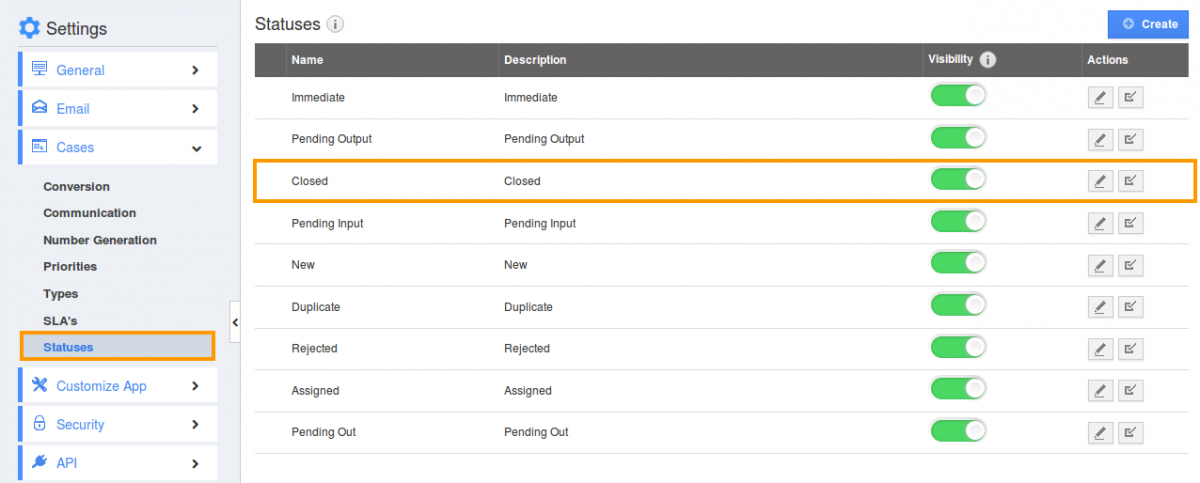
- Locate and select the status you would like to hide.
- By default, all your statuses will be in “Active” mode.
- Click on “Active” button to in-active the status.
- For instance: Here we are hiding the “Closed” status.
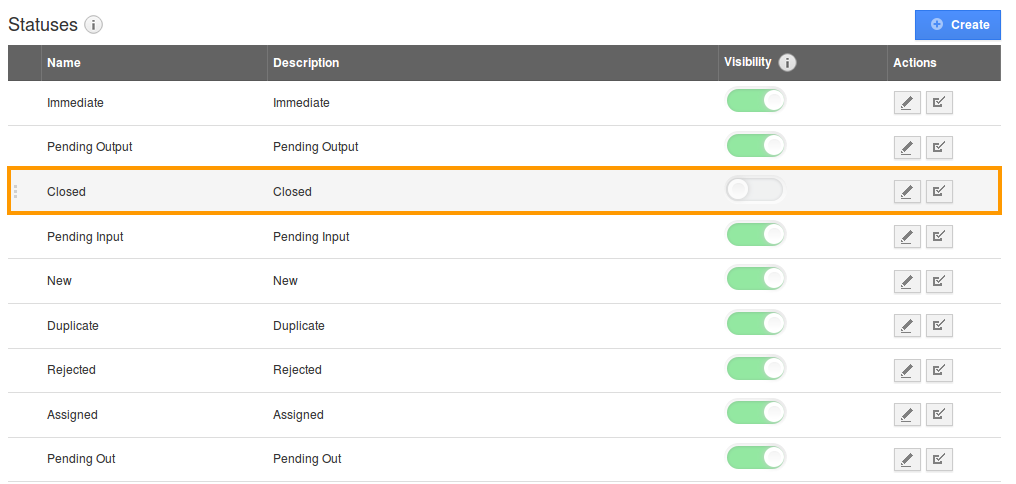
- Once you inactive the “Closed” status, you cannot view the cases created with closed status anywhere and also you can view "Show All" count reduced.
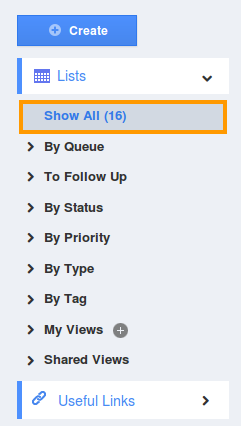
View Closed Cases
If you want to view the closed status cases, perform an advanced search in Cases App home dashboard.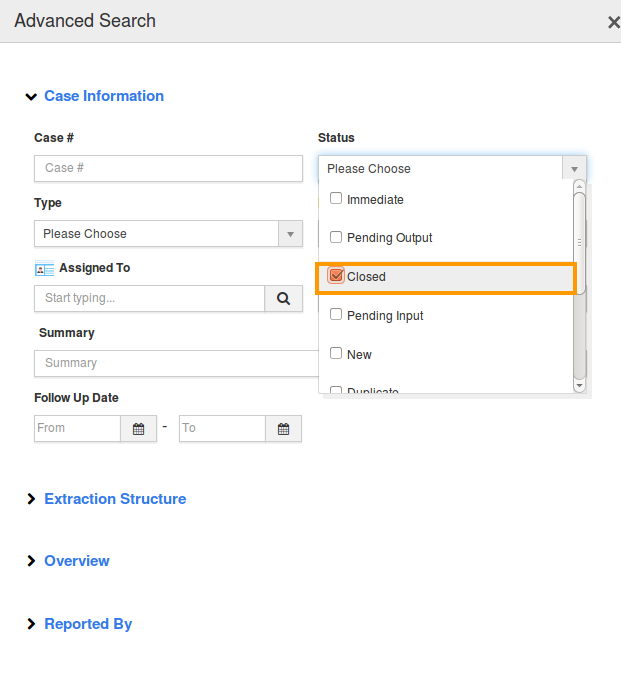
You can view the result as shown in the image below: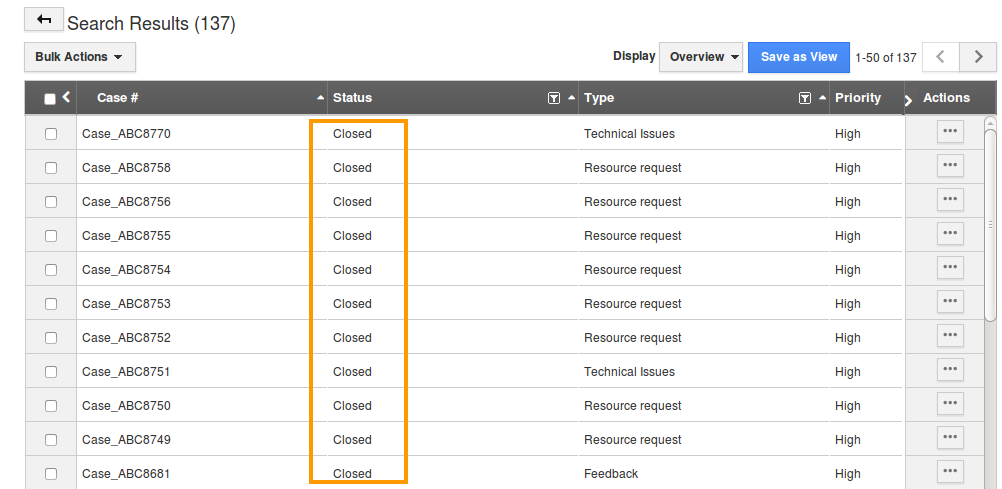
Related Links
Flag Question
Please explain why you are flagging this content (spam, duplicate question, inappropriate language, etc):

