Browse by Solutions
Browse by Solutions
How do I view contacts with my preferred column sets?
Updated on August 29, 2017 12:49AM by Admin
View Column Set is a feature that allows you to customize your contact fields as a section as per your requirement. You can easily access your preferred section quickly to save your custom views. However, to save your custom columns your account should be either a premium or enterprise plans.
This is the common feature found in CRM apps such as Contacts, Customers, Cases, Leads and Opportunities.
Steps to Customize Column Set
- Log in and access Contacts App from your universal navigation menu bar.

- Click on “More”
 icon and select “Settings”
icon and select “Settings”  located at the app header bar.
located at the app header bar.
- Select "Customize App" drop down. Click on “List Layouts” from left navigation panel.
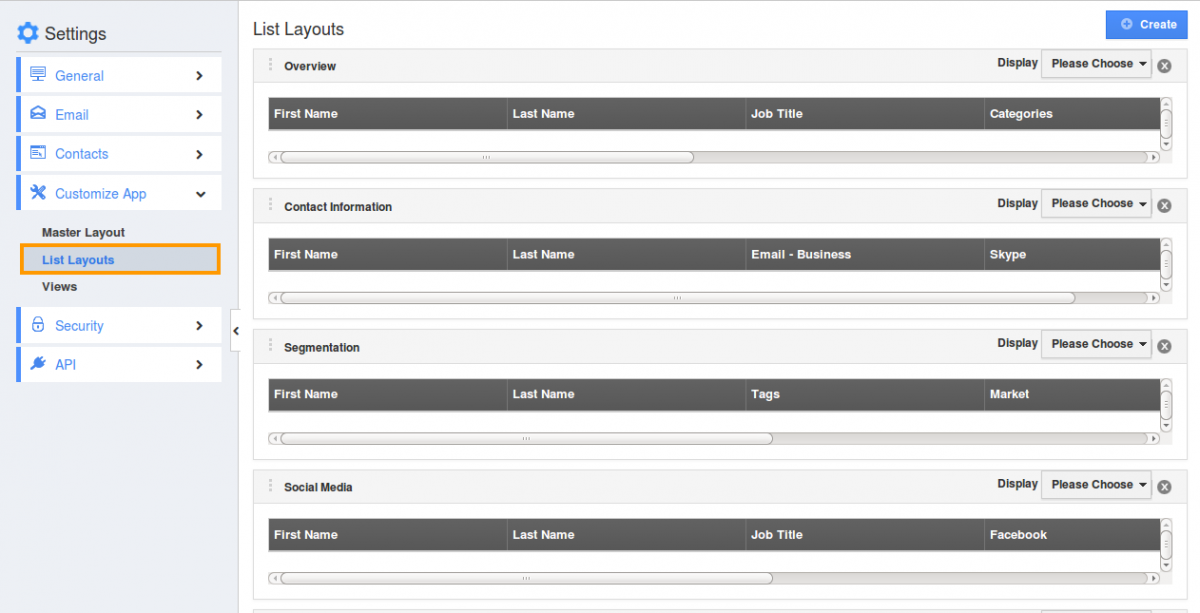
- You can add your own column set, click on “+” icon.
- Customize column set with your preferred fields.
- Choose fields from “Display” dropdown.
- For instance: We have created “Social Media” column set, added “Skype”, “Twitter”, “Facebook”, “Linkedin”, “Website” fields as shown in the image below:
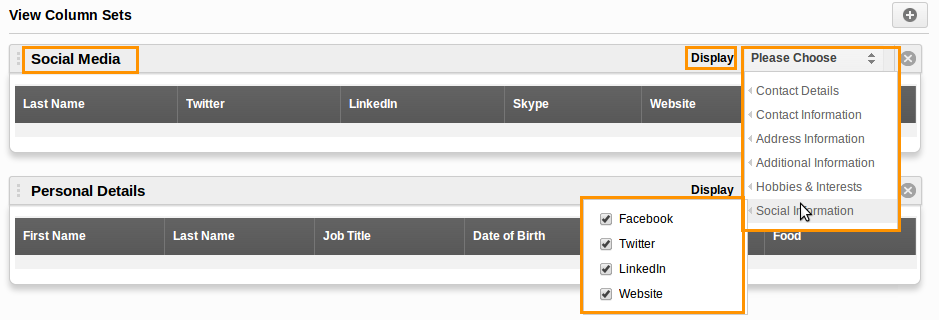
- You can also hide the options by uncheck the field, if needed as shown in the image below:
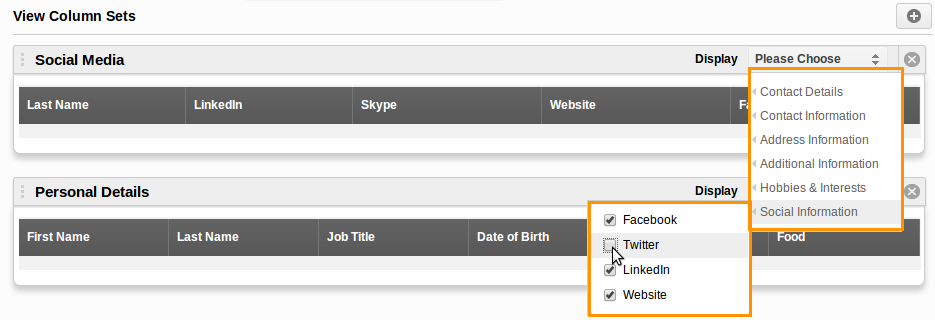
View Contacts by Column Set
- After customization, go to Contacts App dashboard.
- Click on “Show All” from left navigation panel.
- Click on “Display” dropdown, and select “Social Media”.
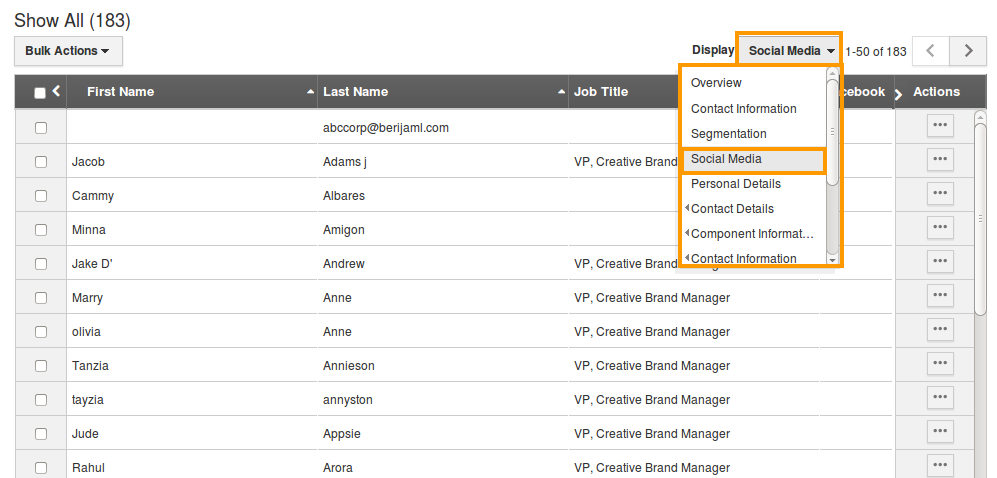
- You can view the result as shown in the image below:
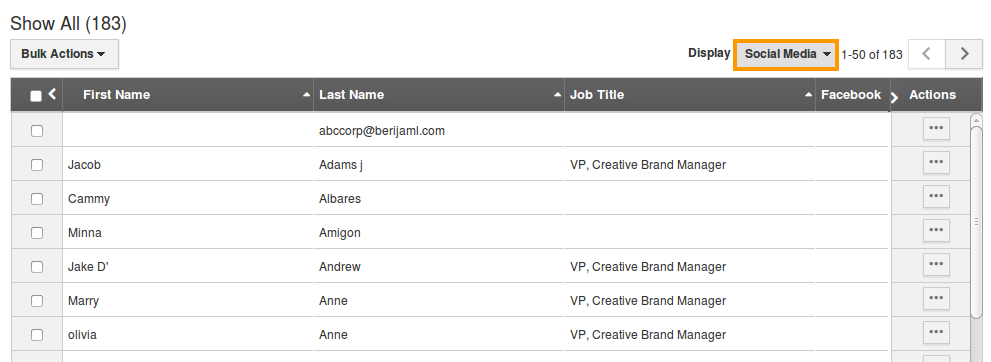
Related Links
Flag Question
Please explain why you are flagging this content (spam, duplicate question, inappropriate language, etc):

