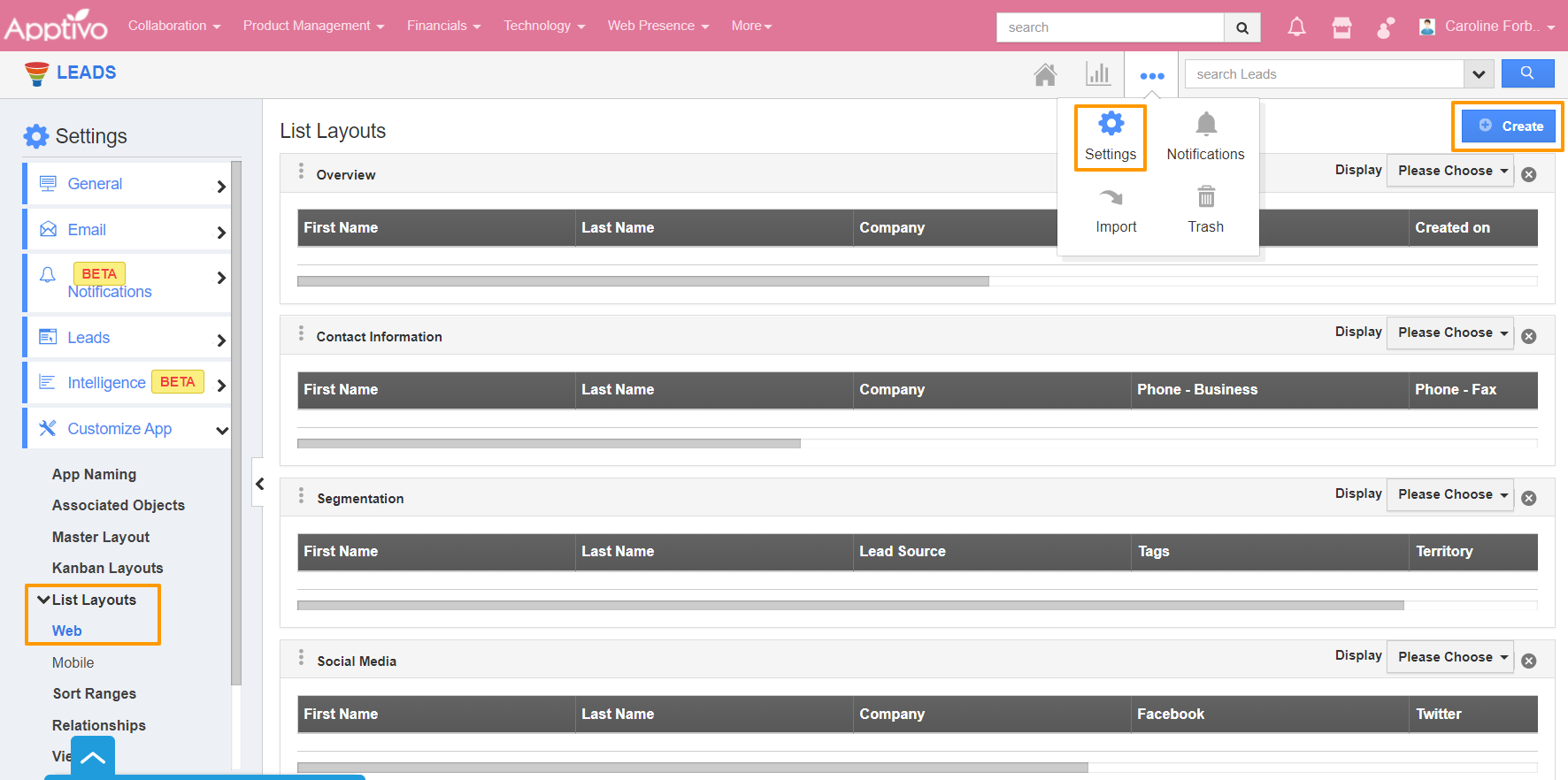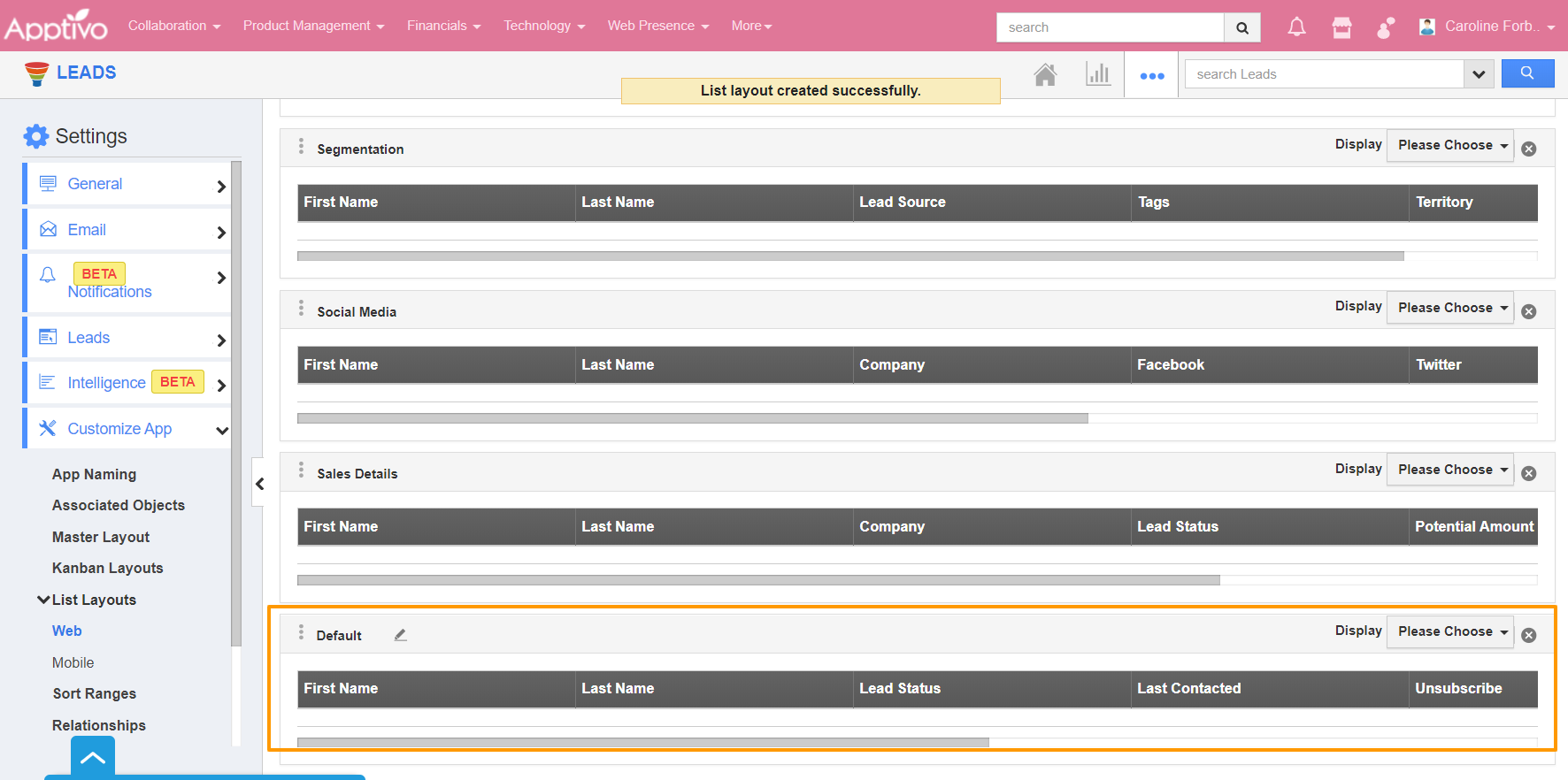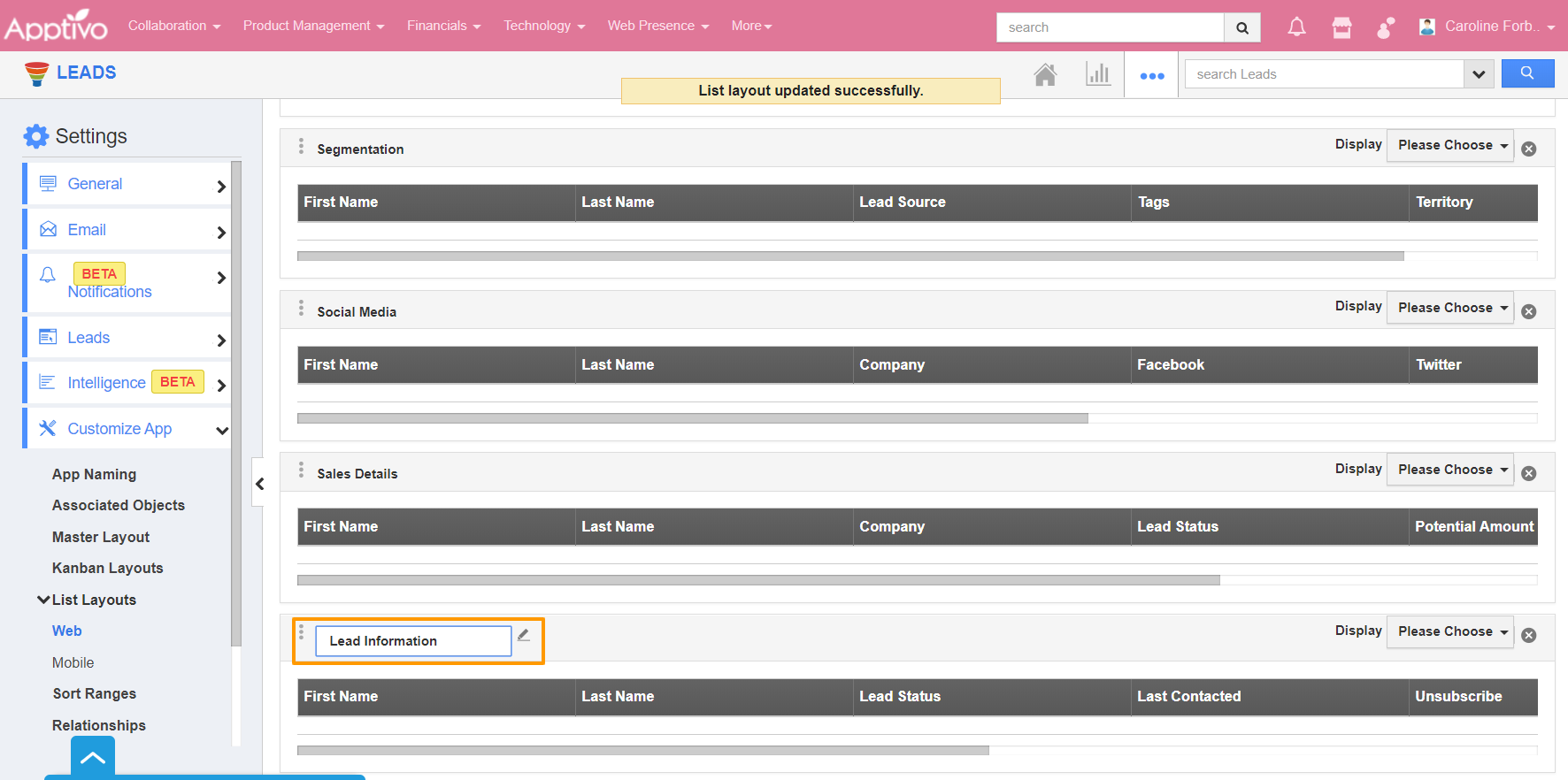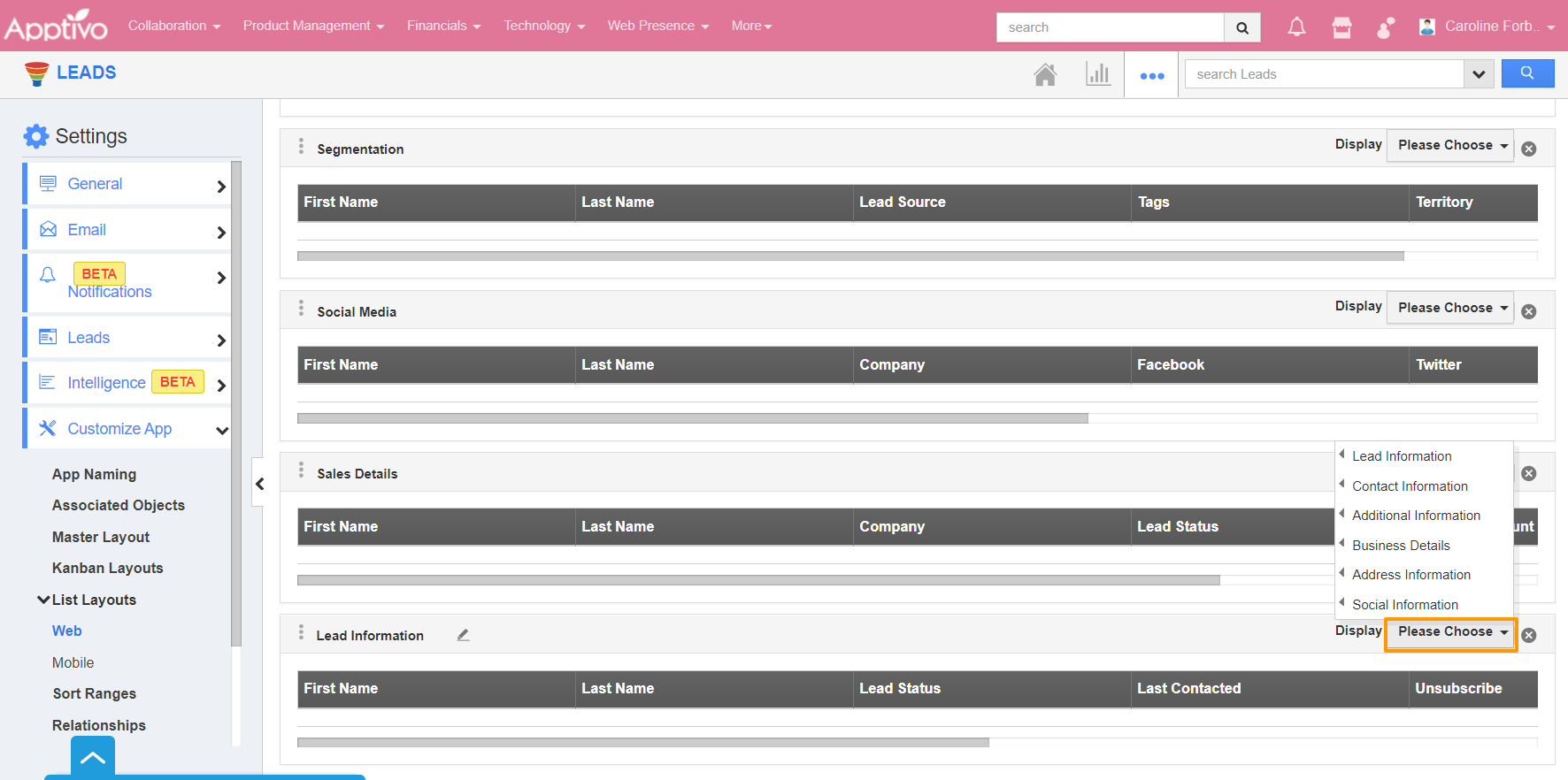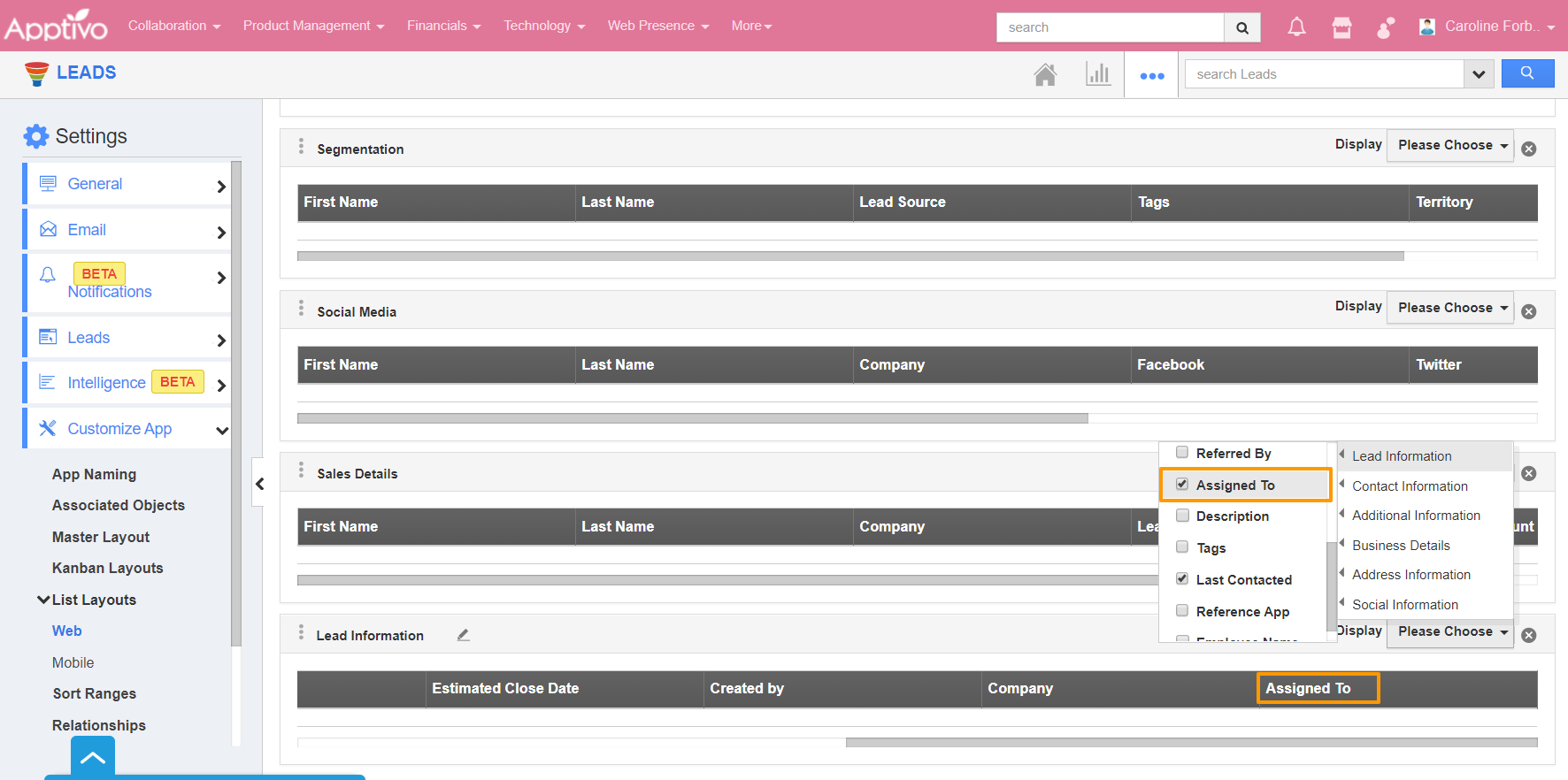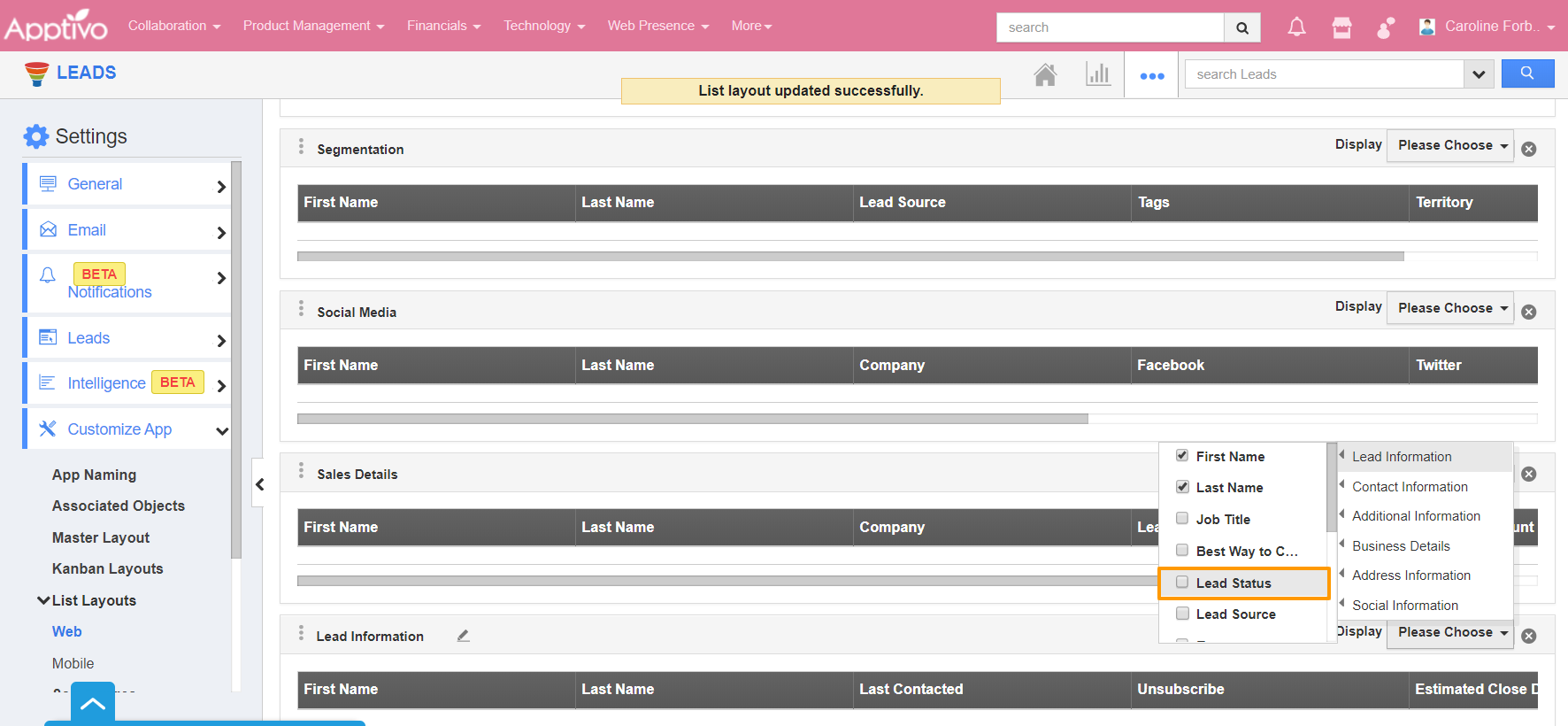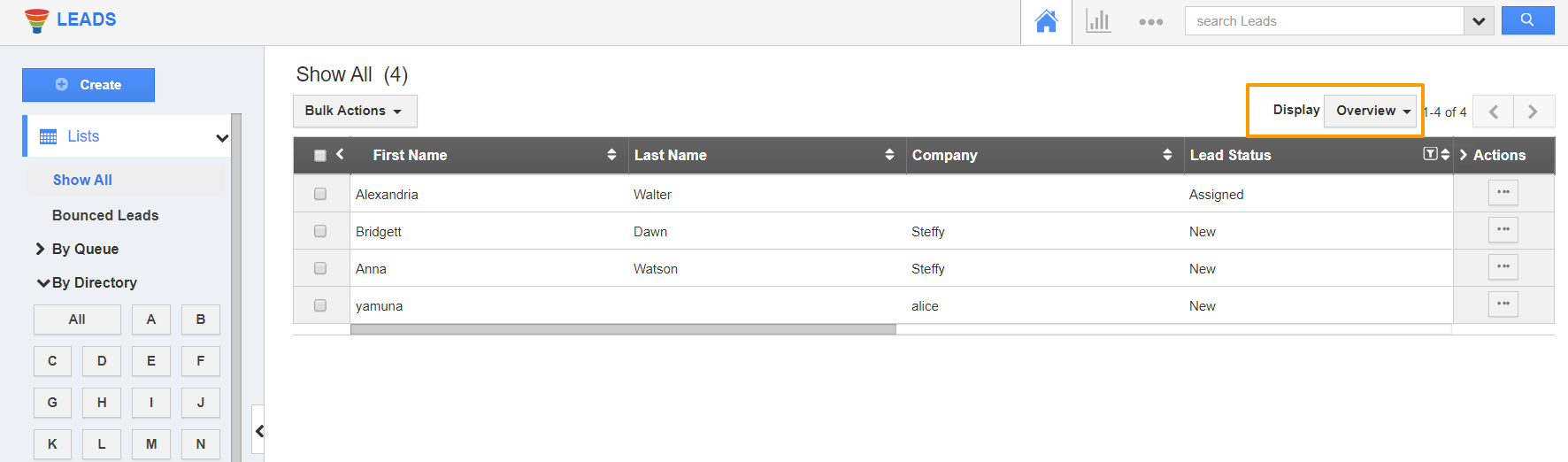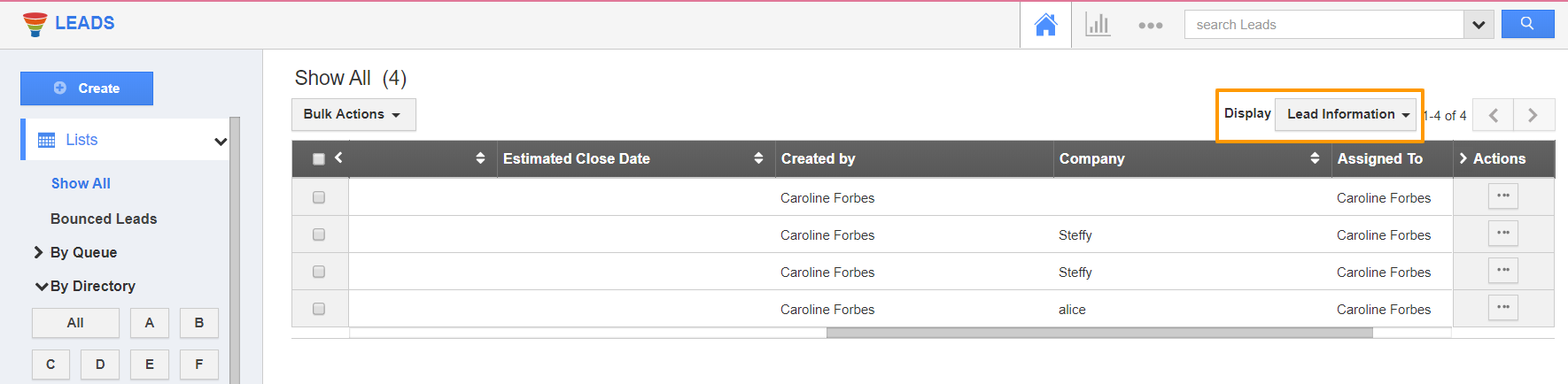View Column Set is a prominent feature in Apptivo Leads App that allows you to customize your Lead attributes as a section as per your business needs. The column set is basically referred to as List Layouts in Apptivo. It determines how the leads are viewed as a column in the Leads App. A number of actions can be performed while customizing this layout.
- You can re-order the column(fields) to ensure that fields like "Last Name" is always shown first.
- Customization of the contact fields allows you to easily access your preferred section quickly.
- In order to save custom columns, your account requires the premium or enterprise plans. This is the prominent feature found in Apptivo CRM apps such as Contacts, Customers, Cases, Leads, and Opportunities.
John is an Employee of Bloom Enterprises. It is an Event Management Business. They reach out to multiple leads every day to expand their business. Instead of opening each lead profile and checking the information, John makes use of the List Layout feature of Apptivo to view the Lead information with the needed attributes as a column set.
Lets quickly go through the steps to customize the column set.
Steps to customize column set
- Log in and access Leads App from your universal navigation menu bar. Here, click on the More icon and select “Settings” located at the app header bar.
- Select the Customize App dropdown. Click on List Layouts → Web from the left navigation panel.
- To create a new column set, select the Create button.
- A new column set is created with the name Default. To edit the name of the layout, hover over it. A pencil icon will appear.
- Click on the name to rename the layout. Here, it is renamed as Lead Information. Now click on the Please Choose dropdown in Display.
- Here, you can see the list of attributes available in the Leads App. You can tick an attribute to add it to the list or remove an attribute by unticking it. This is utilized to customize the column set with your preferred fields.
- Here, you can see Assigned To is added to the List Layout by ticking the attribute.
- Now, to remove the Lead Status attribute from the layout, untick it.
- The changes are saved automatically. Now, navigate to the Show All page of the Leads App.
- In Display, the default layout is Overview.
- Click on the Display dropdown, you can see Lead Information is added as a Layout. Select it. The leads will appear with the preferred column set.
Related Links