Browse by Solutions
Browse by Solutions
How do I Export my Customers to a Excel List?
Updated on July 2, 2017 11:56PM by Admin
The Export feature in the Customers App allows you to export the customers and take a backup of all your customer data into a spreadsheet (in CSV format), in just a few simple steps.
There are two export options available using which the data can be exported:
- Current Fields - The fields present in the current view alone will be exported.
- All Fields - This exports all the fields of the Customers App.
For instance: An admin, who would like to export all of the customer details for as a backup and which can be retrieved later. The following steps tells you how to export the customers records.
Steps to Export the Customers records
- Go to the Customers App.
- Click on "Show All" from the "Lists" drop down found in the left navigation panel.
- In the Show All page, bulk select the customers and click on "Select all 1443 objects matching".
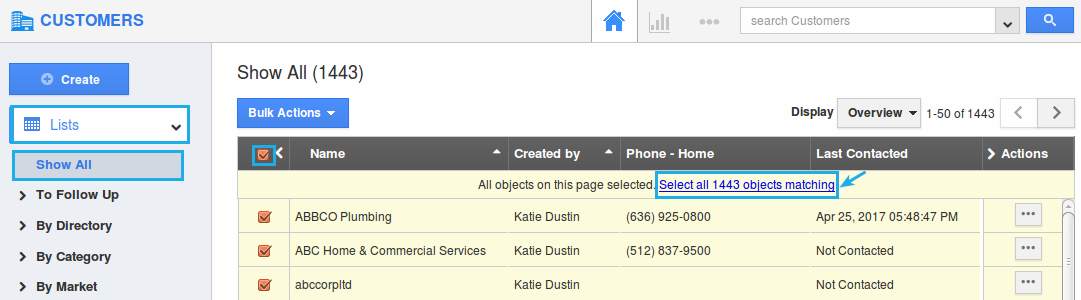
- All the customer objects will be selected. Now, click on "Bulk Actions" -> "Export" -> ".CSV" -> "All Fields" option.
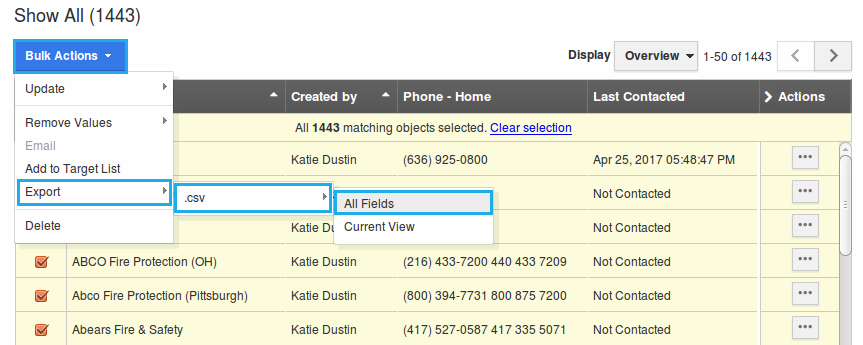
- You can view the result as shown in the image below:

Related Links
Flag Question
Please explain why you are flagging this content (spam, duplicate question, inappropriate language, etc):

