Browse by Solutions
Browse by Solutions
How do I Add New Category while Creating a Customer?
Updated on July 2, 2017 11:52PM by Admin
Segregation of customers becomes easier if the customers are put in the correct category. When it comes to selecting the customers for target marketing, the marketing team will find it easier if the customers are put in the correct and respective categories.
Customers App allows you to choose a Category that customer belongs to. It also allows you to add new category while creating a new customer. Based on the customer category you can set the different price list for the various customers.
Steps to Create Categories while Creating Customer
- Log in and access Customer App from your universal navigation menu bar.
- Click on “Create” button from left navigation panel.
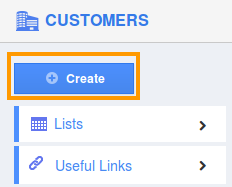
- You can view “Category” field in “Customer Information” as shown in the image below.
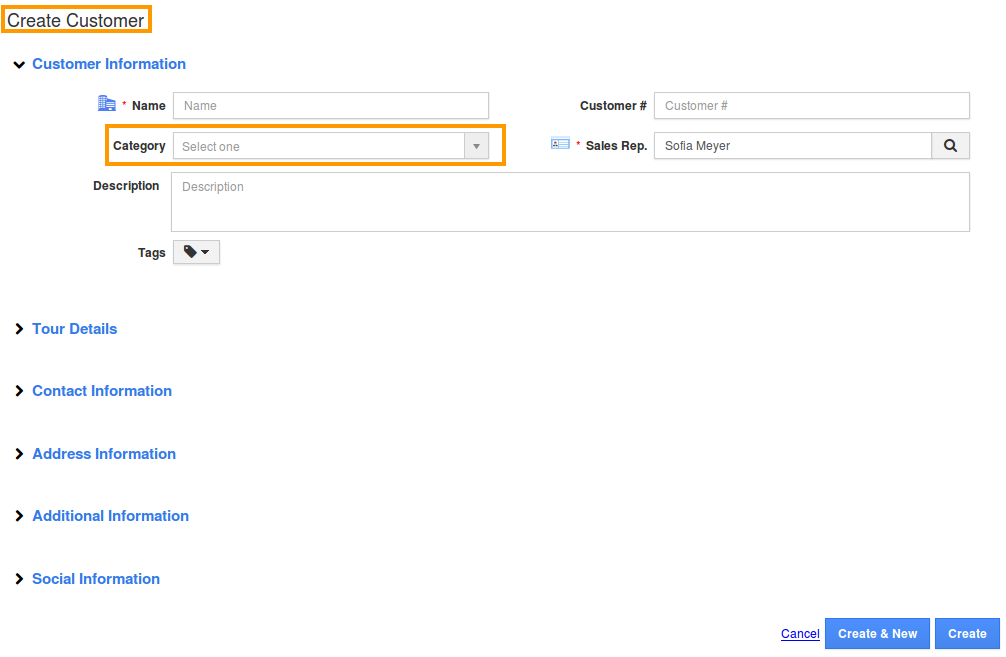
- Click on “Category” field to view “Add New” option from drop down.
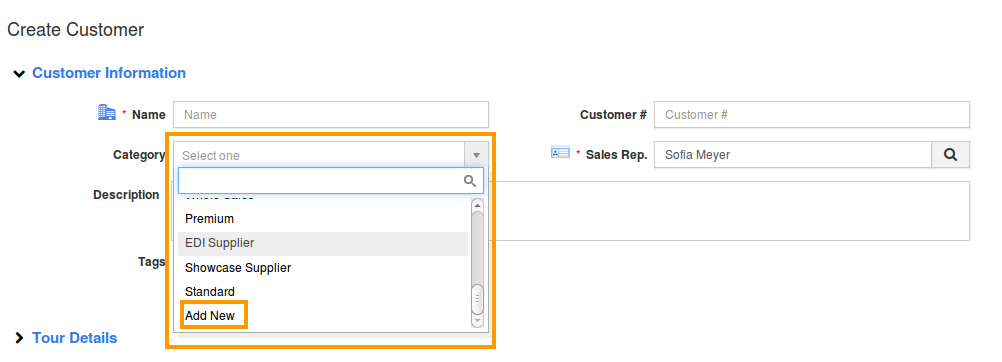
- Enter “Name”, “Price List” and “Description” to create new category.
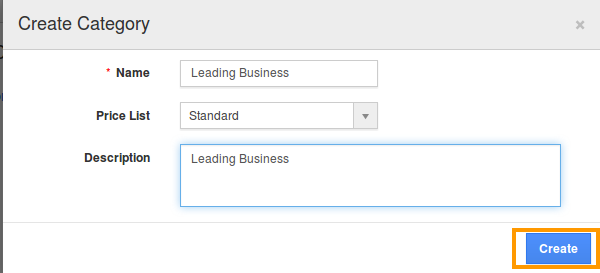
- Click on “Create” button to create Category.
- You can view the created Category as shown in the image below.
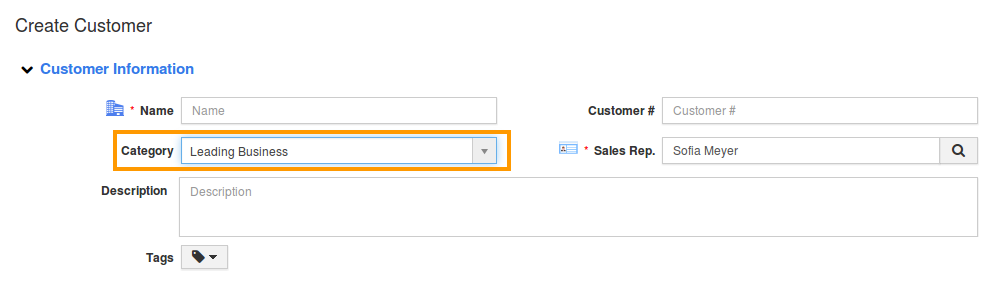
- You can also view the created category through Customer App-> Settings-> Categories.
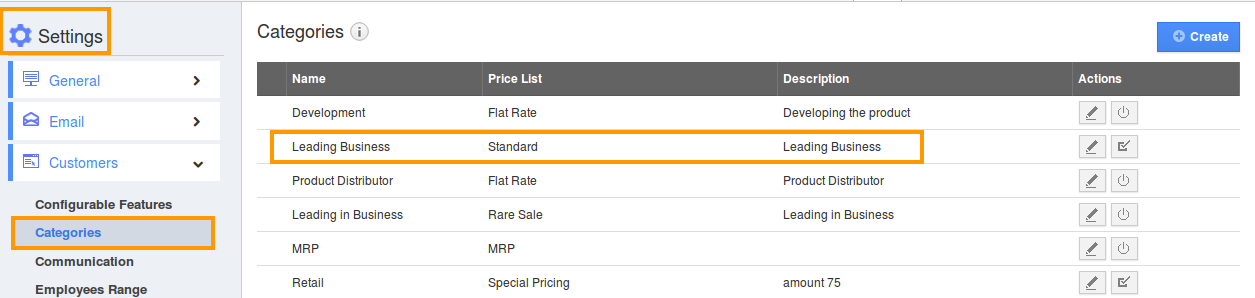
Related Links
Flag Question
Please explain why you are flagging this content (spam, duplicate question, inappropriate language, etc):

