Browse by Solutions
Browse by Solutions
How do I Share my Custom Fields in Cases App?
Updated on December 21, 2017 06:18AM by Admin
You can share custom fields section from one object to another. The following are the few types of custom fields that Cases app allows you to share.
- Text
- Number
- Currency
- Radio Button
- Checkbox
Steps to Share Custom Fields in Cases App
- Log in and access Cases app from your universal navigation menu bar.
- Click on “More” icon and select “Settings” located at the app header bar.

- Click on "Customize App" from the left navigation panel.
- Create a new custom section with custom fields.
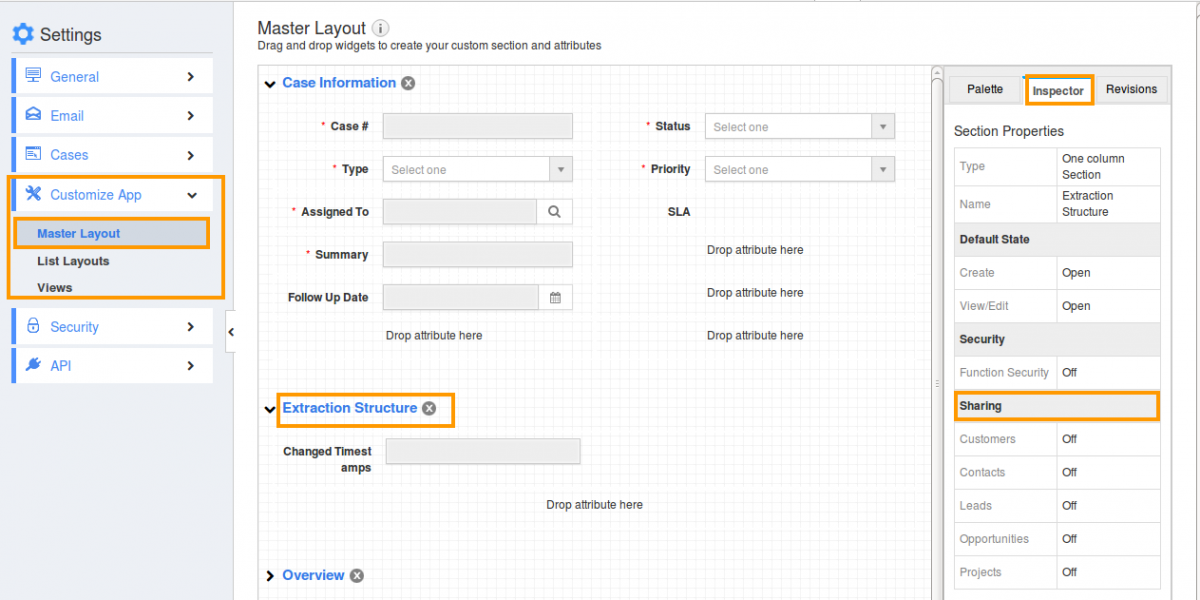
- Click on "Share" option from "Inspector".You can view the option such as Contacts, Leads, Opportunities, and Projects as shown in the image below:

- Click on "Toggle ON" button to enable the option.
- For instance: Here we have created "Extraction Structure" section and shared to "Customers".
View Shared Custom Attributes
- Create a case with custom attributes as shown in the image below.
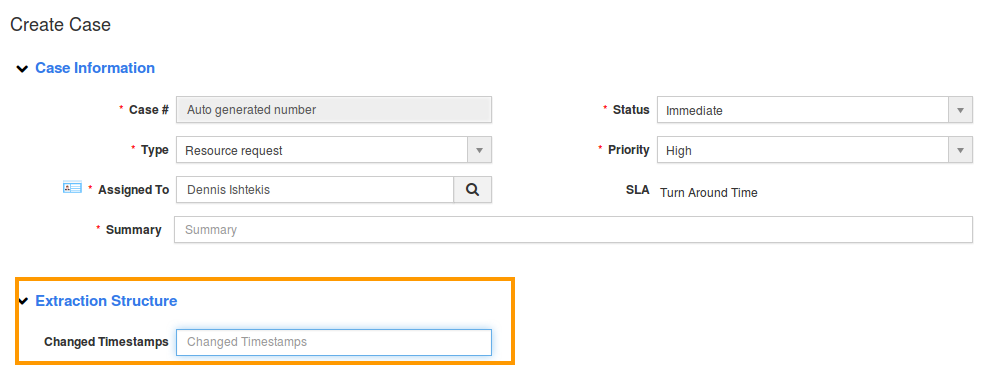
- You can view the created custom attributes(Customers App) in the customer creation page (Customer App) as shown in the image below.
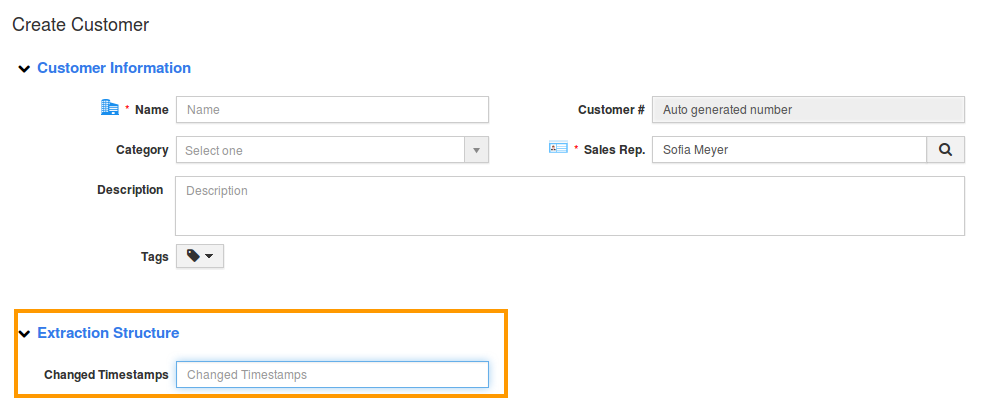
Related Links
Flag Question
Please explain why you are flagging this content (spam, duplicate question, inappropriate language, etc):

