Browse by Solutions
Browse by Solutions
How do I Edit Problem Code in Work Orders App?
Updated on January 11, 2018 01:16AM by Admin
Work orders app allows you to create error codes with its description. You can also edit those error codes to make the needed changes by using the "Edit" icon which will be provided near all the created error codes.
Lets go through the steps .
Steps to Edit Problem Code
- Log in and access Work orders app from your universal navigation menu bar.
- Click on "More(...)" icon and select "Settings" located in the app header bar.
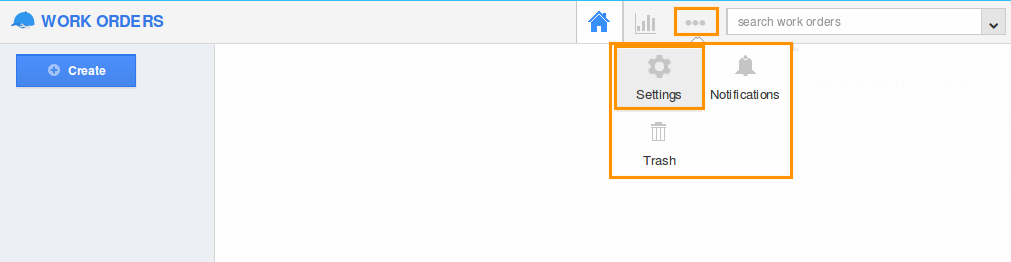
- Select "Problem Codes" under "Work Orders" drop down present in the left navigation panel.
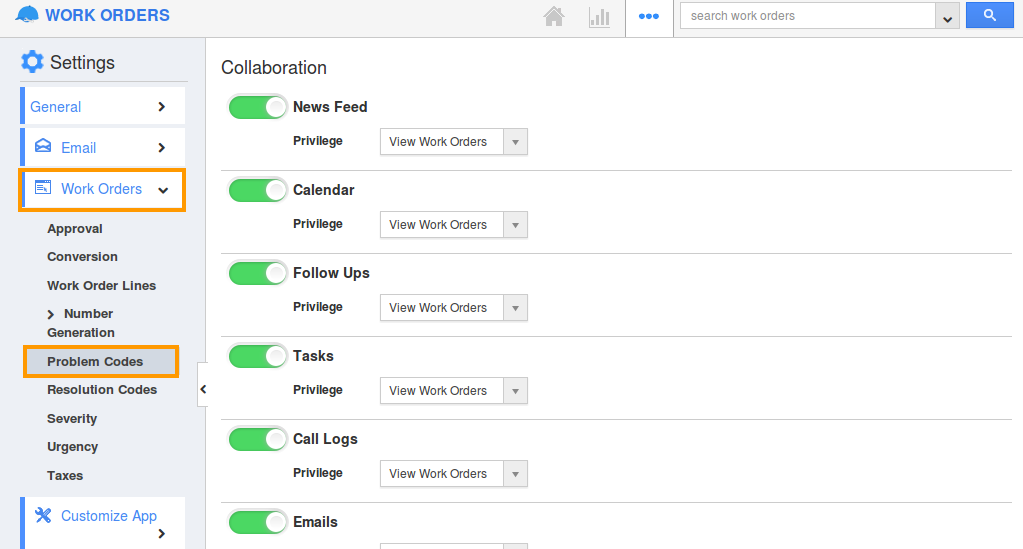
- Click on "Edit" icon near problem code to be modified.
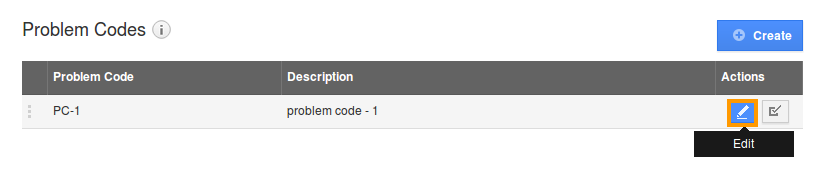
- You can view "Edit Problem Code" popup, in which modify:
- Problem Code – Update problem code
- Description – Update problem code description
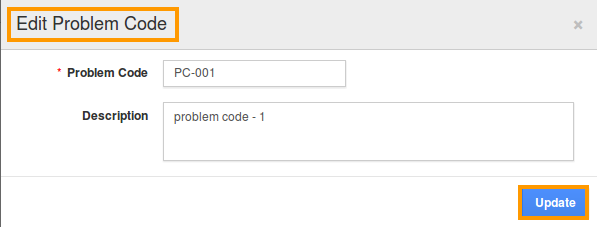
- Click on “Update” button to complete.
Note: At least one problem code should be enabled.
Related Links
Flag Question
Please explain why you are flagging this content (spam, duplicate question, inappropriate language, etc):

