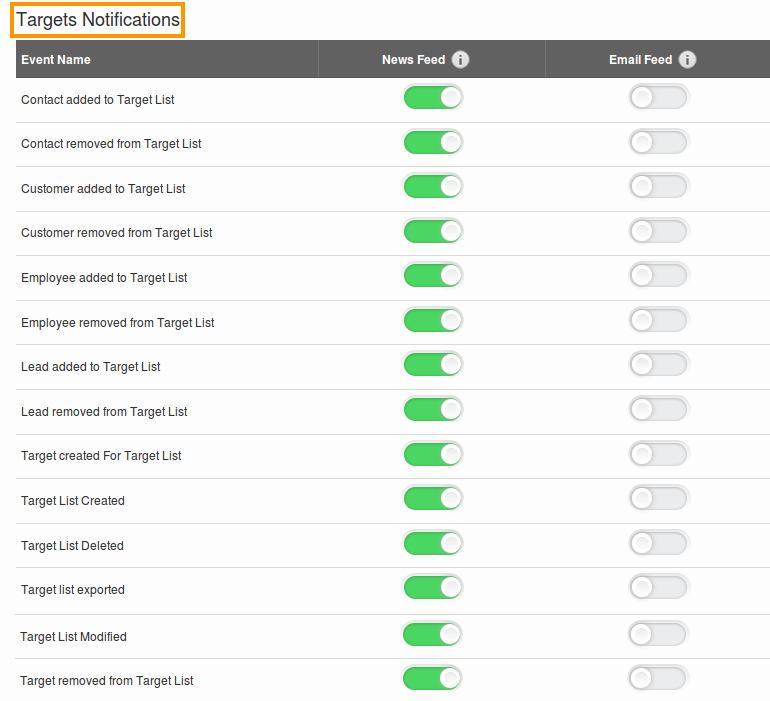Browse by Solutions
Browse by Solutions
What are the Targets App Notifications?
Updated on February 14, 2017 09:03PM by Admin
News Feed
By default each and every event will be displayed in news feed on the target's’ home dashboard. This significant feature is common in every app. You can stop displaying them by disabling the news feed check boxes found in notifications. The events such as target list created, deleted, modified will be shown in feeds. You can also give priority to the notification by enabling the required notification alone. So the checked notification will alone feed in home dashboard.
Email Feed
By default all email notifications are turned off. You can subscribe to receive an email every time by enabling check boxes in notification dashboard. You can also give importance to the email notification that is currently required to alert you. So it automatically sends email notification whenever the particular action is performed. For example: If target list is created, you will receive an email.
Documents
If documents were added, deleted, downloaded, emailed and renamed. You can receive email notifications about actions performed on documents.
Notes
If notes were added, modified and deleted then fed the news and email notifications for you regarding actions.
Steps to Configure News and Email Feed
- Log in and access Targets App from your universal navigation menu bar.
- Click on “More” icon and select "Notifications" located in the app header bar.

- You can view the notifications dashboard with news feed and email feed columns.
- By default, all news feed will be toggle ON and email feeds will be Toggle OFF . If you want to subscribe the email notifications to the recipient toggle on all the email feed notifications.