Browse by Solutions
Browse by Solutions
How to Add Notes or Description about Tasks while Creating Invoices?
Updated on April 16, 2018 06:24PM by Admin
Invoices App allows you to add notes manually while creating records. The beauty of this app is it allows you to view the tasks and description in Invoice PDF template. This file can also be emailed to respective clients. But it doesn’t allows you to add any special notes after sending it. Lets have a look at the following steps to understand better.
- Log in and access Invoices App from your universal navigation menu bar.
- Click on Created Invoice, either you can create new invoice or create invoice from other objects such as Timesheets, Orders etc.
- Enter the task name, hours, rate and tax code in “Services Provided” section.

- Click on “Add Note” icon to additional description and you can change the formats using "Rich Text Editor" for tasks as shown in the image below:
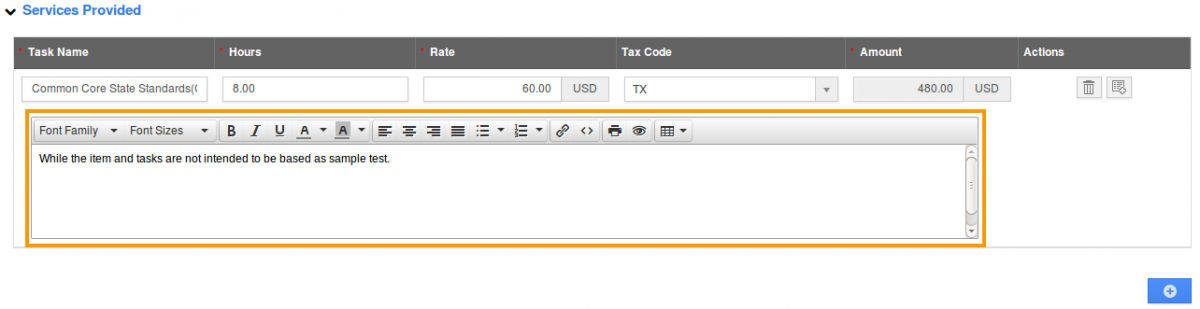
- Click on “Email Invoice” to complete.
Note:
You can able to view the name of the task and description, but you are not allowed to create any special notes after Invoice Creation.
Flag Question
Please explain why you are flagging this content (spam, duplicate question, inappropriate language, etc):

