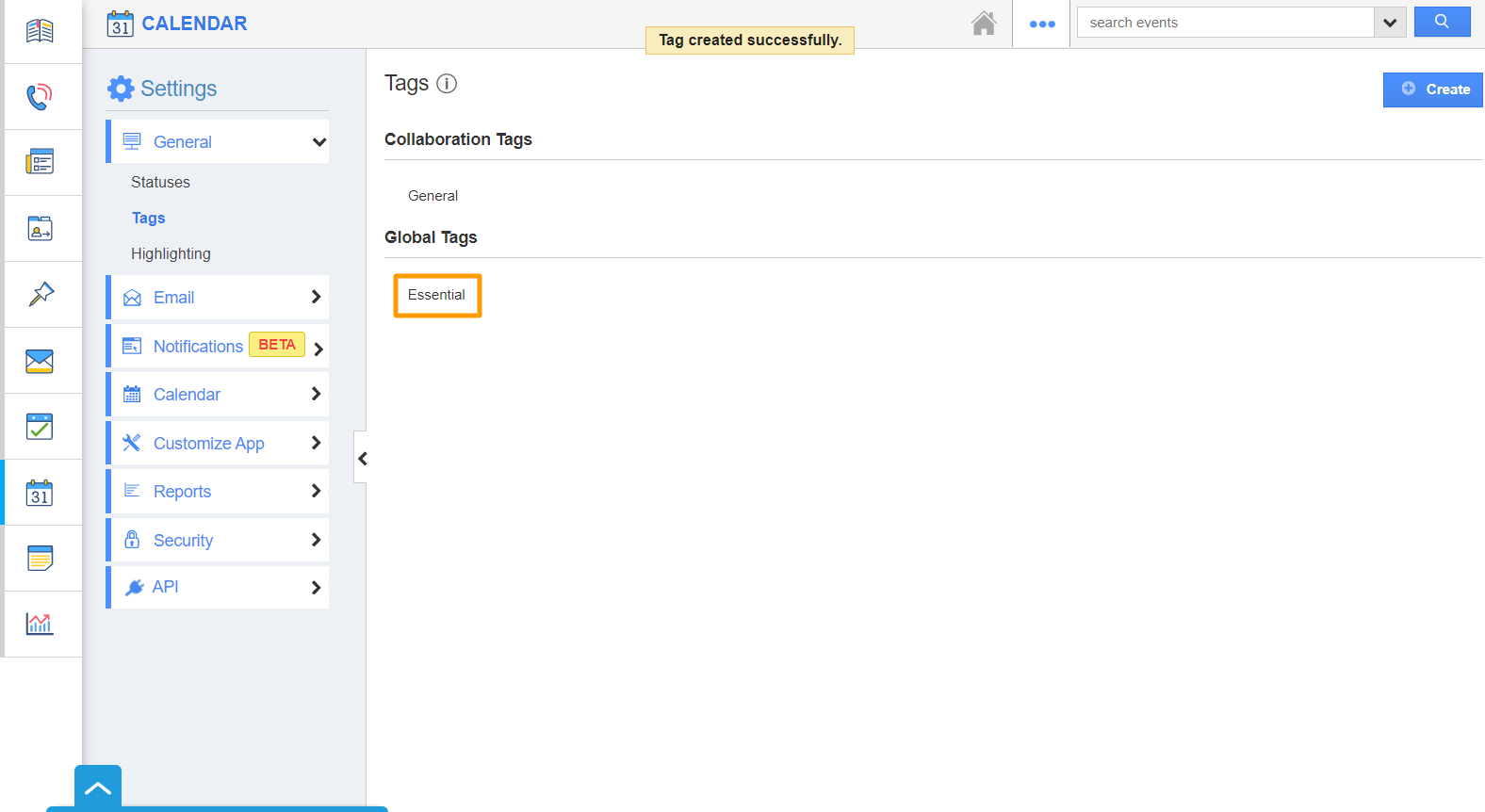You can create tags in the calendar tab. If you select your tag as collaboration, then your tag will be available in the particular app. If it is created under the Global tag, it will be available in all the apps in Apptivo.
Steps to create tags in calendar
- Log in to your account. Click on the “Calendar” from the left navigation panel.
- Click on the “More” icon and select “Settings” from the App header bar.
- Click on “Tags” from the left navigation panel in the Settings page.
- The Tags page will come into view. Click on the “Create” button.
- In the Create Tag popup, add a name for the tag and specify the tag type. Here, Collaboration Tag.
- On selecting create, the tag is listed under Collaboration Tag.
- You can also create a Global Tag by selecting Global Tag in the Create Tag popup.
- A Global tag is created and listed under the Global Tags list.
- The created tags will be listed while creating events in the Calendar Activity.
Related Links
Read also: