Browse by Solutions
Browse by Solutions
How do I view projects with my preferred view column sets?
Updated on September 23, 2016 05:10AM by Admin
View Column Set - This feature allows you to customize your project fields as a section as per your requirement. You can easily access your preferred section quickly to save your custom views. This is the common feature found in CRM apps such as Contacts, Customers, Cases, Leads and Opportunities.
Steps to customize column set
- Log in and access Projects app from your universal navigation menu bar.
- Click on “More”
 icon and select “Settings”
icon and select “Settings”  located at the app header bar.
located at the app header bar.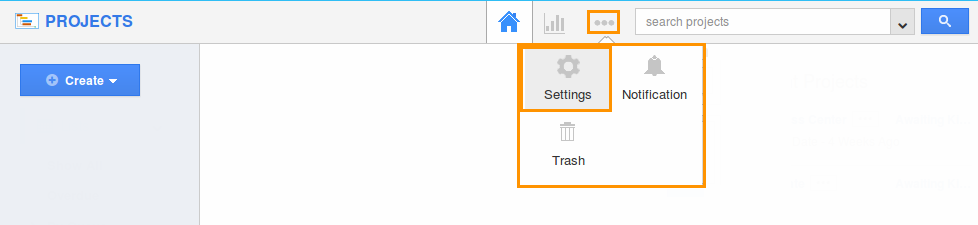
- Click on “List Layout” under "Customize App" from left navigation panel.
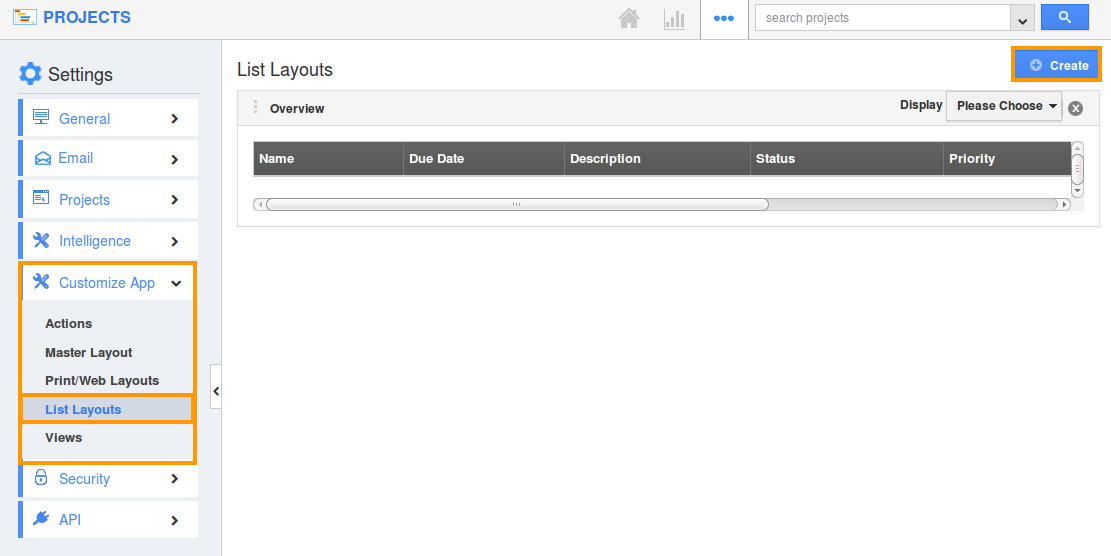
- You can add your own column set, click on “Create” button.
- Customize column set with your preferred fields.
- Choose fields from “Display” dropdown.
- For instance: "Name", "description", "start date", "Status", "priority", "assigned to" fields as shown in the image below:
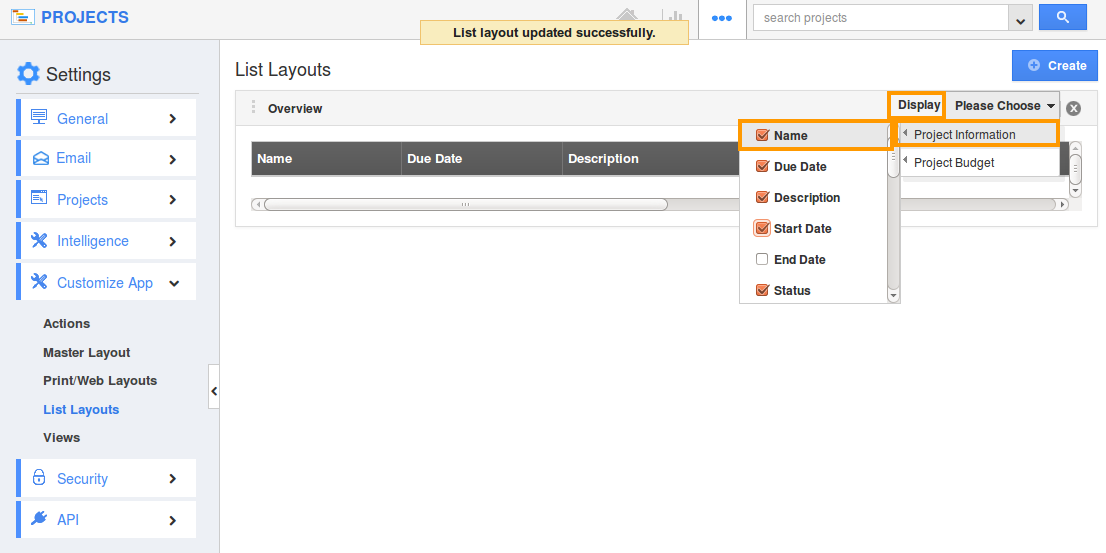
- You can also hide the options by uncheck the field, if needed as shown in the image below:
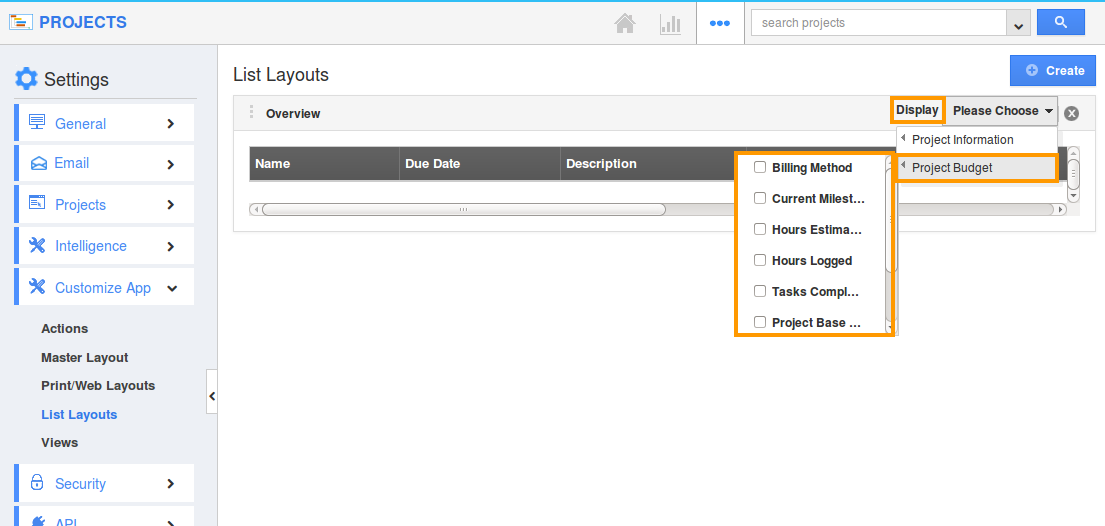
View projects by column set
- After customization, go to "Projects App" dashboard.
- Click on “Show All” from left navigation panel.
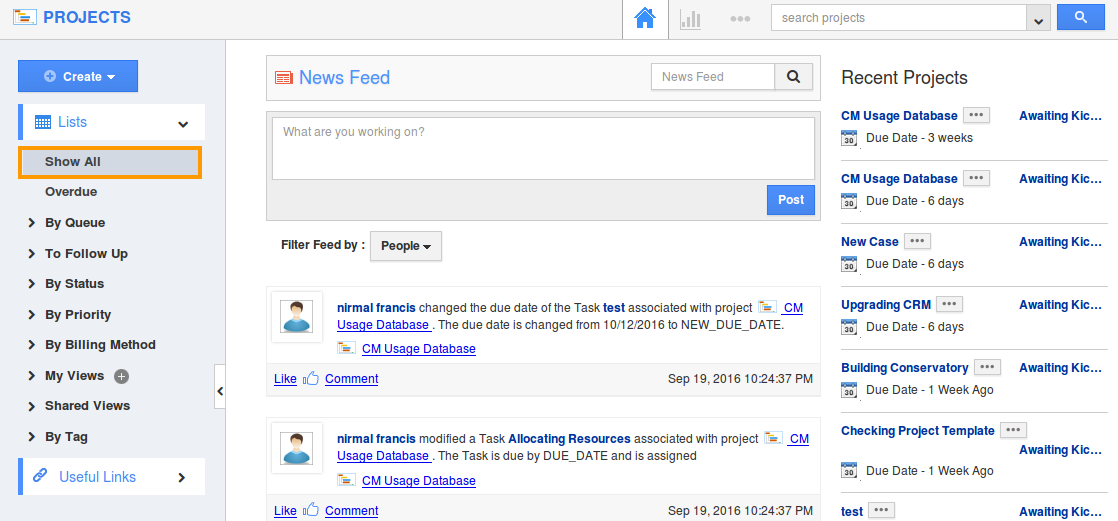
- Click on “Display” dropdown, and select “Overview”.
- You can view the result as shown in the image below:
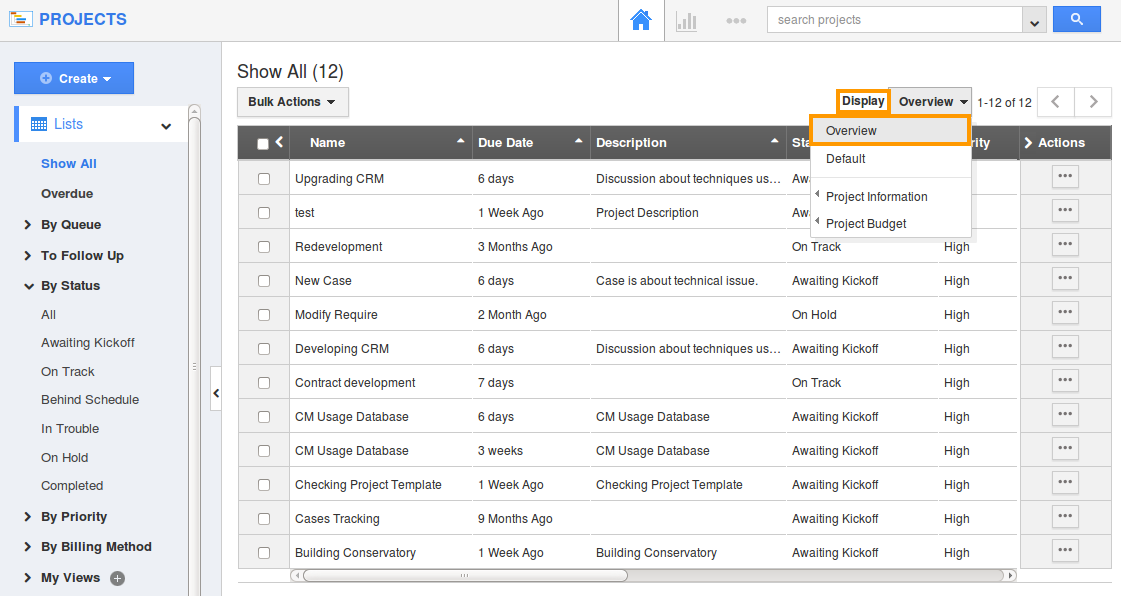
Related Links
Read also:
Flag Question
Please explain why you are flagging this content (spam, duplicate question, inappropriate language, etc):

