Browse by Solutions
Browse by Solutions
How do I schedule follow up for a project?
Updated on September 12, 2016 04:59AM by Admin
You can schedule follow up of the project, for continuous monitoring of the activities of project team and communication about the performance of that project.
Steps to schedule a follow up
- Log in and access Projects app from your universal navigation menu bar.
- Create a new project or select an existing project to schedule follow up.
- Click on "Quick Actions" button and select "Activities->Schedule follow up".
- You can view "Schedule follow up" pop up as shown in the image below:
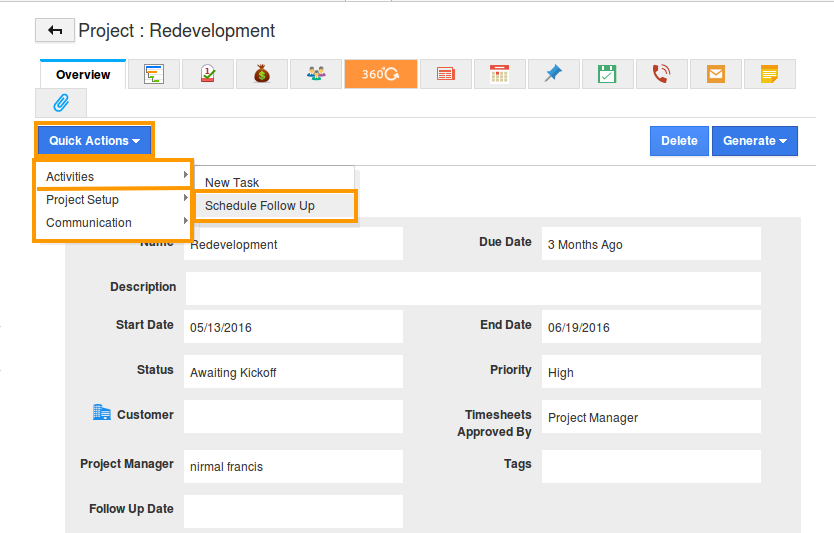
- Fill in the following information:
- Follow up date - Date to be followed.
- Description - As short description about the follow up. For eg: Equipment purchased and installed.
- Reminder Time - Date to be remained of.
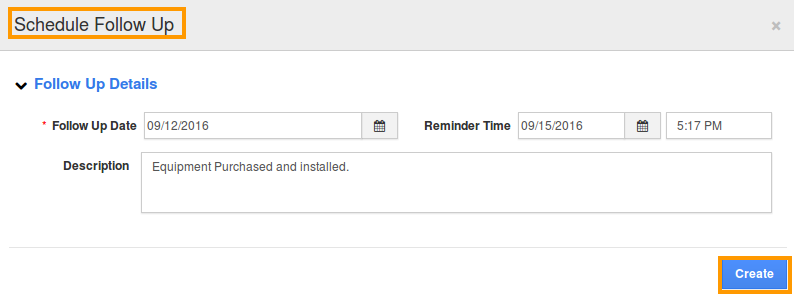
- Click on "Save" button to save the created follow up.
- You can view the follow up date and description in project view page as shown in the image below:
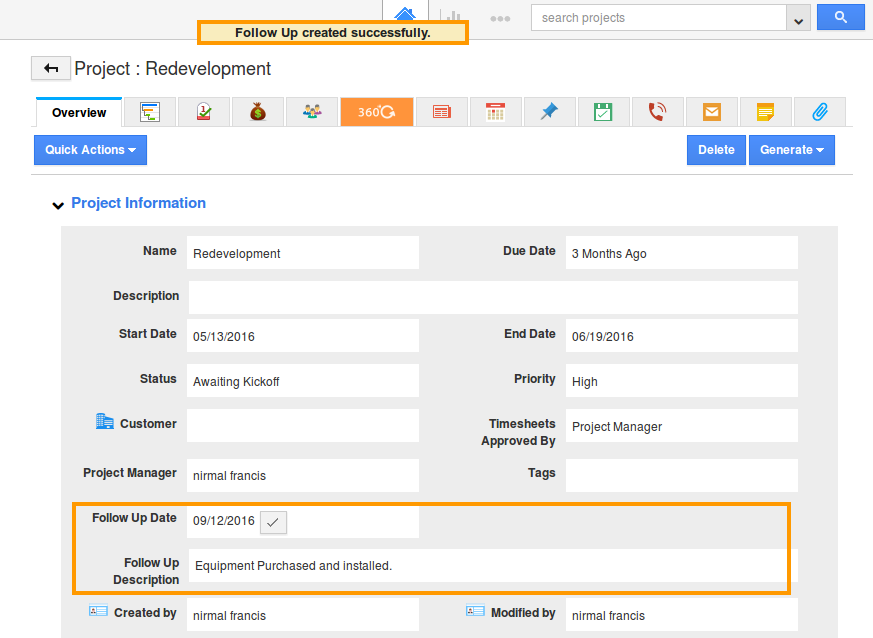
- You can also view follow up in "Follow ups" tab in calendar and/or list format as shown in the image below:
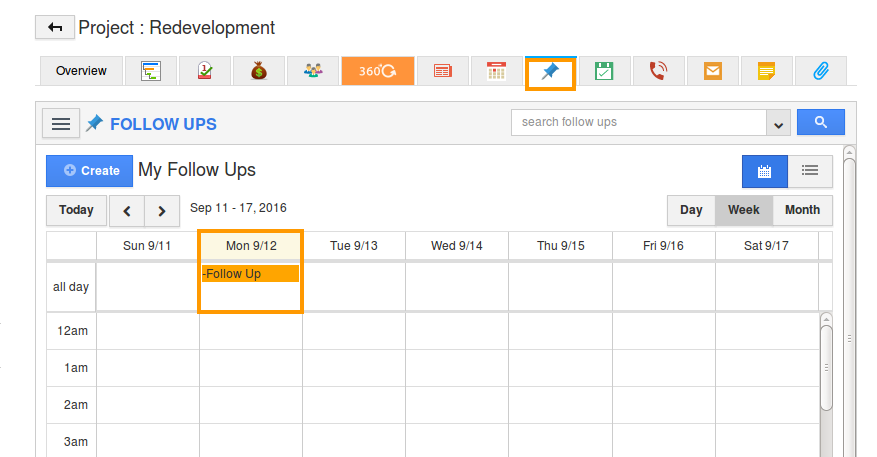
Flag Question
Please explain why you are flagging this content (spam, duplicate question, inappropriate language, etc):

