Browse by Solutions
Browse by Solutions
How do I export events report?
Updated on May 12, 2017 04:52AM by Admin
As an user of Apptivo CRM there are times you want to analyze your task. This can be done by exporting your events or appoints that you have created across all objects in the CRM System. Exporting your events report to an excel file will help you to prioritize your task. By doing so you can perform your tasks effectively as well as efficiently.
Activities report allows you to filter your search for a specific object such as lead, contact, customer etc. The report results in event name, associated object name, type of an activity is "Event", start date, end date and status of an event.
Let's quickly walk through the steps to export events report.
Steps to Export Event Report
- Log in and access Customers App from your universal navigation menu bar.
- Click on "Reports" icon located at the app header bar.

- You can view "Sales Report" and "General Reports" in left navigation panel.
- Click on "Activities Report" in "General Reports" from left navigation panel.
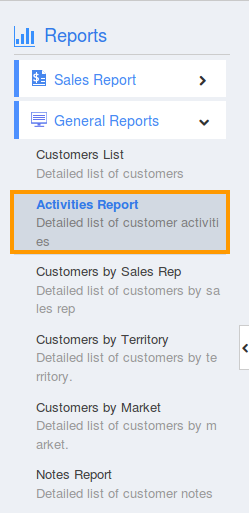
- Provide the following information:
- App - Select an app (or) "All" apps to view activities associated. For instance: All
- Employees - Select an employee (or) "All" employees to view activity assigned to them. For instance: All
- Customer - Select a customer (or) "All" customers to view their activities associated.
- *Mandatory Activity Type - Choose an activity type (or) select "All" to view activities. For instance: All
- *Optional Start Date - Start date.
- *Optional End Date - End date.
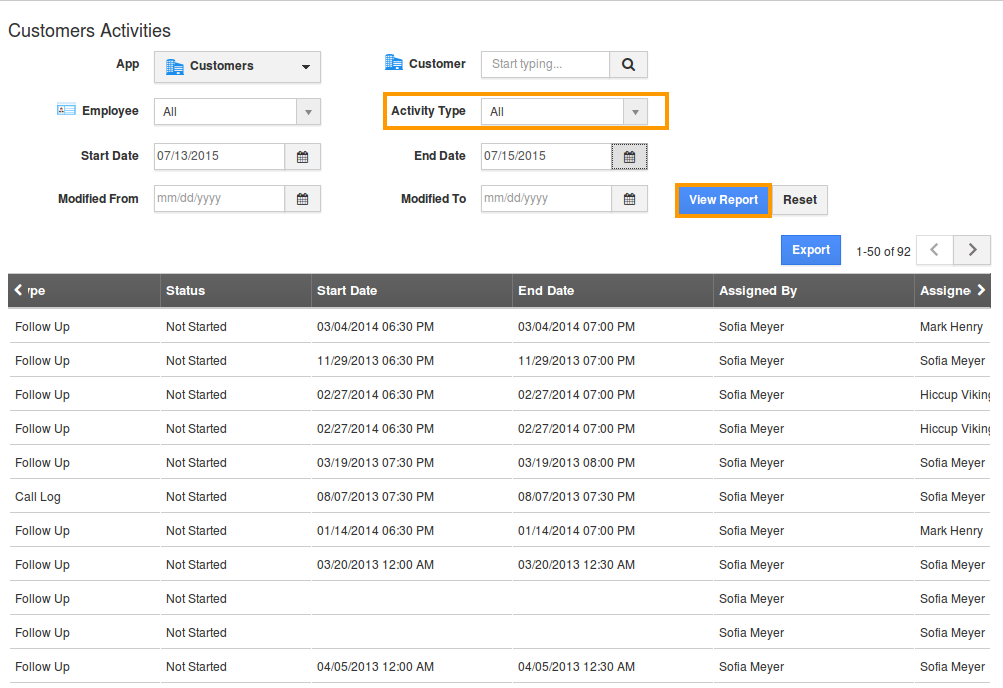
- Click on "View Report" button to view report in dashboard.
- Click on "Export" button to view report in spreadsheet format.
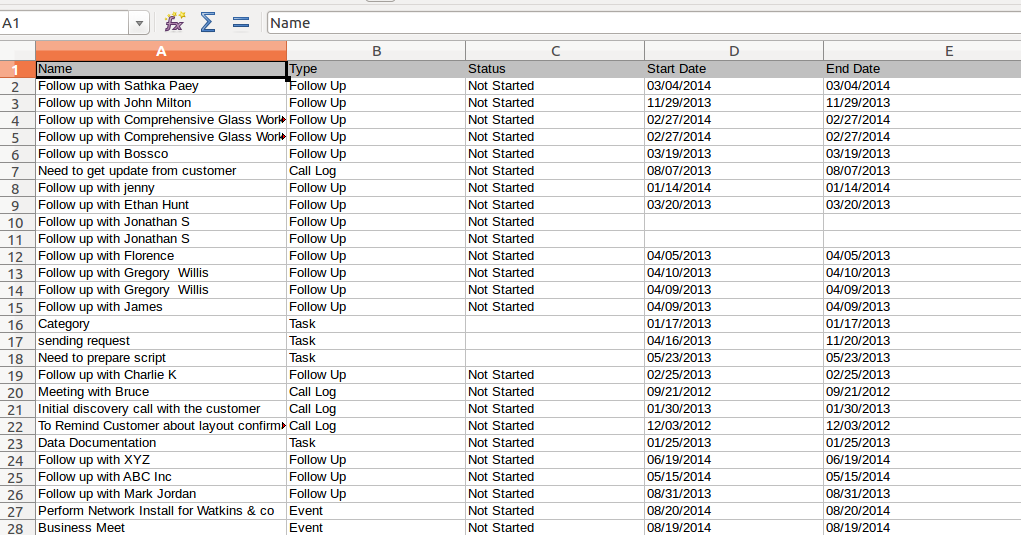
Flag Question
Please explain why you are flagging this content (spam, duplicate question, inappropriate language, etc):

