Browse by Solutions
Browse by Solutions
How to send an email to bulk leads?
Updated on May 12, 2017 01:08AM by Admin
You need to communicate with the leads that your marketing team has procured from the recent marketing campaign. The welcome letter is the first communication that you need to send them. Instead of sending letter to each one of them, you can send them to all the leads with a single mouse click.
Prerequisites for sending an email to bulk leads
Lets quickly take you through the steps to send bulk emails.
Steps to Send Bulk Emails
Prerequisites for sending an email to bulk leads
- The user should have Bulk Action Privilege.
- A catchy email template.
- Select the leads to whom you want to send an email.
- Contacts
- Customers
- Leads
- Opportunities
- Cases
Lets quickly take you through the steps to send bulk emails.
Steps to Send Bulk Emails
- Log in and access Leads App from universal navigation menu bar.
- Select "Lists" drop down and Click “Show All” from left navigation panel.
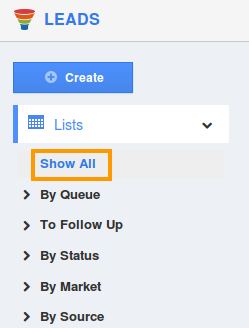
- Select all leads, by default you are allowed to select 50 leads.
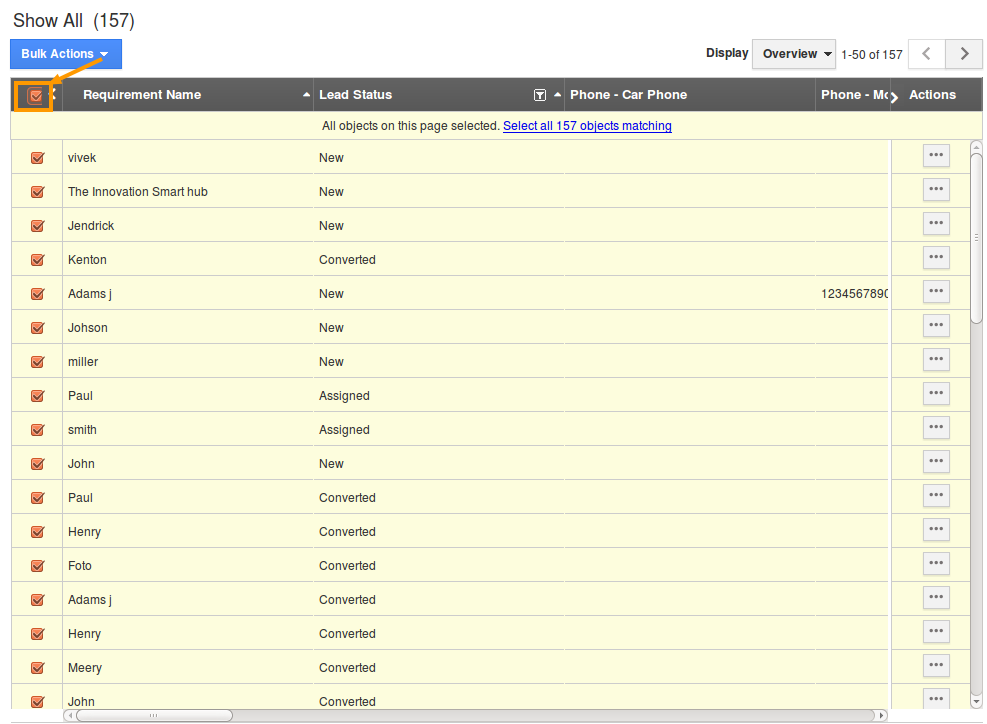
- Click on "Bulk Actions" and select "Email" option.

- You can view "Send Email" window with email address of all leads and predefined message templates in "Templates" drop down as shown in the image below:
- To choose a predefined template, you need to create a template in "Message Templates" section of Leads App settings.
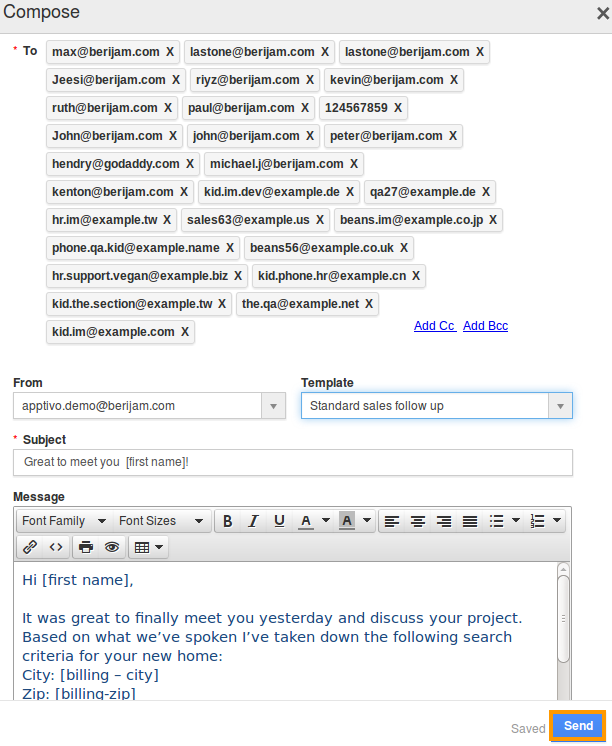
- Now select an email template and send emails to all leads simultaneously.
Note: You cannot add more than 50 objects for sending bulk emails.
Related Links
Flag Question
Please explain why you are flagging this content (spam, duplicate question, inappropriate language, etc):

