Browse by Solutions
Browse by Solutions
How do I know if a customer has opened or viewed the invoice that has been sent to him?
Updated on June 28, 2017 08:02PM by Admin
Challenges faced by Small and Medium Business Owner When it comes to Invoicing
One among the few challenges faced by many small scale entrepreneurs is the payment delays. And if they have not integrated automated billing and invoicing system into their business systems, its going to be a herculean task to track the outstanding invoices of the customers/clients. Some of the common challenges that most of the small business owners deal are the following.
- Sending timely invoices - Even when the business is thriving and you are working around the clock, its mandatory that you take time out to find time to send invoices to the customers. To ease the work, its recommended that you integrated a reputed automated invoicing system.
- Follow-up on overdue invoices - Much of the time is spend on doing so many other things that small business merchants don't find time to sent overdue email invoices or make a call.
- Dividing payments across multiple invoices - Ensure that your customers include invoice reference number for every payment they make. This way you would be able to keep track of the invoices that have been paid.
- Ensuring all the completed work is invoiced - Integrate a reputed time tracking as well as invoicing software. This is important if several people are handling a client account.
Billing solutions are investment worth making and there are billing and invoicing software such as Apptivo CRM that caters to small business available today.
Now you need to know the email invoices that you send out meticulously to your customers are opened or not. The invoice emails which are sent to the customer will contain an invoice link which is provided by Invoices App by default. At once the customer click on to that link or load the link, that particular invoice will be saved under "Viewed" status of your account.
Check out the steps given below.
Steps to view customer viewed invoice
- Log in and access Invoices App from your universal navigation menu bar.
- Create an invoice and email to customer.
- The customer email address will receive an email notification as shown in the image below:
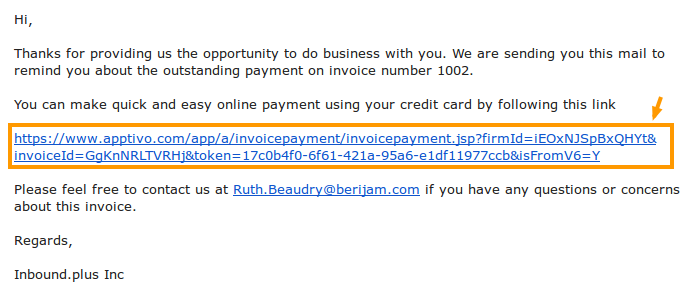
- At once the customer clicks that invoice link to view the invoice, the invoice status will be marked as "Viewed".
- You can view that customer viewed invoices in “By Status” menu from the left navigation panel of the invoices dashboard.
- The menu will expand to show a list:
- Draft – Invoices which are saved.
- Sent – Invoices which are sent.
- Viewed – Invoices which are viewed by customer.
- Paid – Invoices which are paid.
- Void – Invoices which are voided.
- All – Invoices of all status.
- Check "Viewed" status to view the invoices viewed by customer.
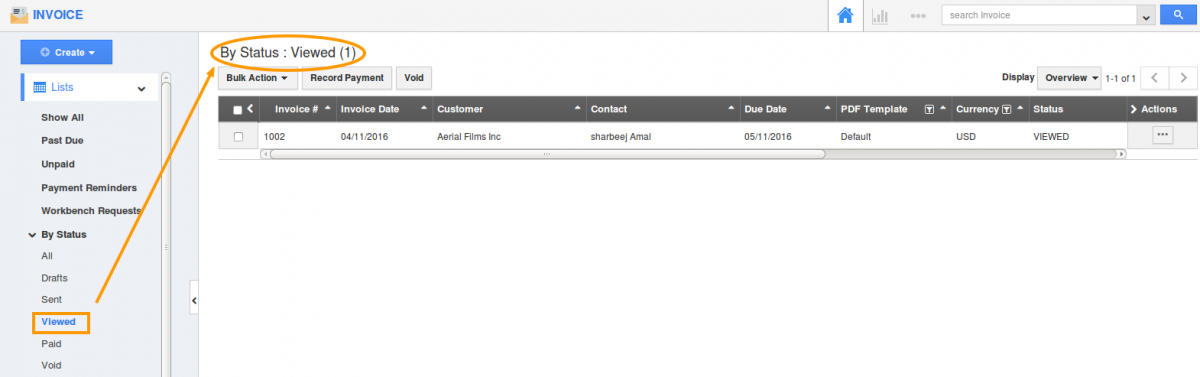
Related Links
Read more about,
Flag Question
Please explain why you are flagging this content (spam, duplicate question, inappropriate language, etc):

