Browse by Solutions
Browse by Solutions
How do I Acknowledge My Customer for Case Creation through Emails?
Updated on December 20, 2017 06:28PM by Admin
When a customer sends an email to an authenticated email address of your business with a request to solve a problem, the customer will be acknowledged with an email the default template found in Cases App. This is an automated email that the customer receives.
Whenever you update the case record, the customer receives an acknowledgement. Lets understand the process better by go through the following steps.
Steps to View Acknowledgement Message Template
- Log in and access Cases App from your universal navigation menu bar.
- Click on "More" icon and select “Settings” located at the app header bar.

- Click on “Email to Case” from left navigation panel.
- Click on “Add” button to authenticate email address, provide email address, password, port number and host name. Make sure to turn off the "SLA Setting" as shown in the image below:
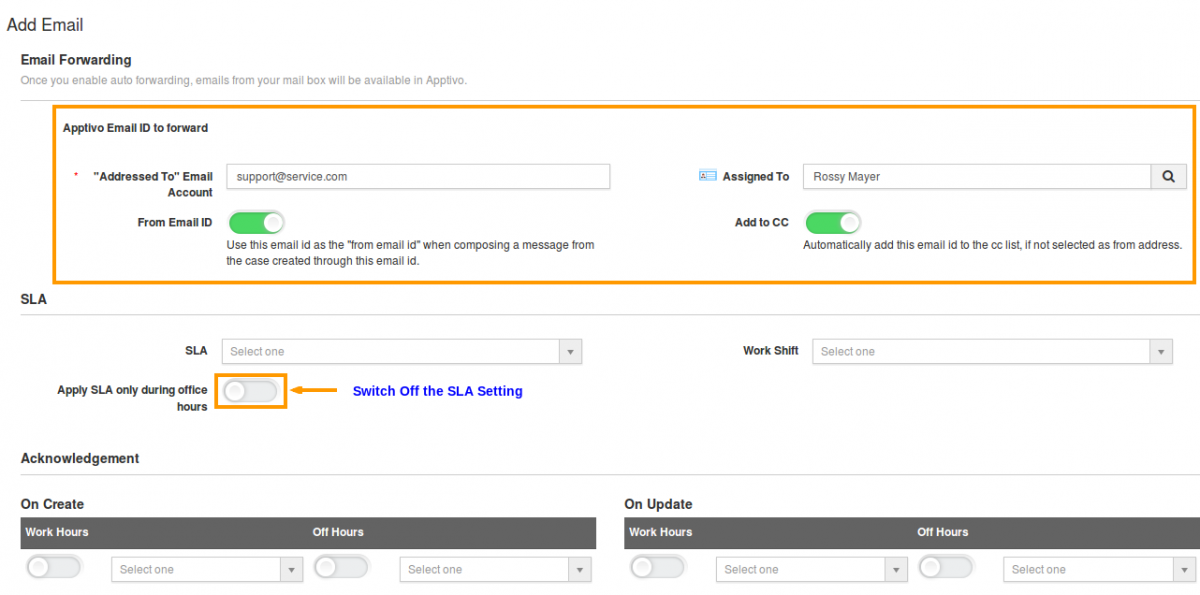
- Click on "Authenticate" button, on the main page of this setting you can view the templates as "Acknowledgement when case is created" and "Acknowledgement when case is updated".

How does Customer Receives the Acknowledgement?
When the email has been received and converted as a case, the customer can view the acknowledgement email as shown in the image below:
Once the case has been updated by any employee, the customer will receive an update acknowledgement email as shown in the image below:

