Browse by Solutions
Browse by Solutions
How do I send an email to bulk customers?
Updated on June 28, 2017 09:04AM by Admin
Reach out toyour customers in real time without having to spend much time. You can send emails to each and every customer with just a click of a few mouse clicks.
Customers App allows you to send bulk or mass emails to customers using email templates. In order to send bulk emails you need to set few steps in app setting.
- Contacts
- Customers
- Leads
- Opportunities
- Cases
You can send up to 50 objects at a time. Select first 50 objects and click on "Emails" action. The compose email window pre-populates the email address of selected leads, contacts, customers, etc.
Below are the steps for sending bulk emails to customers.
Steps to send bulk emails
- Log in and access Customers App from your universal navigation menu bar.
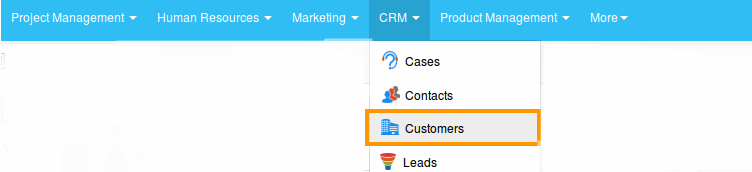
- Click “Show All” from left navigation panel.
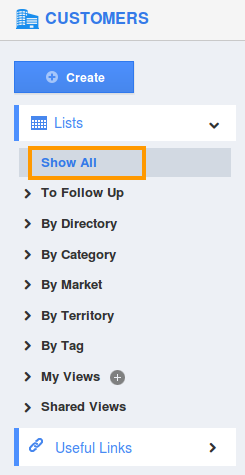
- Select all customers, by default you are allowed to select 50 customers.
- Click on "Bulk Actions" and select "Email" option.
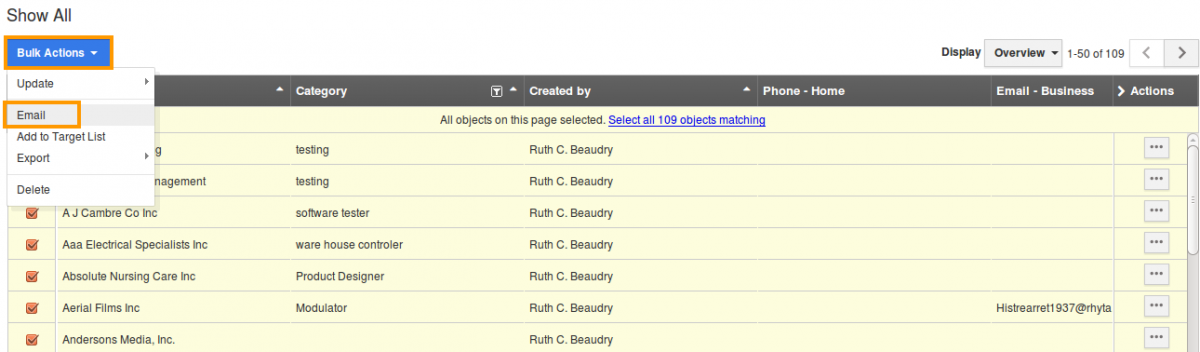
- You can view "Send Email" window with email address of all customers and predefined message templates in "Template" drop down as shown in the image below:
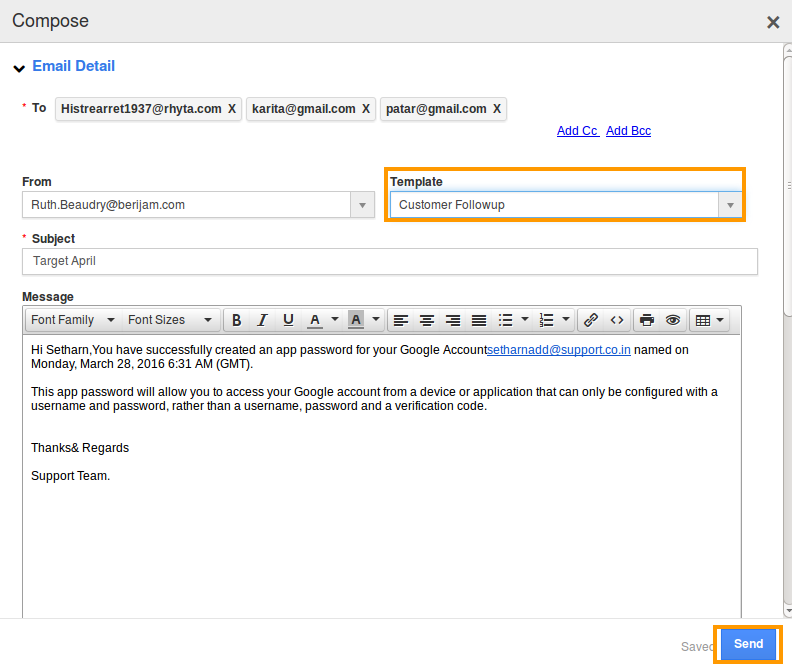
- To choose a predefined template, you need to create a template in "Message Templates" section of Customers App settings.
- Now, select an email template and send emails to all customers simultaneously.
- Click on "Send" button. You can view the success message
 .
.
The above example is a email that is received by a customer. The highlighted attributes are added when creating template from setting, these attributes are inbuilt. It will be updated dynamically for each contact information.
Note: You cannot add more than 50 objects for sending bulk emails.

