Browse by Solutions
Browse by Solutions
How do I Insert Delivery Instructions to the Invoice?
Updated on March 25, 2018 11:44PM by Admin
Apptivo Invoices app allows you to insert the delivery instruction in the invoices pdf. Before inserting the delivery instruction in invoices PDF, you need to insert the delivery instruction to that particular customer for whom the online invoice has been issued.
What is Delivery Instruction
This is a kind of note provided by the customer to the client along with shipping address. This helps you when downloading the invoice PDF or when an invoice is sent to the customer.
Note: Only your shipping address "Delivery instructions" will be displayed in Invoice.
Steps to enter the delivery instructions
- Log in and access Customers App, select existing customer or create a new customer.
- Enter the "Delivery Instruction" field and change the address type as "Shipping Address".
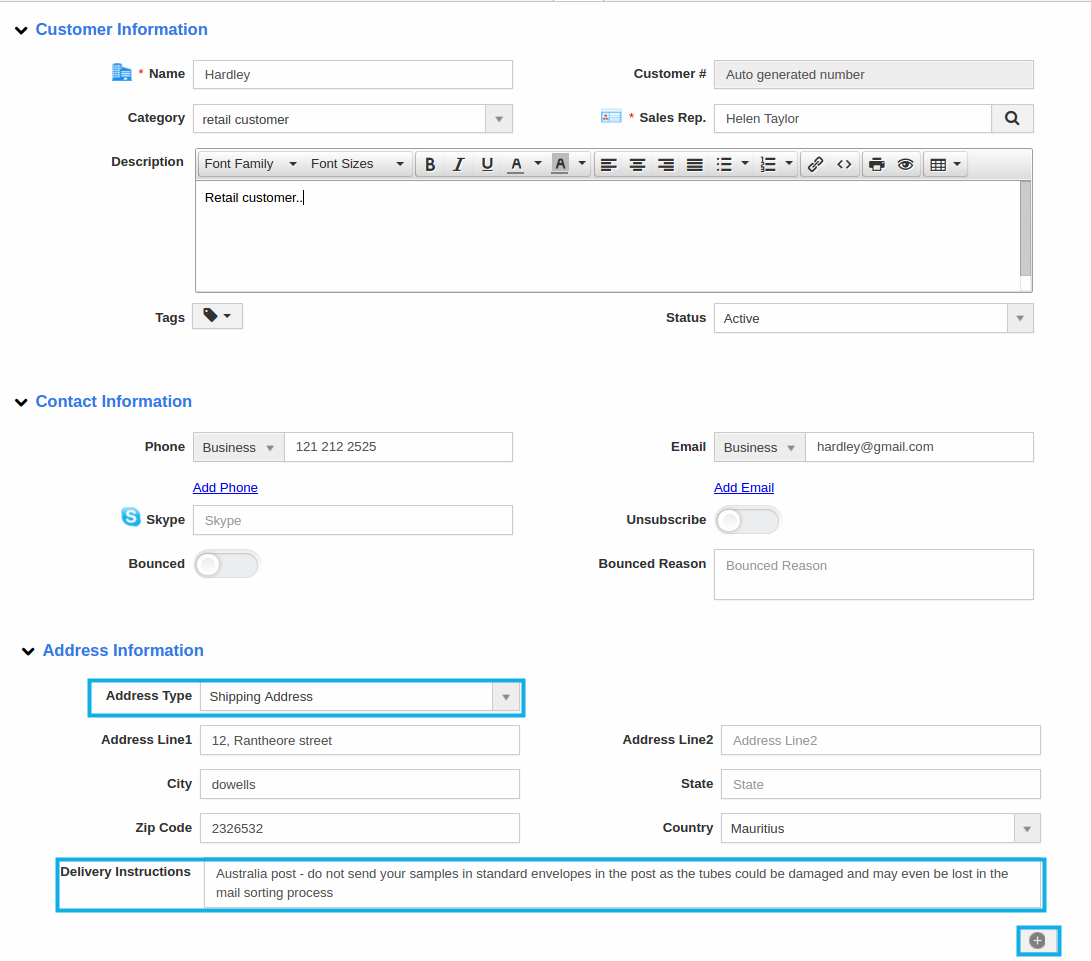
Steps to Insert Delivery Instructions in Invoices PDF
- Make sure that the "Delivery Instruction" field is added to PDF template before creating an invoice.
- Now, access Invoices App and click on "More -> Settings" from the App header bar.
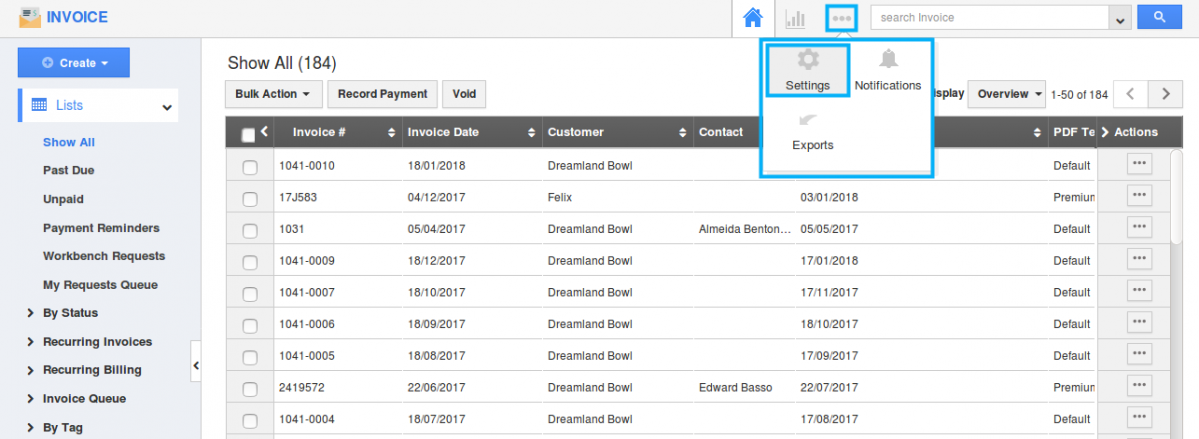
- You will be directed to the Settings page. Click on "Customize App -> Print/Web layout" from the left navigation panel.
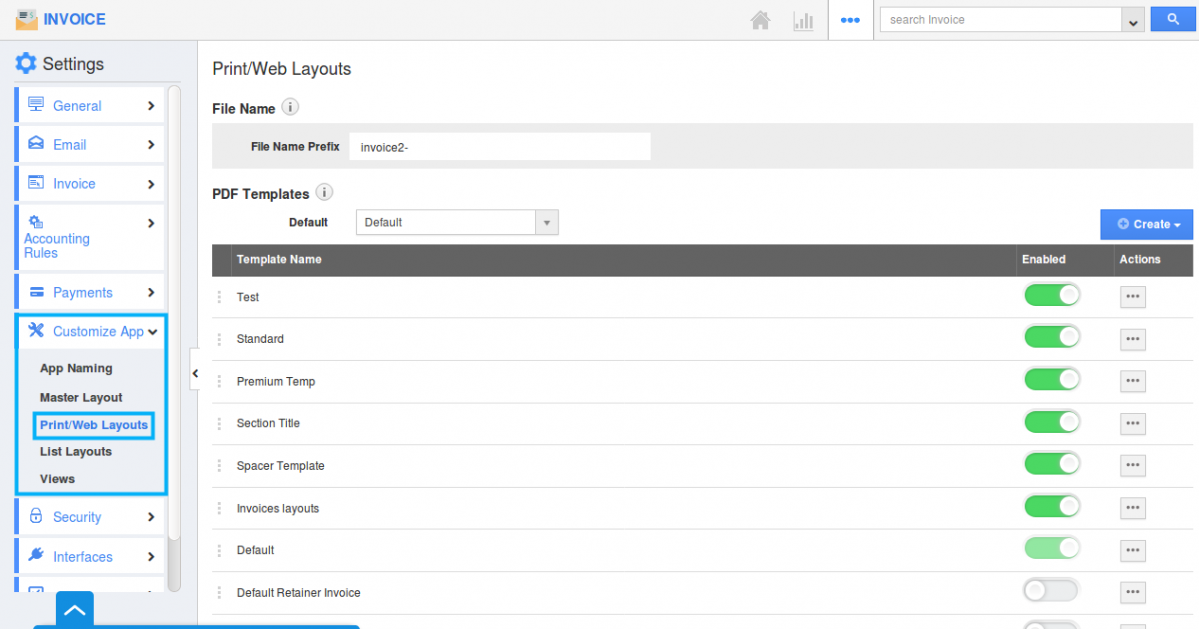
- Click on any one of the existing templates or create a new template. Here we chose the existing template.
- Edit existing template information, Delivery instruction field will be present after shipping address. If not, add delivery instruction field from "Customer Attributes".
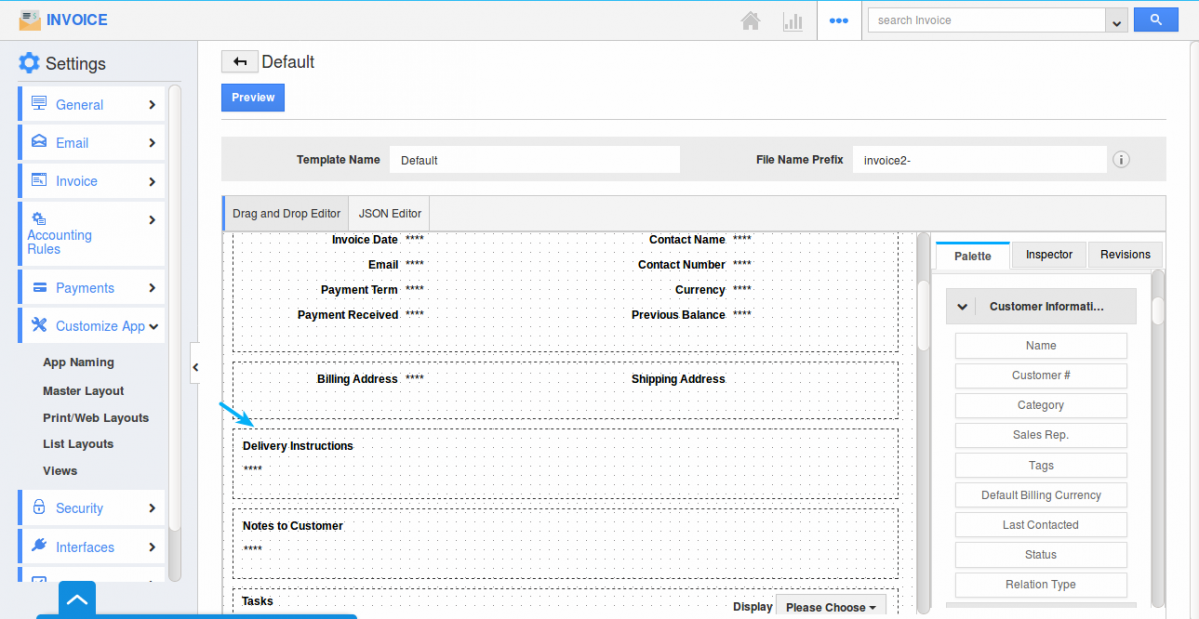
- Create new invoice for that customer. The customer can view delivery instructions as shown in the image below:
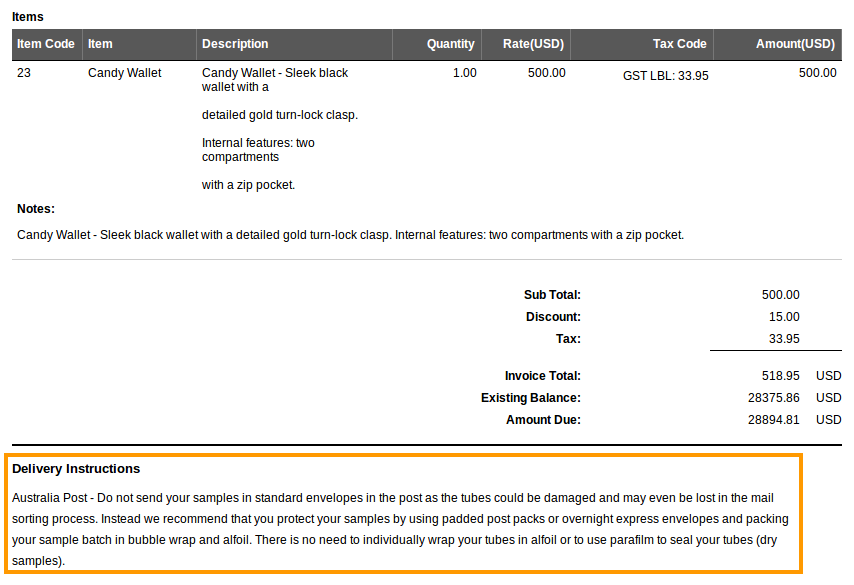
Flag Question
Please explain why you are flagging this content (spam, duplicate question, inappropriate language, etc):

