Browse by Solutions
Browse by Solutions
How do I make my agenda to be displayed first when I log in my account?
Updated on August 24, 2017 12:38AM by Admin
My Agenda is where the user stores his agenda for the day or an entire week or month . Therefore, some users would want to display that first as soon as they log in to their home page.
When you access your account, you see several pages which organize all of your various activities & collaboration data like Agenda, News Feed, Calendar, and Tasks. Some businesses might want to place a menu at first, like "My Agenda". Using preferences, each employee can customize which pages appear, and the order they appear in.
Lets go through the following steps.
Steps to display My Agenda first
- Log in to your account.
- Click on your account name.

- Click on "Preferences" from the drop down menu.
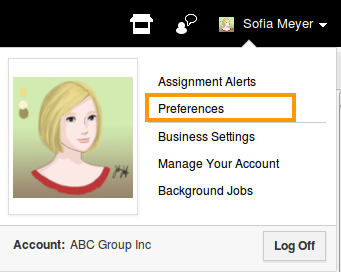
- Click on “Collaboration” from left navigation panel.
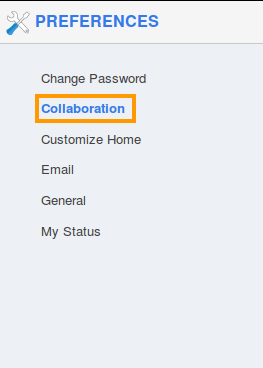
- Click on "My Agenda" option on the "3 dots" icon and drag to reorder the menu as shown in the image below:
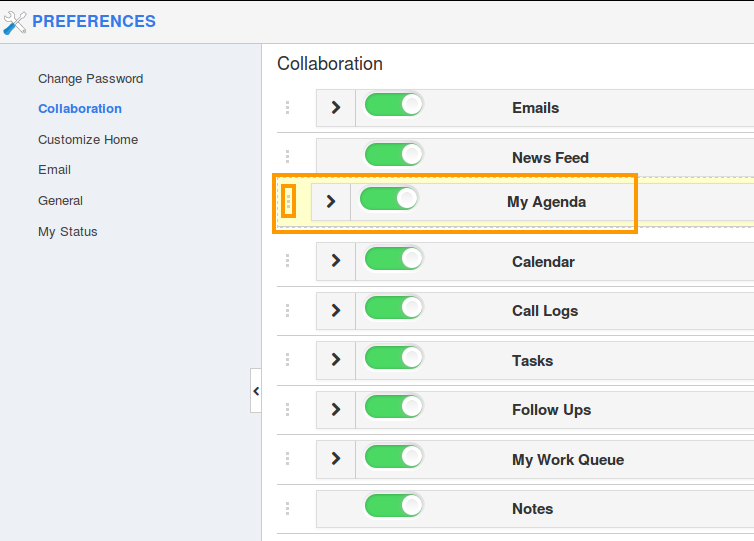
- You can view the reordered success message.

- Now, "My Agenda" menu is placed first on the home dashboard.
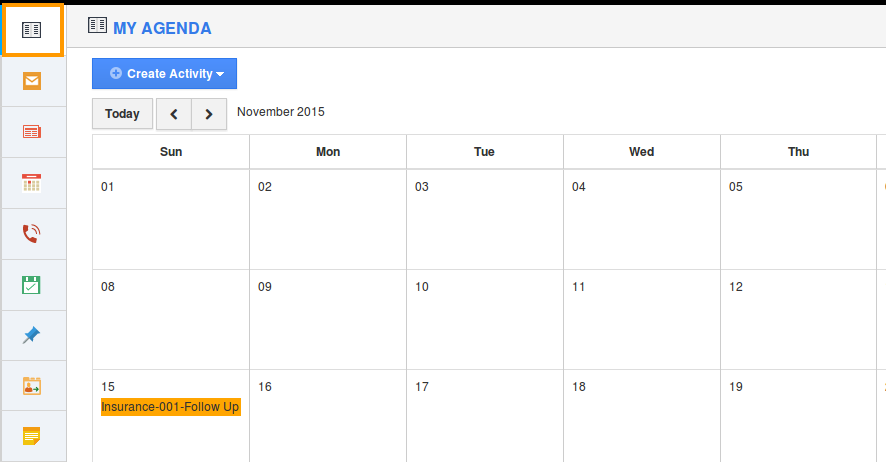
You can use toggle button![]() to Show/Hide "My Agenda" on the home dashboard.
to Show/Hide "My Agenda" on the home dashboard.
Related Links
Read more about:

