Browse by Solutions
Browse by Solutions
How do I View Employee Events?
Updated on May 11, 2017 08:47PM by Admin
If you are heading a team, its natural that you would want to view the events in your team members calendar. Apptivo Leads App allows those people with super-user status as well as the Manager to view the calendar of the employees.
However, there is a differences.
When it comes to business events, planning and scheduling are the two important factors. A fool proof plan goes a long way in heralding positive outcomes while properly scheduled events complement the plans. Business include
Importance of having a calendar integrated in Leads App
Apptivo built-in calendar helps to
Steps to View Employees Events
However, there is a differences.
- Super-user - If you are a super-user, then you can view the events of all employees who are currently using an account same as yours.
- Manager - The manager can view the events of only his team members he manages.
When it comes to business events, planning and scheduling are the two important factors. A fool proof plan goes a long way in heralding positive outcomes while properly scheduled events complement the plans. Business include
- In-house seminars
- Networking events
- Dinner or lunch meetings
- Fund raisers
- Webinars
- Trainings
- Product Launch parties
- Monthly team meetings
- Board Meetings
Importance of having a calendar integrated in Leads App
Apptivo built-in calendar helps to
- Plan well in advance and invite customers.
- Create recurring events to automatically schedule weekly and monthly meetings.
- Set up personal and official preferences for reminders
- Based on the organizational hierarchy, you can view calendars of the users and team members.
- Allows the user to schedule the events . Calendar also allows the user to filter views allowing you to see only what you need to see.
- Helps to avoid scheduling meetings or follow-up at the same time on a given day.
Steps to View Employees Events
- Log in to your account.
- Select “Calendar” from left navigation panel of the home dashboard.
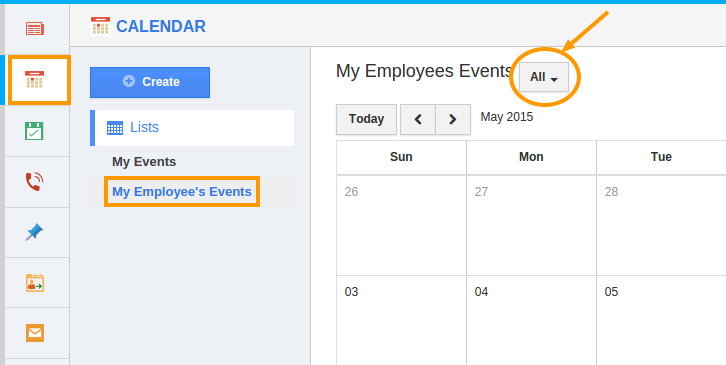
- Click on "My Employee's Events" from calendar page.
- You can view the specific employee events using "All" drop down list located near "My Employee's events" caption as shown in the image below:
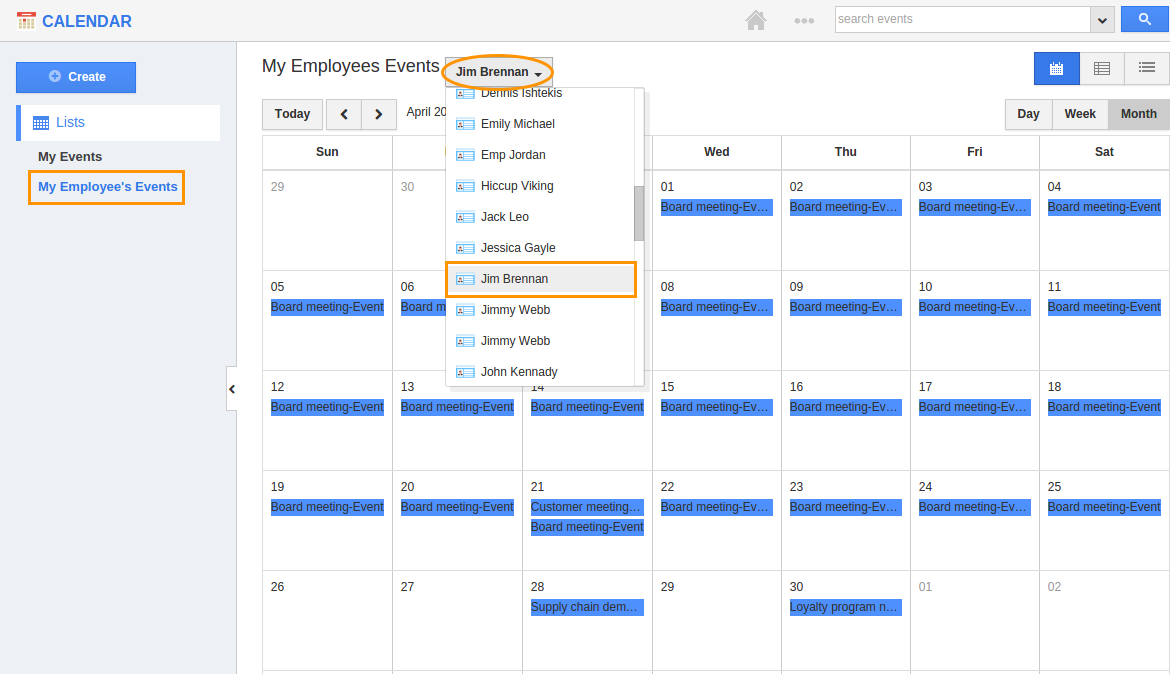
- For instance: The above image displays events created for "Jim Brennan".
Flag Question
Please explain why you are flagging this content (spam, duplicate question, inappropriate language, etc):

