Browse by Solutions
Browse by Solutions
How to Add Sites to the Contacts Associated with Customers?
Updated on January 16, 2018 10:20PM by Admin
Apptivo Customers app allows you to create new Sites using an option called Create Site, where you can update your associate contacts site information.
Steps to add Sites to the Contacts associated with Customers
- Log in and access Customers App from your universal navigation menu bar.
- Select the “Customer” for whom you need to add the “Sites” information.
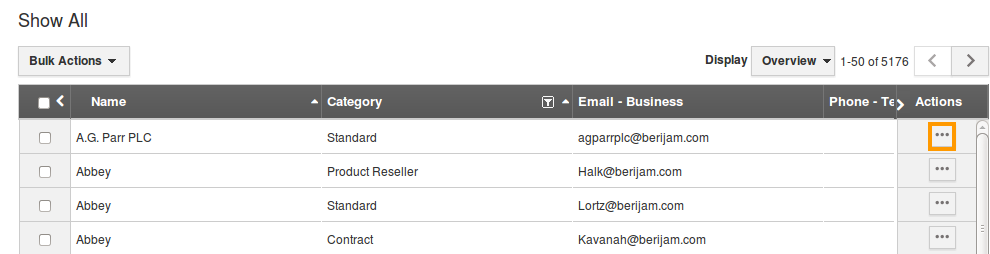
- Scroll down, till you reach the Contacts section. You can view the associate contact information being populated from the contacts app.
- Click on “+” icon found against the “Contact” in “Contacts” table to add Sites to the Contact.
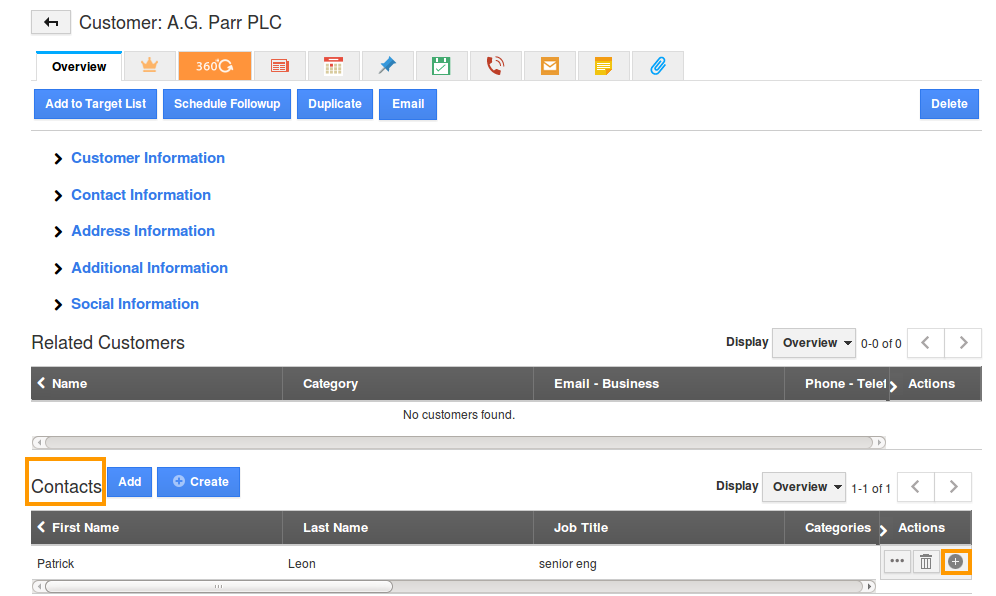
- When clicking on it you can view “Add Site” popup as shown in image below:
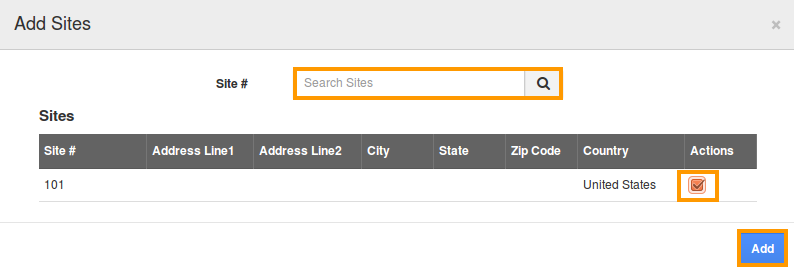
- Either you can search the Sites or Select the Sites under “Action” column.
- Once the Site is selected Click on “Add” button to complete.
- The Site will be added to the Contact associated with the customer.
Flag Question
Please explain why you are flagging this content (spam, duplicate question, inappropriate language, etc):

